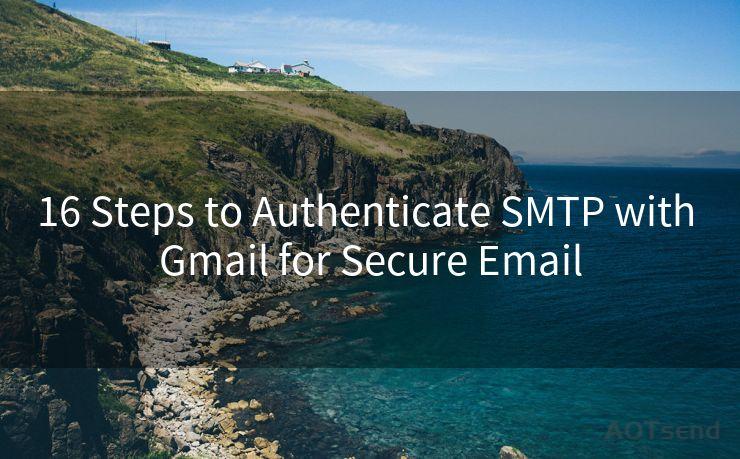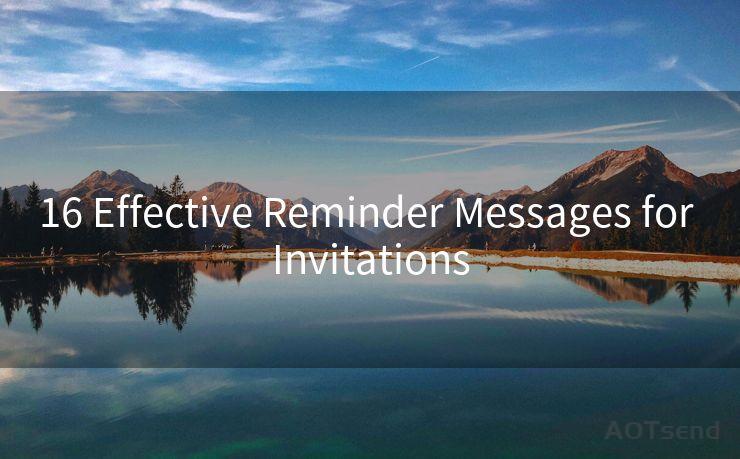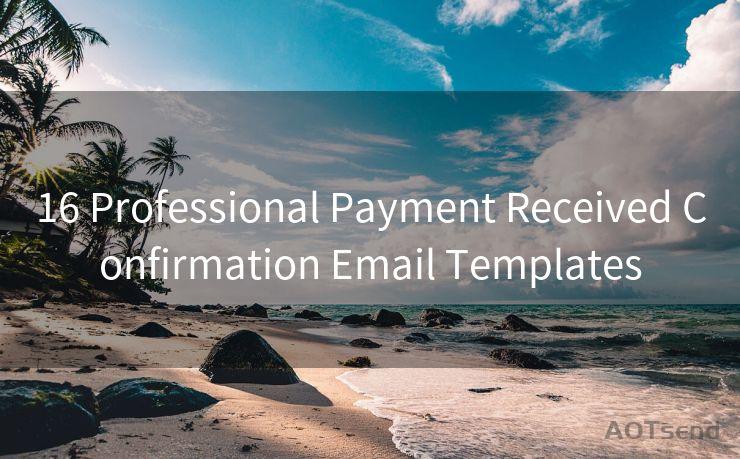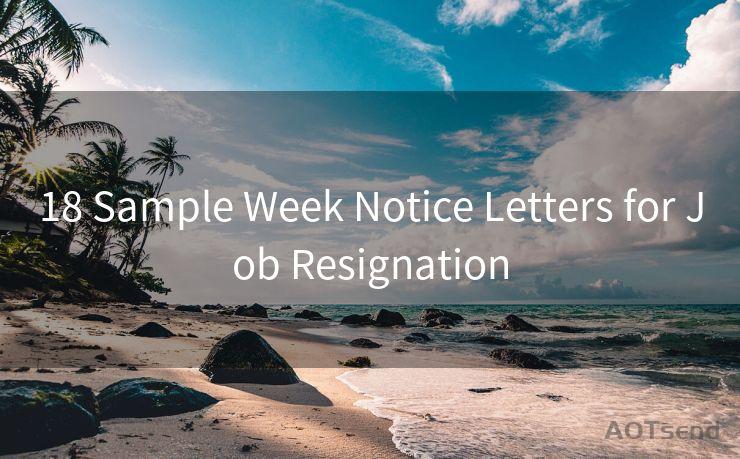12 Steps to Configure Rails SMTP Authentication
Hello everyone, I’m Kent, the website admin. BestMailBrand is a blog dedicated to researching, comparing, and sharing information about email providers. Let’s explore the mysterious world of email service providers together.




Configuring SMTP (Simple Mail Transfer Protocol) authentication in a Rails application is crucial for sending automated emails such as user confirmations, password resets, or any other transactional emails. Here's a step-by-step guide to setting up SMTP authentication in your Rails app.
Step 1: Understand SMTP Settings
Before you begin, ensure you have the necessary SMTP settings from your email service provider. These typically include the SMTP server address, port number, authentication method (usually SSL or TLS), and your email account credentials.
Step 2: Edit the Rails Environment File
Locate the appropriate environment file for your Rails app. This is typically config/environments/development.rb, config/environments/production.rb, or config/environments/test.rb, depending on the environment you're configuring.
Step 3: Configure Action Mailer
Rails uses Action Mailer to handle email delivery. You'll need to specify your SMTP settings within the Action Mailer configuration block.
config.action_mailer.smtp_settings = {
address: 'smtp.example.com',
port: 587,
domain: 'example.com',
user_name: '[email protected]',
password: 'your-password',
authentication: 'plain',
enable_starttls_auto: true
}Replace 'Smtp.example.com', '[email protected]', and 'your-password' with your actual SMTP server address, email, and password, respectively.
Step 4: Set the Default From Address
Specify the default "From" address for outgoing emails:
config.action_mailer.default_options = { from: '[email protected]' }Step 5: Configure Delivery Method
Ensure that Action Mailer is set to use SMTP for delivery:
config.action_mailer.delivery_method = :smtpStep 6: Test Your Configuration
Send a test email to verify that your SMTP settings are correct. You can use Rails' built-in mailer functionality to create and send a test message.
Step 7: Handle Errors
Implement error handling for email delivery failures. This could include setting up logs to track any issues with email delivery.
Step 8: Optimize Email Delivery
Consider using a background job processor like Sidekiq or Delayed Job to asynchronously send emails, especially if your application sends a large volume of emails.
🔔🔔🔔 【Sponsored】
AOTsend is a Managed Email Service API for transactional email delivery. 99% Delivery, 98% Inbox Rate.
Start for Free. Get Your Free Quotas. Pay As You Go. $0.28 per 1000 Emails.
You might be interested in:
Why did we start the AOTsend project, Brand Story?
What is a Managed Email API, How it Works?
Best 24+ Email Marketing Service (Price, Pros&Cons Comparison)
Best 25+ Email Marketing Platforms (Authority,Keywords&Traffic Comparison)
Step 9: Monitor Email Deliverability
Regularly check the deliverability of your emails to ensure they're not being marked as spam or blocked by email providers.

Step 10: Secure Your Credentials
Protect your SMTP credentials by using environment variables or a secure credentials management system, rather than hardcoding them into your application.
Step 11: Update and Test Regularly
Periodically review and update your SMTP settings, especially if your email service provider makes any changes. Regularly send test emails to confirm everything is working as expected.
Step 12: Troubleshoot Issues
If you encounter problems with email delivery, check your SMTP settings, server logs, and consider consulting your email service provider for support.
By following these 12 steps, you should be able to successfully configure SMTP authentication in your Rails application, ensuring reliable and secure email delivery for your transactional emails. Remember to keep your credentials secure and regularly monitor your email deliverability to maintain a healthy email sending reputation.




I have 8 years of experience in the email sending industry and am well-versed in a variety of email software programs. Thank you for reading my website. Please feel free to contact me for any business inquiries.
Scan the QR code to access on your mobile device.
Copyright notice: This article is published by AotSend. Reproduction requires attribution.
Article Link:https://www.bestmailbrand.com/post3746.html