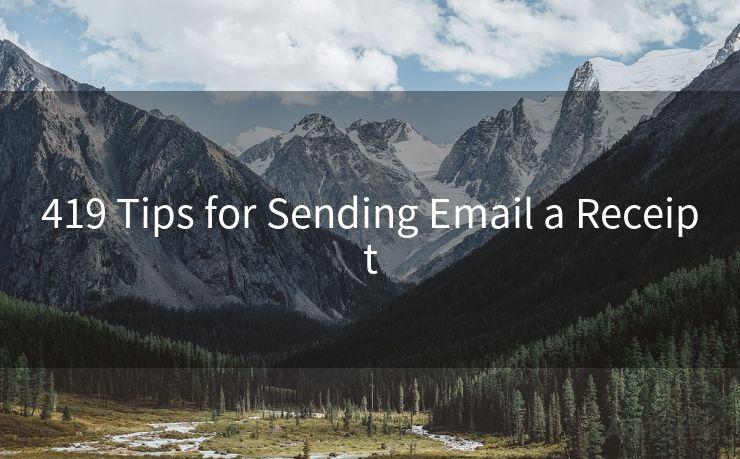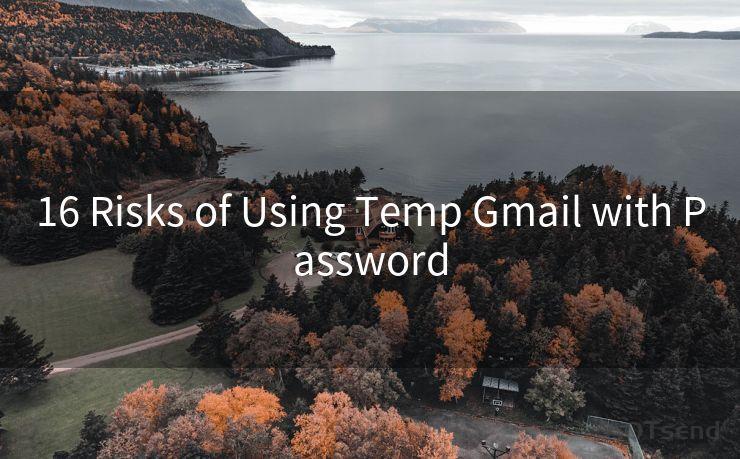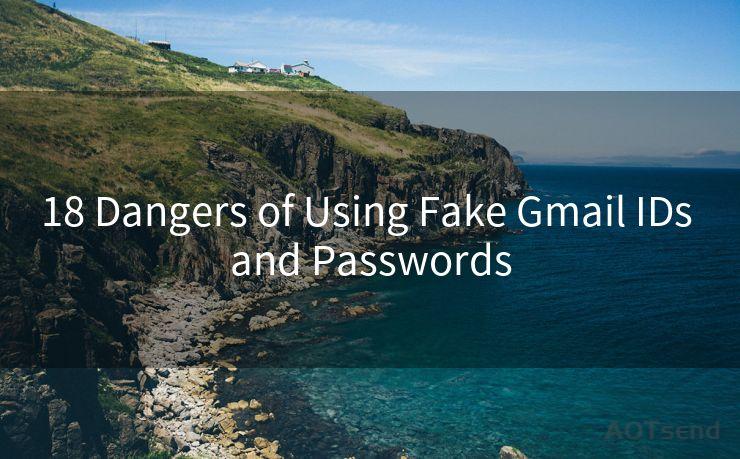13 Steps to Set Up a Private DKIM Authenticated Domain
Hello everyone, I’m Kent, the website admin. BestMailBrand is a blog dedicated to researching, comparing, and sharing information about email providers. Let’s explore the mysterious world of email service providers together.




Step 1: Understanding DKIM Authentication
DomainKeys Identified Mail (DKIM) is an email authentication technique that allows the receiver to verify that an email was indeed sent and authorized by the owner of the sending domain. Setting up DKIM authentication for your private domain is crucial in ensuring the deliverability and security of your emails.
Step 2: Choosing a DNS Provider
Before setting up DKIM, you need to ensure that your Domain Name System (DNS) provider supports TXT record updates. This is necessary because DKIM relies on publishing a public key in a TXT record in your domain's DNS.
Step 3: Generating DKIM Keys

You'll need to generate a pair of DKIM keys: a private key and a public key. The private key is used to sign outgoing emails, while the public key is published in your DNS for recipients to verify the signature.
Step 4: Configuring Your Email Server
Your email server needs to be configured to sign outgoing emails with your DKIM private key. The specific steps depend on your email server software.
Step 5: Adding the DKIM TXT Record to Your DNS
Once you have generated your DKIM keys and configured your email server, you need to add a TXT record to your DNS. This record contains your public key and allows email recipients to verify the authenticity of your emails.
Step 6: Verifying Your DKIM Setup
After setting up DKIM, it's important to verify that everything is working correctly. You can use online tools or check your email server's logs to confirm that emails are being signed correctly.
Step 7: Monitoring and Troubleshooting
Regularly monitor your DKIM setup to ensure it's working as intended. If you encounter any issues, troubleshoot promptly to maintain the integrity and authenticity of your emails.
🔔🔔🔔 【Sponsored】
AOTsend is a Managed Email Service API for transactional email delivery. 99% Delivery, 98% Inbox Rate.
Start for Free. Get Your Free Quotas. Pay As You Go. $0.28 per 1000 Emails.
You might be interested in:
Why did we start the AOTsend project, Brand Story?
What is a Managed Email API, How it Works?
Best 24+ Email Marketing Service (Price, Pros&Cons Comparison)
Best 25+ Email Marketing Platforms (Authority,Keywords&Traffic Comparison)
Step 8: Updating Your DKIM Keys Periodically
For security reasons, it's recommended to update your DKIM keys periodically. Generate new keys, update your email server configuration, and don't forget to update your DNS TXT record with the new public key.
Step 9: Educating Your Team
Make sure your team understands the importance of DKIM authentication and knows how to handle any potential issues that may arise.
Step 10: Testing Your DKIM Implementation
Conduct regular tests to ensure your DKIM implementation is working properly. Send test emails to different providers and use online tools to verify the DKIM signatures.
Step 11: Staying Up to Date with DKIM Best Practices
Technology and security standards evolve constantly, so it's important to stay informed about the latest DKIM best practices and update your setup accordingly.
Step 12: Backing Up Your DKIM Keys
Always keep secure backups of your DKIM keys, especially the private key. Losing access to your private key can disrupt your email communications.
Step 13: Continuously Monitoring and Improving
Regularly review your DKIM setup, monitor for any issues, and make improvements as needed to ensure the security and authenticity of your emails.
By following these 13 steps, you can successfully set up a private DKIM authenticated domain, enhancing the security and deliverability of your emails. DKIM authentication is a crucial component of modern email communications, ensuring that your messages are trusted and protected from spoofing or tampering.




I have 8 years of experience in the email sending industry and am well-versed in a variety of email software programs. Thank you for reading my website. Please feel free to contact me for any business inquiries.
Scan the QR code to access on your mobile device.
Copyright notice: This article is published by AotSend. Reproduction requires attribution.
Article Link:https://www.bestmailbrand.com/post3756.html