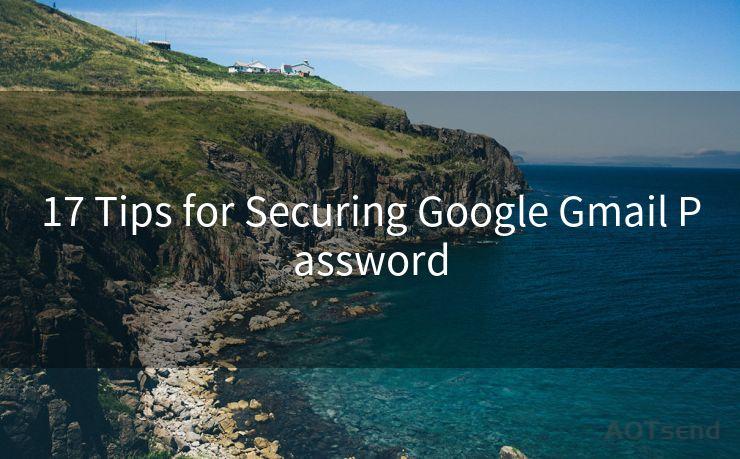12 Steps to Configure OAuth2 POP3
Hello everyone, I’m Kent, the website admin. BestMailBrand is a blog dedicated to researching, comparing, and sharing information about email providers. Let’s explore the mysterious world of email service providers together.




When it comes to email access and authentication, OAuth2 has become a popular and secure method. Configuring OAuth2 for POP3 might seem daunting at first, but with this step-by-step guide, you'll find the process much simpler. Let's dive into the 12 steps to configure OAuth2 for POP3.
Step 1: Understanding OAuth2 and POP3
Before we begin, it's essential to understand what OAuth2 and POP3 are. OAuth2 is an authorization framework that enables applications to obtain limited access to user accounts on an HTTP service. POP3, on the other hand, is a protocol used to receive emails from a remote server to a local email client.
Step 2: Choosing an OAuth2 Provider
You'll need an OAuth2 provider that supports POP3 authentication. Google, for instance, provides such a service.
Step 3: Registering Your Application
With your chosen OAuth2 provider, you'll need to register your application to obtain the necessary credentials.
Step 4: Obtaining Credentials
After registering, you'll be provided with a client ID and a client secret. These are crucial for the authentication process.

Step 5: Configuring Your Email Client
Your email client needs to be configured to support OAuth2 authentication. This usually involves entering the client ID and secret obtained in the previous step.
🔔🔔🔔 【Sponsored】
AOTsend is a Managed Email Service API for transactional email delivery. 99% Delivery, 98% Inbox Rate.
Start for Free. Get Your Free Quotas. Pay As You Go. $0.28 per 1000 Emails.
You might be interested in:
Why did we start the AOTsend project, Brand Story?
What is a Managed Email API, How it Works?
Best 24+ Email Marketing Service (Price, Pros&Cons Comparison)
Best 25+ Email Marketing Platforms (Authority,Keywords&Traffic Comparison)
Step 6: Initiating the OAuth2 Flow
When setting up your email account in the client, you'll be redirected to the OAuth2 provider's website to grant permission to your application.
Step 7: Handling User Consent
The user (or email account owner) must consent to share their email data with your application. This is a crucial step in ensuring the security of the authentication process.
Step 8: Receiving Access and Refresh Tokens
Once consent is granted, you'll receive an access token and a refresh token. The access token allows temporary access to the user's email account, while the refresh token is used to obtain new access tokens when they expire.
Step 9: Configuring POP3 Settings
With the tokens obtained, you can now configure your POP3 settings. This involves entering the server address, port number, and choosing SSL/TLS for encryption.
Step 10: Testing the Configuration
After setting up POP3, it's essential to test the configuration to ensure emails are being received correctly.
Step 11: Handling Token Expiration
Access tokens have an expiration date. You'll need to implement a mechanism to handle token renewal using the refresh token.
Step 12: Monitoring and Troubleshooting
Regularly monitor your POP3 connection and troubleshoot any issues that arise. Keep an eye on token expiration and renew them promptly.
By following these 12 steps, you should have OAuth2 successfully configured for POP3, allowing secure access to email accounts without storing sensitive user credentials. Remember, security is paramount, so always ensure your application and connections are properly secured.
In conclusion, configuring OAuth2 for POP3 might seem complex at first glance, but by breaking it down into these 12 steps, the process becomes much more manageable. OAuth2 provides a secure way to access email accounts without exposing sensitive user information, making it an essential tool for modern email clients.




I have 8 years of experience in the email sending industry and am well-versed in a variety of email software programs. Thank you for reading my website. Please feel free to contact me for any business inquiries.
Scan the QR code to access on your mobile device.
Copyright notice: This article is published by AotSend. Reproduction requires attribution.
Article Link:https://www.bestmailbrand.com/post3784.html