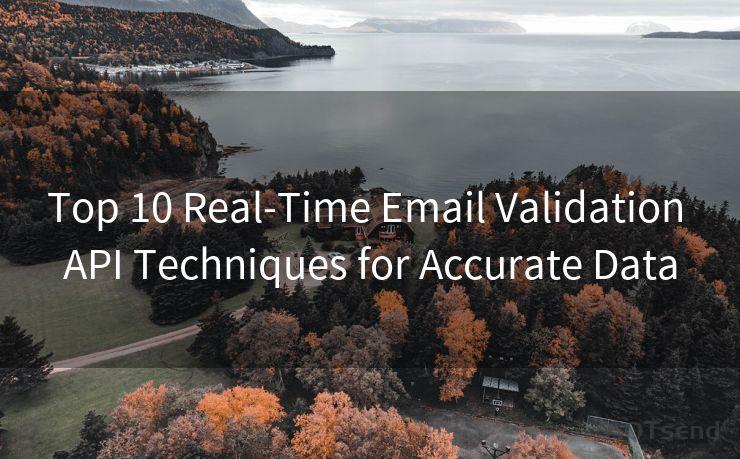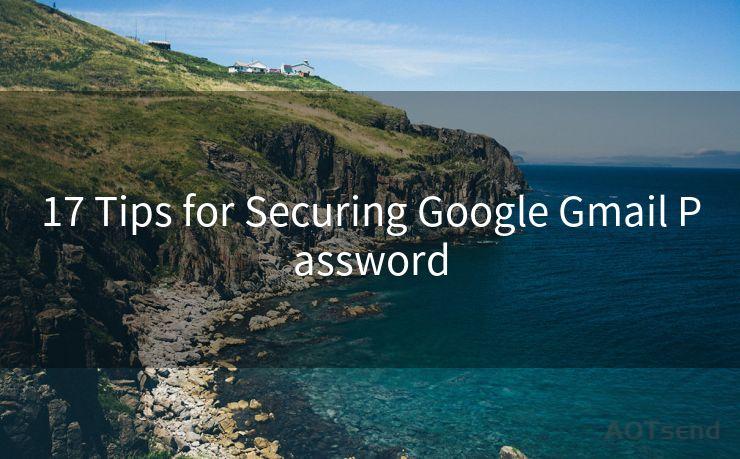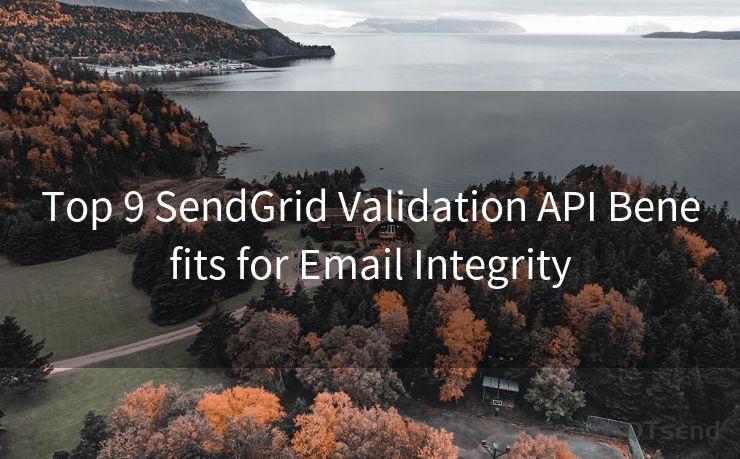13 Steps to Enable OAuth 2.0 POP3
Hello everyone, I’m Kent, the website admin. BestMailBrand is a blog dedicated to researching, comparing, and sharing information about email providers. Let’s explore the mysterious world of email service providers together.




When it comes to email access and authorization, OAuth 2.0 has become a standard protocol for secure access. In this article, we'll outline the 13 steps to enable OAuth 2.0 for POP3, allowing secure access to email accounts without exposing sensitive user credentials.
Step 1: Understanding OAuth 2.0
OAuth 2.0 is an authorization framework that enables applications to obtain limited access to user accounts on an HTTP service. It works by delegating user authentication to the service that hosts the user account, and authorizing third-party applications to access the user's account without using the user's password.
Step 2: Setting Up Your Developer Account
Before you can implement OAuth 2.0, you'll need to set up a developer account with the email service provider you're integrating with. This typically involves registering your application and obtaining client ID and client secret credentials.
Step 3: Configuring Your Application
Once you have your developer account set up, you'll need to configure your application to use OAuth 2.0. This involves specifying the redirect URIs, scopes of access, and other relevant settings.
Step 4: Initiating the OAuth 2.0 Flow
The OAuth 2.0 flow begins when a user attempts to access their email account through your application. Your app redirects the user to the email service's authorization endpoint, where they can approve or deny access.
Step 5: Handling User Authorization
After the user is redirected to the authorization endpoint, they will be prompted to grant or deny access to your application. If they grant access, the email service will redirect them back to your application with a code parameter.
Step 6: Obtaining an Access Token
Using the code parameter received from the previous step, your application can now request an access token from the email service. This token will be used to authenticate future requests to the user's email account.
Step 7: Using the Access Token
With the access token obtained, your application can now make authenticated requests to the user's email account via the POP3 protocol. The token should be included in the request headers as specified by the email service provider.
Steps 8-12: Handling Token Expiration and Refresh
Access tokens typically have an expiration date. Your application should handle token expiration by requesting a new token using a refresh token provided during the initial token request. Steps 8 through 12 involve monitoring token expiration, requesting a new access token using the refresh token, and updating your application's authentication state accordingly.
Step 13: Testing and Troubleshooting
Finally, it's essential to test your OAuth 2.0 implementation thoroughly. This includes testing various scenarios such as token expiration, revocation, and handling errors gracefully. Troubleshooting any issues that arise during testing is crucial to ensure a smooth user experience.
In conclusion, enabling OAuth 2.0 for POP3 access provides a secure and efficient way to access user email accounts without exposing sensitive credentials. By following these 13 steps, you can ensure that your application meets the highest security standards and provides a seamless user experience.
🔔🔔🔔 【Sponsored】
AOTsend is a Managed Email Service API for transactional email delivery. 99% Delivery, 98% Inbox Rate.
Start for Free. Get Your Free Quotas. Pay As You Go. $0.28 per 1000 Emails.
You might be interested in:
Why did we start the AOTsend project, Brand Story?
What is a Managed Email API, How it Works?
Best 24+ Email Marketing Service (Price, Pros&Cons Comparison)
Best 25+ Email Marketing Platforms (Authority,Keywords&Traffic Comparison)





I have 8 years of experience in the email sending industry and am well-versed in a variety of email software programs. Thank you for reading my website. Please feel free to contact me for any business inquiries.
Scan the QR code to access on your mobile device.
Copyright notice: This article is published by AotSend. Reproduction requires attribution.
Article Link:https://www.bestmailbrand.com/post3790.html