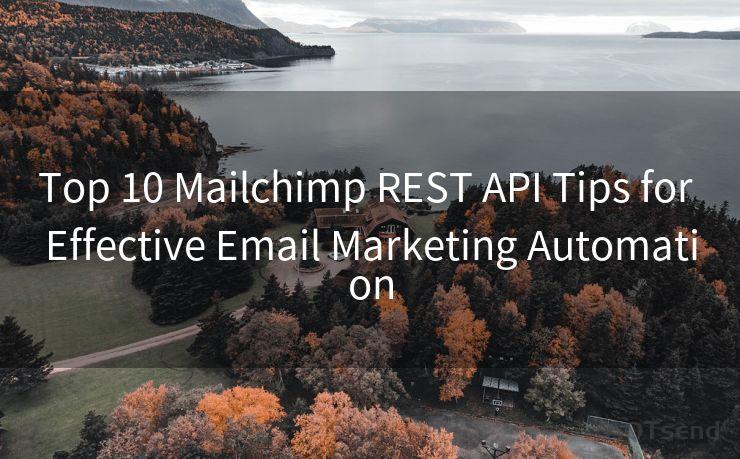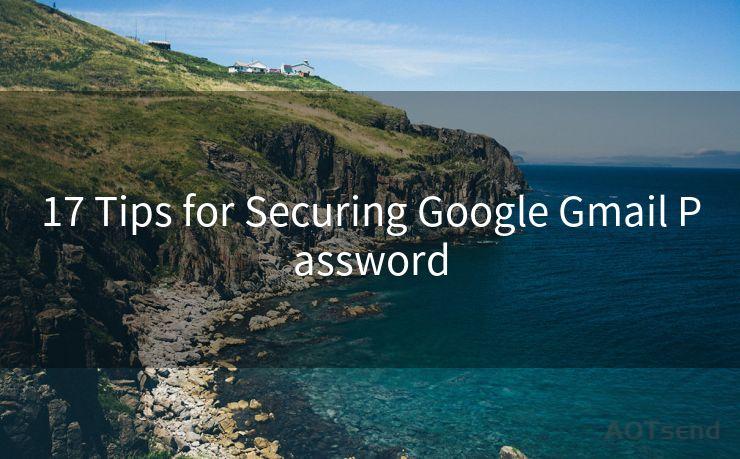12 Common Issues with IMAP Legacy Office365 and How to Resolve Them
Hello everyone, I’m Kent, the website admin. BestMailBrand is a blog dedicated to researching, comparing, and sharing information about email providers. Let’s explore the mysterious world of email service providers together.




When it comes to email management, IMAP (Internet Message Access Protocol) has been a staple for years, allowing users to access their emails from multiple devices. However, when using IMAP with Legacy Office 365, users may encounter various issues. In this article, we'll explore 12 common problems and provide solutions to resolve them.
1. Issue #1: Synchronization Problems
Synchronization issues are common with IMAP, especially when using multiple devices. To resolve this, ensure that your IMAP settings are correctly configured on all devices. Additionally, consider reducing the frequency of checks for new emails to reduce server load and improve synchronization.
2. Issue #2: Slow Performance
If you're experiencing slow performance while accessing your emails via IMAP, it could be due to a large mailbox or a slow network connection. Try archiving old emails or deleting unnecessary ones to reduce the mailbox size. Also, check your internet connection for stability and speed.
3. Issue #3: Emails Not Appearing
If you find that some emails are not appearing in your inbox, first check your IMAP filters and folders to ensure they haven't been misdirected. Also, confirm that your email client is set to show all folders and not just the inbox.
4. Issue #4: Authentication Failures

Authentication failures can occur due to incorrect login credentials or server settings. Verify your username, password, and server details. If using two-factor authentication, ensure you're using the correct app password for IMAP access.
5. Issue #5: Connection Timeouts
Connection timeouts can be frustrating. To resolve this, check your network settings and firewall rules to ensure IMAP connections are not being blocked. Additionally, increasing the timeout settings in your email client might help.
6. Issue #6: Duplicate Emails
Duplicate emails can clutter your inbox. This is often caused by synchronization errors. To fix this, check your IMAP settings and ensure that your email client is not configured to leave messages on the server after downloading.
7. Issue #7: Error Messages
Encountering error messages while using IMAP can be confusing. The key is to read the error message carefully and search for specific solutions online. Common errors like "connection refused" or "authentication failed" often have straightforward fixes.
8. Issue #8: Folder Mapping Issues
Folder mapping problems can lead to confusion when organizing emails. Ensure that your email client correctly maps to the server-side folders. If not, you may need to manually adjust the folder mappings in your email client's settings.
9. Issue #9: IMAP Server Unreachable
If your IMAP server is unreachable, check your internet connection and ensure that the IMAP server is up and running. Also, verify that there are no firewall or router settings blocking the IMAP port.
10. Issue #10: Limited Functionality
Some email clients may have limited functionality when used with IMAP. To overcome this, consider using a more robust email client or exploring the settings to enable advanced features.
11. Issue #11: Security Concerns
Security is always a top concern with email access. Ensure that your IMAP connections are encrypted (usually via SSL/TLS) and that you're using strong passwords. Regularly update your software to patch any security vulnerabilities.
12. Issue #12: Incompatible Email Clients
🔔🔔🔔 【Sponsored】
AOTsend is a Managed Email Service API for transactional email delivery. 99% Delivery, 98% Inbox Rate.
Start for Free. Get Your Free Quotas. Pay As You Go. $0.28 per 1000 Emails.
You might be interested in:
Why did we start the AOTsend project, Brand Story?
What is a Managed Email API, How it Works?
Best 24+ Email Marketing Service (Price, Pros&Cons Comparison)
Best 25+ Email Marketing Platforms (Authority,Keywords&Traffic Comparison)
Not all email clients are fully compatible with IMAP Legacy Office 365. If you're facing issues with your current client, try switching to a different one that is known to have better compatibility.
In conclusion, while IMAP can be a powerful tool for managing emails across multiple devices, it's not without its challenges. By following the solutions outlined above, you should be able to resolve most common issues and enjoy a smoother email experience with Legacy Office 365.




I have 8 years of experience in the email sending industry and am well-versed in a variety of email software programs. Thank you for reading my website. Please feel free to contact me for any business inquiries.
Scan the QR code to access on your mobile device.
Copyright notice: This article is published by AotSend. Reproduction requires attribution.
Article Link:https://www.bestmailbrand.com/post3858.html