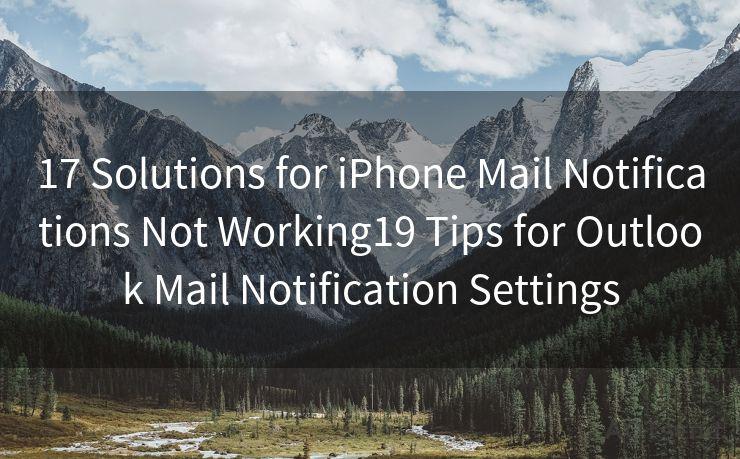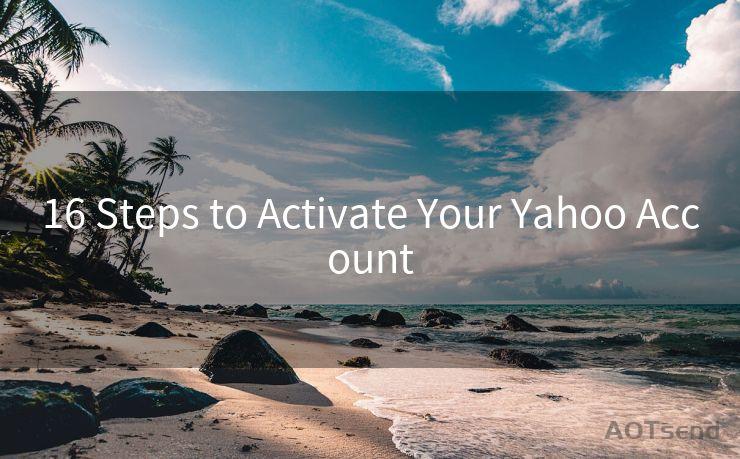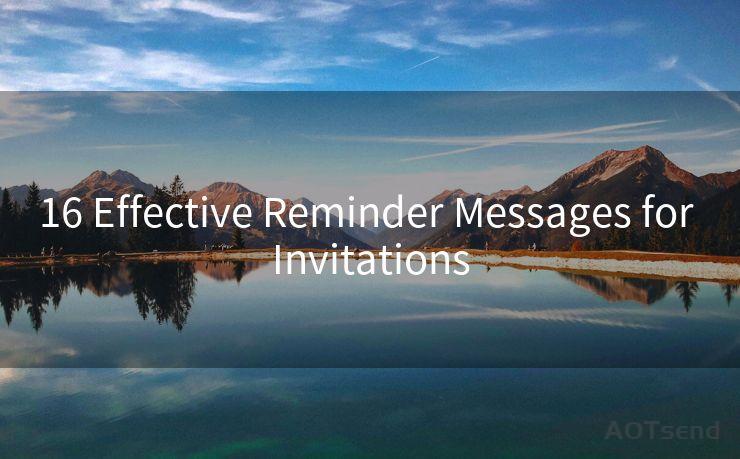15 Tips for Configuring Yahoo Mail Notifications on Mobile Devices
Hello everyone, I’m Kent, the website admin. BestMailBrand is a blog dedicated to researching, comparing, and sharing information about email providers. Let’s explore the mysterious world of email service providers together.




When it comes to managing your Yahoo Mail account on mobile devices, notifications play a crucial role. They keep you updated on new emails, allowing you to respond promptly. Here are 15 tips to help you configure Yahoo Mail notifications on your mobile devices for optimal efficiency.
1. Enable Push Notifications
To stay up-to-date with your Yahoo Mail, ensure push notifications are enabled. This way, you'll receive instant alerts whenever a new email arrives.
2. Customize Notification Sounds
Make your Yahoo Mail notifications stand out by customizing the sound. Choose a unique tone that you can easily recognize, ensuring you never miss an important email.
3. Adjust Notification Frequency
If you don't want to be bombarded with notifications, adjust the frequency. You can set it to receive notifications for every new email or only for specific folders or senders.
4. Use Vibrate Mode for Discreet Notifications
In situations where audio notifications might be disruptive, opt for vibrate mode. This ensures you're still alerted to new emails without disturbing others.

5. Manage Notification Priorities
Prioritize your notifications based on the importance of the email. For instance, you can set high-priority alerts for emails from specific senders or with certain keywords in the subject line.
6. Filter Notifications by Folder
Organize your Yahoo Mail by using folders and set notifications only for the folders that matter most. This helps reduce unnecessary alerts and keeps you focused on what's important.
7. Utilize LED Notifications
Many mobile devices have LED notification lights. Enable this feature to get a visual cue when a new Yahoo Mail message arrives, even if your device is on silent.
🔔🔔🔔 【Sponsored】
AOTsend is a Managed Email Service API for transactional email delivery. 99% Delivery, 98% Inbox Rate.
Start for Free. Get Your Free Quotas. Pay As You Go. $0.28 per 1000 Emails.
You might be interested in:
Why did we start the AOTsend project, Brand Story?
What is a Managed Email API, How it Works?
Best 24+ Email Marketing Service (Price, Pros&Cons Comparison)
Best 25+ Email Marketing Platforms (Authority,Keywords&Traffic Comparison)
8. Preview Email Content in Notifications
Save time by previewing email content directly from the notification. This allows you to quickly decide if the email requires immediate action.
9. Disable Notifications for Specific Senders
If there are certain senders or topics you'd like to mute, you can easily do so. This helps declutter your notification panel and keeps you focused on relevant emails.
10. Schedule Quiet Hours
Set quiet hours to disable notifications during specific times, like when you're sleeping or in a meeting. This ensures you're not disturbed by unnecessary alerts.
11. Personalize Notification Banners
Customize the appearance of your notification banners. Choose from different styles and layouts to make them more visually appealing and informative.
12. Sync Notifications Across Devices
If you use multiple devices, ensure your Yahoo Mail notifications are synced. This way, you'll receive alerts on all your devices, keeping you connected wherever you go.
13. Troubleshoot Notification Issues
If you're not receiving notifications, troubleshoot the problem. Check your device's settings, internet connection, and Yahoo Mail app permissions to resolve any issues.
14. Stay Updated with App Updates
Regularly update your Yahoo Mail app to ensure you have the latest features and bug fixes. This includes improvements to notification functionality for a smoother experience.
15. Explore Advanced Notification Settings
Take advantage of advanced notification settings in the Yahoo Mail app. These allow for even more customization, ensuring your notifications are tailored to your specific needs.
By following these 15 tips, you can effectively configure Yahoo Mail notifications on your mobile devices. Stay connected and responsive, while also maintaining a healthy balance between work and personal life.




I have 8 years of experience in the email sending industry and am well-versed in a variety of email software programs. Thank you for reading my website. Please feel free to contact me for any business inquiries.
Scan the QR code to access on your mobile device.
Copyright notice: This article is published by AotSend. Reproduction requires attribution.
Article Link:https://www.bestmailbrand.com/post3916.html