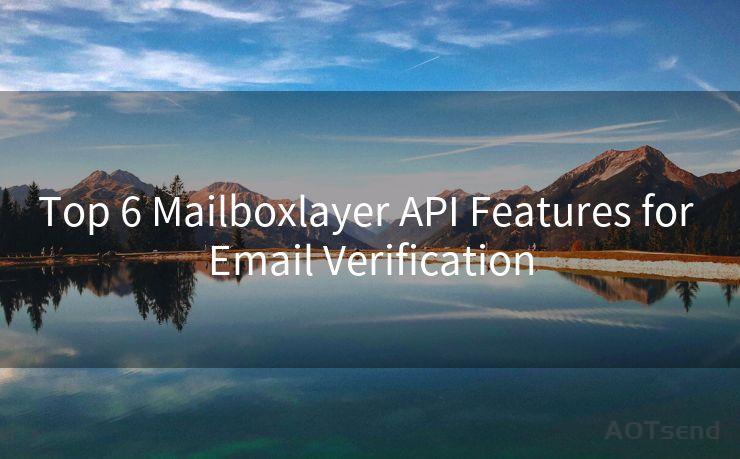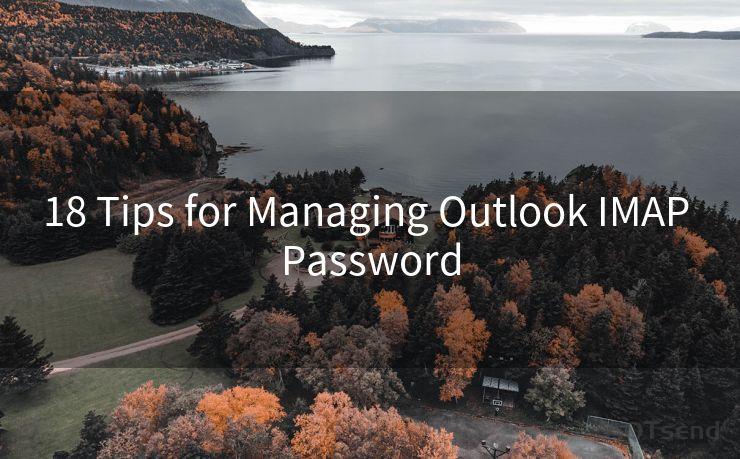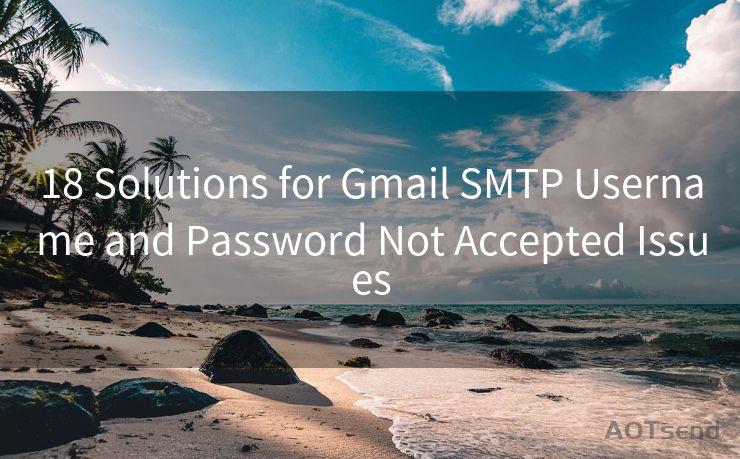13 Ways to Automate Email Reminders in Gmail and Outlook
Hello everyone, I’m Kent, the website admin. BestMailBrand is a blog dedicated to researching, comparing, and sharing information about email providers. Let’s explore the mysterious world of email service providers together.




Email reminders are a great way to stay on top of your tasks and appointments. Whether you're using Gmail or Outlook, automating these reminders can significantly improve your efficiency and reduce the chances of missing important deadlines. Here are 13 ways to automate email reminders in Gmail and Outlook.
1. Utilizing Gmail's Snooze Feature
Gmail's Snooze feature allows you to temporarily hide an email and have it reappear in your inbox at a later time. This can serve as a reminder for tasks or follow-ups.
2. Creating Recurring Events in Google Calendar
Link your Gmail to Google Calendar and set up recurring events that will send you email reminders automatically.
3. Using Gmail's Tasks
Gmail's built-in Tasks feature lets you create to-do lists and set reminders for each task. These reminders can be synced with your calendar and email.
4. Outlook's Reminder Flags
In Outlook, you can flag emails and assign them reminders. These flags can be customized to pop up at a specific time, ensuring you don't miss any important emails.
5. Setting Up Rules in Outlook
Outlook allows you to create rules that automatically forward, categorize, or flag certain emails based on specific criteria, such as the sender or subject line. This can be used to set up automatic reminders for specific types of emails.
6. Utilizing Outlook's Calendar Integration
Like Gmail, Outlook also integrates with a calendar. You can create events in your calendar that will trigger email reminders at a specified time.
7. Third-Party Extensions for Gmail
There are various third-party extensions available for Gmail that can enhance its functionality, including reminder automation. These extensions can add buttons to your Gmail interface, allowing you to quickly set reminders for emails.
8. IFTTT Recipes for Gmail and Outlook
🔔🔔🔔 【Sponsored】
AOTsend is a Managed Email Service API for transactional email delivery. 99% Delivery, 98% Inbox Rate.
Start for Free. Get Your Free Quotas. Pay As You Go. $0.28 per 1000 Emails.
You might be interested in:
Why did we start the AOTsend project, Brand Story?
What is a Managed Email API, How it Works?
Best 24+ Email Marketing Service (Price, Pros&Cons Comparison)
Best 25+ Email Marketing Platforms (Authority,Keywords&Traffic Comparison)
IFTTT (If This Then That) is a service that allows you to create automated tasks between different apps and devices. You can create recipes that trigger email reminders based on specific conditions in Gmail or Outlook.
9. Gmail Add-Ons for Reminders
Gmail supports various add-ons that can integrate with other services, such as reminder apps. These add-ons can provide more advanced reminder options than Gmail's built-in features.
10. Outlook's Quick Steps Feature
Outlook's Quick Steps allows you to automate common tasks, including moving emails to specific folders and setting reminders.
11. Gmail Labs Features
Gmail Labs offers experimental features that users can try out. Some of these features may enhance the way you set and manage email reminders.
12. Mobile App Integrations
Both Gmail and Outlook have mobile apps that can integrate with your device's calendar and reminder system, allowing you to set and receive reminders on the go.
13. Using External Reminder Tools

In addition to the built-in features of Gmail and Outlook, you can use external reminder tools that integrate with these email services. These tools often provide more customization options and can sync across multiple platforms.
By utilizing these 13 ways to automate email reminders in Gmail and Outlook, you can ensure that you never miss an important email or deadline again. From snoozing emails to creating automated tasks, there are numerous methods to stay on top of your inbox and increase your productivity.




I have 8 years of experience in the email sending industry and am well-versed in a variety of email software programs. Thank you for reading my website. Please feel free to contact me for any business inquiries.
Scan the QR code to access on your mobile device.
Copyright notice: This article is published by AotSend. Reproduction requires attribution.
Article Link:https://www.bestmailbrand.com/post3949.html