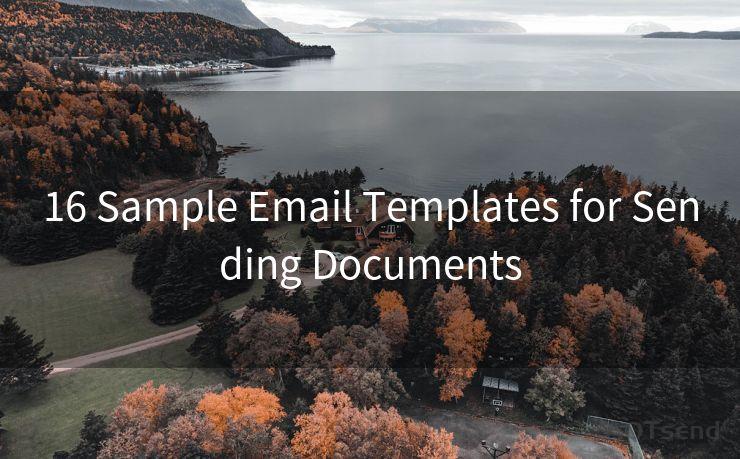13 Ways to Manage PayPal Receipt Email Notifications
Hello everyone, I’m Kent, the website admin. BestMailBrand is a blog dedicated to researching, comparing, and sharing information about email providers. Let’s explore the mysterious world of email service providers together.




PayPal, as one of the most popular online payment platforms, has made transactions easier and more convenient. However, with every transaction, PayPal sends a receipt email notification. While these emails are important for keeping track of your payments, they can also become overwhelming, especially if you use PayPal frequently. Here are 13 ways to manage your PayPal receipt email notifications effectively.

1. Filter Emails
Most email providers allow you to create filters to organize your inbox. You can set up a filter to automatically move all PayPal receipt emails into a specific folder, keeping your primary inbox cleaner.
2. Consolidate Emails
PayPal offers an option to consolidate your daily transaction emails into a single summary email. This can significantly reduce the number of emails you receive, making it easier to manage your inbox.
3. Adjust Email Preferences
Log into your PayPal account and navigate to your settings. Under the “Notifications” section, you can customize which types of emails you receive. Unsubscribe from unnecessary notifications to reduce clutter.
4. Use the PayPal App
By using the PayPal mobile app, you can access your transaction history and receipts without relying solely on emails. This way, you can still keep track of your payments without being inundated with emails.
5. Archive Old Emails
Regularly archive older PayPal receipt emails to keep your inbox organized. Most email providers offer an “archive” function that allows you to store old emails safely while keeping your inbox uncluttered.
6. Utilize Labels or Tags
If your email provider supports it, use labels or tags to categorize your PayPal receipt emails. This makes it easier to search and retrieve them later.
7. Set Up Auto-responder
If you receive a large number of PayPal emails and want to automate your responses, consider setting up an auto-responder to acknowledge receipts. This can save you time and effort in responding to each email manually.
8. Unsubscribe From Marketing Emails
PayPal may send you marketing emails along with transactional emails. You can unsubscribe from these marketing emails to further reduce the number of emails you receive.
9. Use Third-Party Email Management Tools
Tools like Unroll.me or SaneBox can help you manage your inbox by bundling or suppressing emails from specific senders, including PayPal.
10. Create a Separate Email Alias
Consider creating a separate email address specifically for PayPal transactions. This way, all PayPal-related emails will go to this dedicated address, keeping your primary email account cleaner.
11. Forward Emails to Another Account
If you prefer, you can set up email forwarding so that all PayPal emails are automatically sent to another account, such as a personal assistant or accountant, for further organization and management.
12. Regularly Clean Up Your Inbox
Periodically review and delete old PayPal receipt emails you no longer need. This helps keep your inbox manageable and ensures important emails don't get lost in the shuffle.
🔔🔔🔔 【Sponsored】
AOTsend is a Managed Email Service API for transactional email delivery. 99% Delivery, 98% Inbox Rate.
Start for Free. Get Your Free Quotas. Pay As You Go. $0.28 per 1000 Emails.
You might be interested in:
Why did we start the AOTsend project, Brand Story?
What is a Managed Email API, How it Works?
Best 24+ Email Marketing Service (Price, Pros&Cons Comparison)
Best 25+ Email Marketing Platforms (Authority,Keywords&Traffic Comparison)
13. Contact PayPal Customer Service
If you're still struggling to manage your PayPal email notifications, don't hesitate to contact PayPal customer service for further assistance. They may be able to provide additional tips or tools to help you better manage your account and notifications.
In conclusion, managing PayPal receipt email notifications can be challenging, especially if you use the platform frequently. However, by implementing these 13 tips, you can effectively organize and reduce the clutter in your inbox, making it easier to stay on top of your PayPal transactions. Remember to regularly review and adjust your settings to ensure you're only receiving the notifications you need.




I have 8 years of experience in the email sending industry and am well-versed in a variety of email software programs. Thank you for reading my website. Please feel free to contact me for any business inquiries.
Scan the QR code to access on your mobile device.
Copyright notice: This article is published by AotSend. Reproduction requires attribution.
Article Link:https://www.bestmailbrand.com/post3957.html