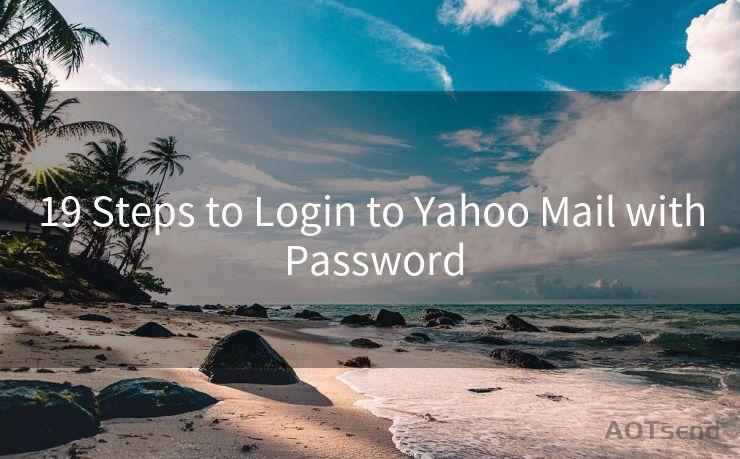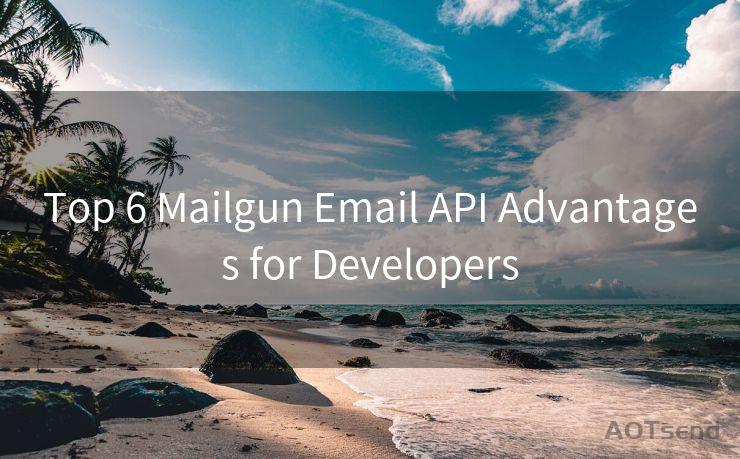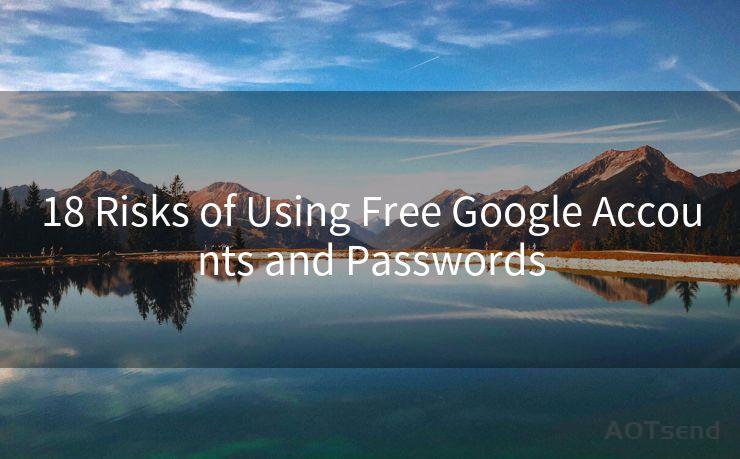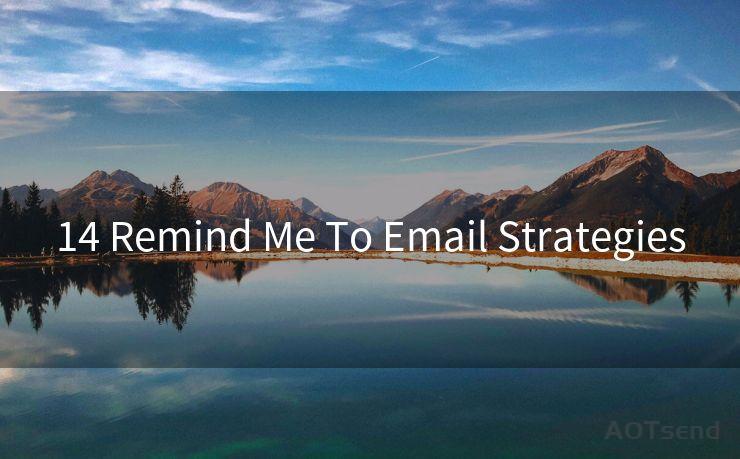14 Troubleshooting Tips for "Mail Notifications Not Working on iPhone 13"
Hello everyone, I’m Kent, the website admin. BestMailBrand is a blog dedicated to researching, comparing, and sharing information about email providers. Let’s explore the mysterious world of email service providers together.




iPhone 13 users may occasionally encounter issues with mail notifications not working properly. This can be frustrating, especially if you rely on timely email alerts. Fortunately, there are several troubleshooting tips you can try to resolve this problem. Here are 14 tips to help you fix mail notification issues on your iPhone 13.
1. Check Notification Settings
First and foremost, ensure that your iPhone's notification settings are correctly configured. Go to Settings > Notifications > Mail and verify that Allow Notifications is turned on. Additionally, check the notification style and make sure it's set to your preference (e.g., Banners or Alerts).
2. Verify Mail Account Settings
🔔🔔🔔 【Sponsored】
AOTsend is a Managed Email Service API for transactional email delivery. 99% Delivery, 98% Inbox Rate.
Start for Free. Get Your Free Quotas. Pay As You Go. $0.28 per 1000 Emails.
You might be interested in:
Why did we start the AOTsend project, Brand Story?
What is a Managed Email API, How it Works?
Best 24+ Email Marketing Service (Price, Pros&Cons Comparison)
Best 25+ Email Marketing Platforms (Authority,Keywords&Traffic Comparison)
Open the Settings app, go to Mail, and select your email account. Ensure that the account is properly set up and that Fetch New Data is enabled. You can also try toggling the account off and then on again to reset the connection.
3. Update iOS
Keeping your iOS system up to date is crucial for bug fixes and improved functionality. Go to Settings > General > Software Update and install any pending updates.
4. Restart Your iPhone
Sometimes, a simple restart can resolve minor software glitches. Press and hold the side button and either volume button until the power off slider appears, then drag the slider to shut down your iPhone. After it's completely off, press and hold the side button again until the Apple logo appears to restart your device.
5. Check Do Not Disturb
Ensure that Do Not Disturb is not enabled, as this feature silences all notifications. You can find this setting in Settings > Do Not Disturb.
6. Reset Network Settings
Network issues might interfere with mail notifications. Try resetting your network settings by going to Settings > General > Reset > Reset Network Settings. Keep in mind that this will erase all saved Wi-Fi passwords and other network-related settings.
7. Re-add Email Account
Deleting and re-adding your email account can sometimes fix notification issues. Go to Settings > Mail > Accounts, select your account, and tap Delete Account. Then, re-add the account by tapping Add Account and following the prompts.
8. Check Email Provider Settings
Some email providers might have specific server settings or authentication methods that need to be configured correctly. Verify these settings with your email provider.
9. Force Quit and Relaunch Mail App
Double-press the Home button (or swipe up from the bottom of the screen and pause on models with Face ID), then swipe up on the Mail app preview to force quit. Relaunch the app from the Home screen.
10. Clear Mail App Cache
Although iOS automatically manages app caches, you can try deleting and reinstalling the Mail app (if it's a third-party app) or clearing its data and cache if possible within the app's settings.
11. Check for App Updates
If you're using a third-party mail app, make sure it's updated to the latest version. Go to the App Store and check for updates.
12. Disable Low Power Mode

Low Power Mode might affect background app refresh and notifications. Disable it by going to Settings > Battery and toggling off Low Power Mode.
13. Reset All Settings
As a last resort before a full restore, you can try resetting all settings to their defaults. Go to Settings > General > Reset > Reset All Settings. This won't erase your data, but it will reset all system settings.
14. Restore iPhone
If none of the above tips work, you might need to restore your iPhone to factory settings. Make sure to backup your data first, then go to Settings > General > Reset > Erase All Content and Settings. After the restore, set up your iPhone as a new device or restore from a backup.
Troubleshooting mail notifications on your iPhone 13 can be frustrating, but by following these tips, you should be able to resolve most issues. Remember to always backup your data before performing any major changes to your device settings. If the problem persists, consider contacting Apple Support for further assistance.




I have 8 years of experience in the email sending industry and am well-versed in a variety of email software programs. Thank you for reading my website. Please feel free to contact me for any business inquiries.
Scan the QR code to access on your mobile device.
Copyright notice: This article is published by AotSend. Reproduction requires attribution.
Article Link:https://www.bestmailbrand.com/post4054.html