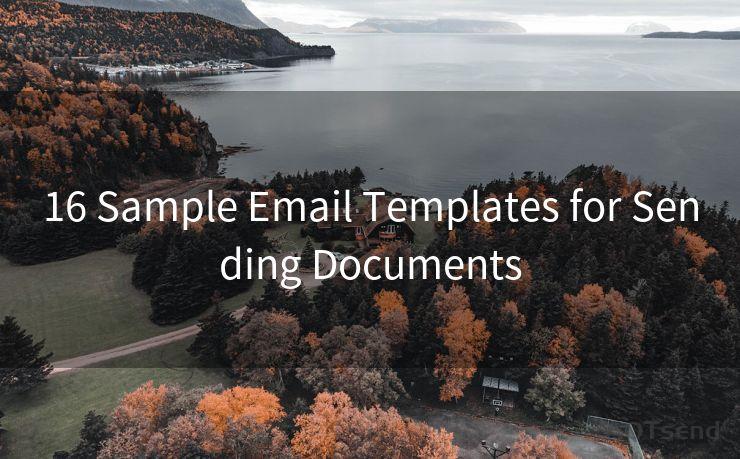12 Common Issues with iPhone 13 Pro Max Email Notifications Not Working
Hello everyone, I’m Kent, the website admin. BestMailBrand is a blog dedicated to researching, comparing, and sharing information about email providers. Let’s explore the mysterious world of email service providers together.




iPhone 13 Pro Max, as one of the flagship smartphones from Apple, offers a premium user experience. However, like any other device, it can encounter issues, especially with email notifications. Here are twelve common problems users face with email notifications on the iPhone 13 Pro Max and potential solutions.
1. Notification Settings Are Off
The first and foremost reason for email notifications not working could be that the notification settings for email are turned off. To fix this, navigate to Settings > Notifications > Mail and ensure that Allow Notifications is toggled on.
2. Do Not Disturb Is Enabled
If Do Not Disturb is enabled, it can silence all notifications, including emails. Check if this feature is turned on by going to Settings > Do Not Disturb. If it is, consider adjusting the schedule or turning it off completely.
3. Email App Isn't Fetching New Data
Your email app might not be fetching new data automatically. You can adjust these settings in the Mail app by going to Settings > Mail > Accounts > Fetch New Data and selecting the appropriate interval.
4. Software Bugs
Occasionally, software bugs can interfere with notifications. Keeping your iOS system up to date can help resolve these issues. Regularly check for updates in Settings > General > Software Update.
5. Email Provider Issues
Sometimes, the problem might not be with your iPhone but with your email provider. Check your email account online to see if notifications are working there.
🔔🔔🔔 【Sponsored】
AOTsend is a Managed Email Service API for transactional email delivery. 99% Delivery, 98% Inbox Rate.
Start for Free. Get Your Free Quotas. Pay As You Go. $0.28 per 1000 Emails.
You might be interested in:
Why did we start the AOTsend project, Brand Story?
What is a Managed Email API, How it Works?
Best 24+ Email Marketing Service (Price, Pros&Cons Comparison)
Best 25+ Email Marketing Platforms (Authority,Keywords&Traffic Comparison)

6. Incorrect Email Settings
Incorrect server settings or authentication details can prevent emails from being received, thus no notifications. Verify your email account settings in the Mail app.
7. Low Power Mode
When Low Power Mode is enabled, certain background activities, including email fetching, might be reduced. Disable Low Power Mode in Settings > Battery to see if this resolves the issue.
8. Network Connectivity Issues
A weak or unstable network connection can affect email notifications. Ensure your device has a strong and stable internet connection.
9. Notification Center Glitch
Occasionally, the Notification Center might glitch, preventing notifications from appearing. Restarting your iPhone can often resolve this.
10. Email App Needs to Be Refreshed
Sometimes, simply force closing and reopening the Mail app can fix notification issues.
11. Restrictions Enabled
If Restrictions are enabled on your iPhone, certain apps and features might be limited, including notifications. Check Settings > General > Restrictions to ensure notifications aren't disabled.
12. Hardware Issues
In rare cases, hardware issues might be the cause of notification problems. If all software solutions fail, consider contacting Apple support for further assistance.
In conclusion, while the iPhone 13 Pro Max is a high-end device, it's not immune to notification issues. However, by following the troubleshooting steps outlined above, you should be able to resolve most problems. Remember to always keep your software up to date and regularly check your settings to ensure optimal performance. If all else fails, don't hesitate to reach out to Apple's customer support for professional assistance.




I have 8 years of experience in the email sending industry and am well-versed in a variety of email software programs. Thank you for reading my website. Please feel free to contact me for any business inquiries.
Scan the QR code to access on your mobile device.
Copyright notice: This article is published by AotSend. Reproduction requires attribution.
Article Link:https://www.bestmailbrand.com/post4067.html