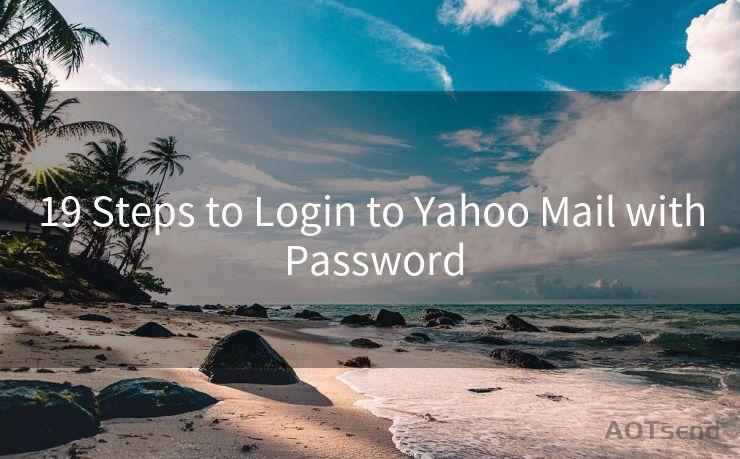14 Solutions for iPhone 11 Email Notifications Not Working
Hello everyone, I’m Kent, the website admin. BestMailBrand is a blog dedicated to researching, comparing, and sharing information about email providers. Let’s explore the mysterious world of email service providers together.




1. Check Your Notification Settings
If you're not receiving email notifications on your iPhone 11, the first step is to check your notification settings. Go to Settings > Notifications > Mail and ensure that Allow Notifications is turned on. Additionally, check the settings for each email account to make sure notifications are enabled for each one.
2. Verify Email Account Settings
It's essential to ensure that your email accounts are properly set up on your iPhone 11. Go to Settings > Passwords & Accounts and review each email account. Confirm that the accounts are active and that the server settings are correct.
3. Update iOS
An outdated iOS version can cause various issues, including problems with notifications. Go to Settings > General > Software Update and check if there's a new iOS version available. Updating your iPhone 11 to the latest iOS might resolve the notification issue.
4. Restart Your iPhone
Sometimes, a simple restart can fix minor software glitches that might be causing the notification problem. Press and hold the side button and either volume button until the power off slider appears. Drag the slider to turn off your iPhone, then turn it back on after a few seconds.
5. Check Do Not Disturb
If Do Not Disturb is enabled, it can silence all notifications, including email notifications. Go to Settings > Do Not Disturb and make sure it's turned off, or adjust the schedule if you want to use it during specific hours.
6. Reset Network Settings
Network issues can sometimes interfere with notifications. You can try resetting your network settings by going to Settings > General > Reset > Reset Network Settings. Keep in mind that this will remove all saved Wi-Fi networks and passwords, so make sure you have those details before proceeding.
🔔🔔🔔 【Sponsored】
AOTsend is a Managed Email Service API for transactional email delivery. 99% Delivery, 98% Inbox Rate.
Start for Free. Get Your Free Quotas. Pay As You Go. $0.28 per 1000 Emails.
You might be interested in:
Why did we start the AOTsend project, Brand Story?
What is a Managed Email API, How it Works?
Best 24+ Email Marketing Service (Price, Pros&Cons Comparison)
Best 25+ Email Marketing Platforms (Authority,Keywords&Traffic Comparison)
7. Check Email Fetch Settings
Your iPhone can be set to fetch emails at specific intervals. Go to Settings > Passwords & Accounts > Fetch New Data and make sure that Push is enabled for your email accounts. If not, you can choose a fetch interval that suits your needs.
8. Remove and Re-Add Email Accounts
Sometimes, removing and re-adding email accounts can resolve notification issues. Go to Settings > Passwords & Accounts, select the problematic email account, and tap Delete Account. Then, re-add the account by tapping Add Account and following the prompts.
9-14. Additional Troubleshooting Steps
If the above solutions haven't fixed the problem, here are some additional steps you can try:
- Clear the Mail app's cache by force-closing the app and reopening it.
- Check for any restrictions that might be preventing notifications by going to Settings > Screen Time > Content & Privacy Restrictions.
- Ensure that your email provider doesn't have any server-side issues or maintenance that could affect notifications.
- If you use a third-party email app, make sure its notification settings are correctly configured.
- Contact Apple Support for further assistance if the problem persists.
- As a last resort, you might consider restoring your iPhone to factory settings and setting it up as a new device, but remember to backup your data first.
By following these 14 solutions, you should be able to resolve the issue of iPhone 11 email notifications not working. Remember to check each step carefully and apply the necessary changes to restore your email notifications.





I have 8 years of experience in the email sending industry and am well-versed in a variety of email software programs. Thank you for reading my website. Please feel free to contact me for any business inquiries.
Scan the QR code to access on your mobile device.
Copyright notice: This article is published by AotSend. Reproduction requires attribution.
Article Link:https://www.bestmailbrand.com/post4069.html