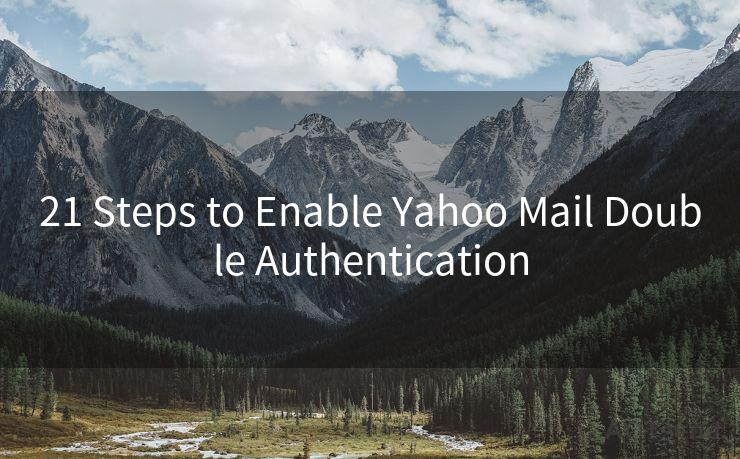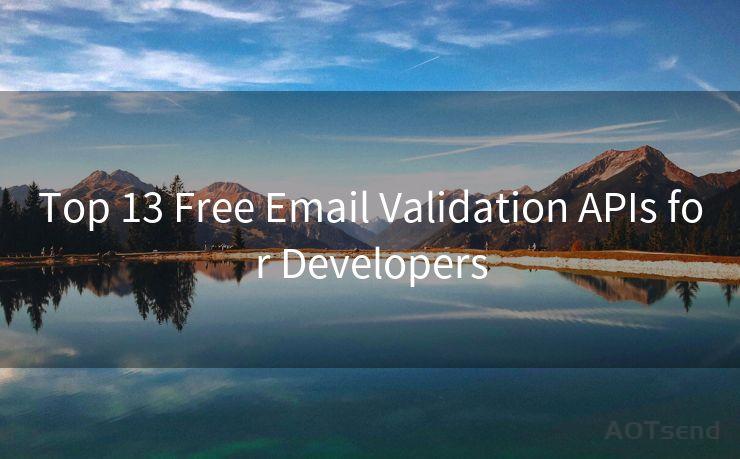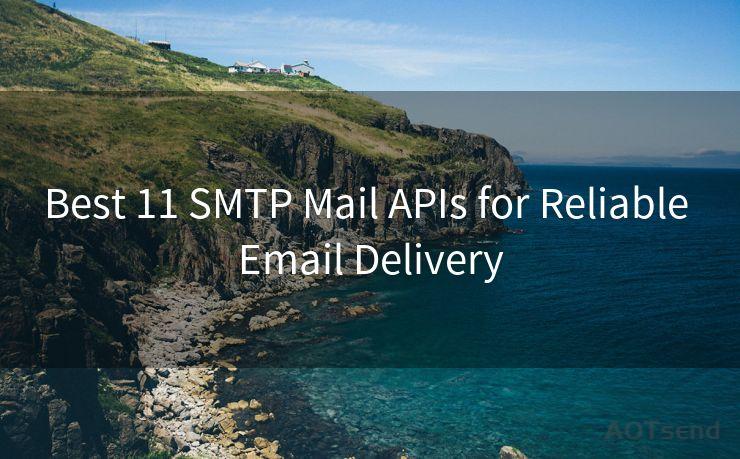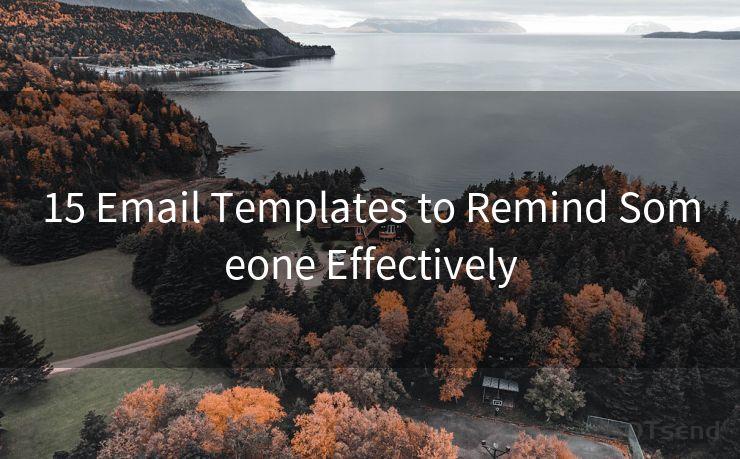14 Ways to Set Up Gmail Sent Mail Read Notification
Hello everyone, I’m Kent, the website admin. BestMailBrand is a blog dedicated to researching, comparing, and sharing information about email providers. Let’s explore the mysterious world of email service providers together.




Gmail, as one of the most popular email services, offers a wide range of features to enhance user experience. One such feature that many users find useful is the ability to set up notifications for sent mail read receipts. While Gmail doesn't have a built-in read receipt feature, there are several workarounds and third-party tools that can help you achieve this. Here are 14 ways to set up Gmail sent mail read notifications:
1. Use Gmail's 'Read Receipts' Labs Feature (If Available)
Although Gmail has discontinued many of its Labs features, it's worth checking if the 'Read Receipts' feature is still available. If it is, enable it and request a read receipt when sending an email.
2. Utilize Gmail Add-ons
Explore Gmail add-ons that might offer read receipt functionality. Some third-party developers have created tools to enhance Gmail's capabilities, including tracking email opens.
3. Use Email Tracking Extensions
Install browser extensions like MailTrack for Gmail, which integrate with your Gmail account and provide real-time notifications when your emails are opened.
4. Try Dedicated Email Tracking Tools
Consider using dedicated email tracking software like Yesware or Streak, which offer comprehensive email tracking and analytics.
5. Leverage CRM Software With Email Tracking
If you use Customer Relationship Management (CRM) software like HubSpot or Salesforce, they often include email tracking as part of their feature set.
6. Embed a Tracking Pixel
For more advanced users, you can embed a tracking pixel (a small, invisible image) in your emails. When the email is opened, the pixel is loaded from your server, allowing you to track the open event.
7. Utilize Marketing Automation Platforms
Marketing automation platforms like MailChimp or Constant Contact offer email tracking as part of their email marketing campaigns.

8. Request Manual Read Receipts
For important emails, you can manually request a read receipt by adding a note in the email asking the recipient to confirm receipt and reading.
9. Use Gmail's 'Undo Send' Feature
While not directly related to read receipts, Gmail's 'Undo Send' feature can give you a brief window to cancel an email if you're unsure about its contents or the recipient.
10. Monitor Email Forwarding Activity
If you suspect your emails are being forwarded, monitor any unusual forwarding activity that might indicate someone else is reading your emails.
11. Set Up Filters and Labels
Use Gmail's filters and labels to organize your inbox and quickly identify unread or important emails.
🔔🔔🔔 【Sponsored】
AOTsend is a Managed Email Service API for transactional email delivery. 99% Delivery, 98% Inbox Rate.
Start for Free. Get Your Free Quotas. Pay As You Go. $0.28 per 1000 Emails.
You might be interested in:
Why did we start the AOTsend project, Brand Story?
What is a Managed Email API, How it Works?
Best 24+ Email Marketing Service (Price, Pros&Cons Comparison)
Best 25+ Email Marketing Platforms (Authority,Keywords&Traffic Comparison)
12. Utilize Gmail's Search Functionality
Gmail's powerful search function can help you quickly find and check the status of sent emails, including whether they've been opened or not, based on the tracking method you've chosen.
13. Regularly Review Email Analytics
If you're using a tool that provides email analytics, regularly review the data to understand how your emails are being received and engaged with.
14. Stay Updated on Gmail Updates
Keep an eye out for any new Gmail updates or features that might enhance your ability to track sent emails.
By implementing these strategies, you can effectively set up Gmail sent mail read notifications, allowing you to stay informed about the status of your important emails. Remember, respecting your recipients' privacy is crucial, so use these methods responsibly.




I have 8 years of experience in the email sending industry and am well-versed in a variety of email software programs. Thank you for reading my website. Please feel free to contact me for any business inquiries.
Scan the QR code to access on your mobile device.
Copyright notice: This article is published by AotSend. Reproduction requires attribution.
Article Link:https://www.bestmailbrand.com/post4100.html