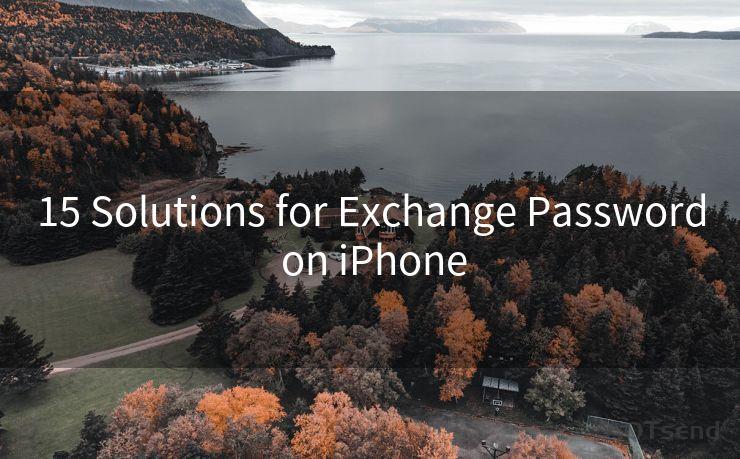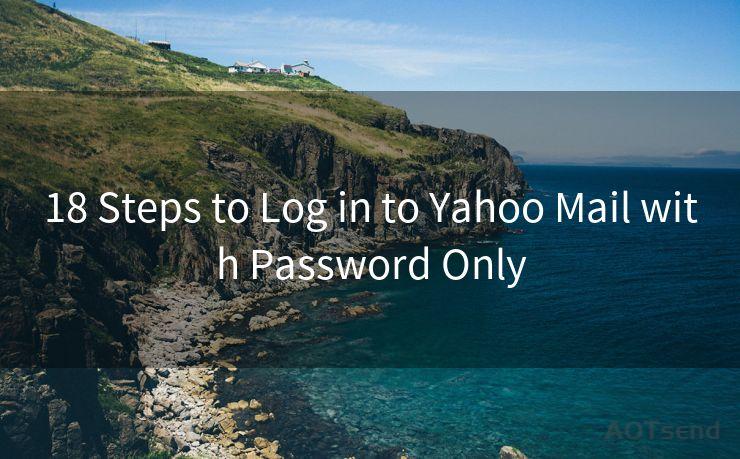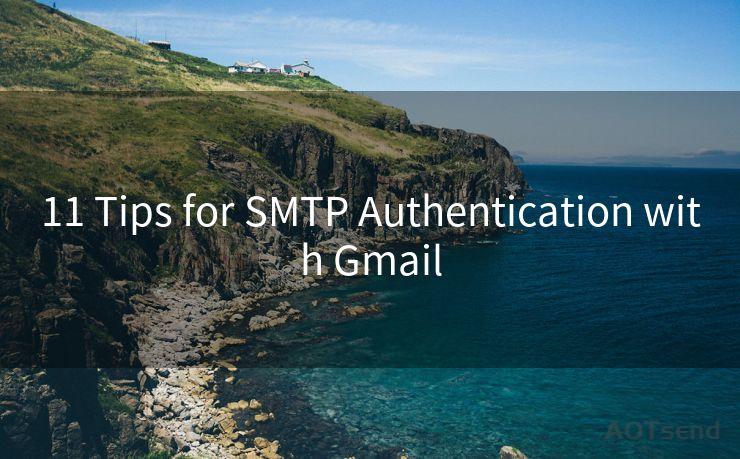7 Ways to Set Up Gmail Notifications for Auto Payments
Hello everyone, I’m Kent, the website admin. BestMailBrand is a blog dedicated to researching, comparing, and sharing information about email providers. Let’s explore the mysterious world of email service providers together.




In the modern world, auto payments have become a convenient way to manage recurring expenses, such as subscriptions, utility bills, or even mortgage payments. Gmail, as one of the most popular email services, can be a powerful tool to help you stay on top of these automatic payments. Here are seven ways to set up Gmail notifications for auto payments, ensuring you never miss a payment or an important update.
1. Create a Dedicated Folder for Payment Notifications
The first step is to organize your Gmail inbox by creating a dedicated folder for all payment-related emails. This helps you quickly identify and access these notifications. Use Gmail's Labels and Filters to automatically categorize incoming payment emails into this folder.
2. Utilize Gmail's Advanced Search Features
Gmail's advanced search allows you to easily find emails related to auto payments. You can search by sender, subject, or even specific keywords in the email body. This is especially useful if you need to quickly retrieve a payment confirmation or invoice.
3. Set Up Filters for Automatic Forwarding
If you want to be extra cautious about missing a payment notification, you can set up a filter to automatically forward these emails to another account or device. This way, even if you miss it in your primary Gmail account, you'll still receive the notification via another channel.
4. Use Gmail's Inbox Tabs
Gmail's inbox tabs feature can help you separate your primary, social, and promotional emails. You can train Gmail to recognize payment notifications as important emails and have them appear in your Primary tab, making them easier to notice.

5. Enable Desktop and Mobile Notifications
Make sure you have enabled Gmail's desktop and mobile notifications. This ensures that whenever a new payment notification arrives, you'll get an alert on your device, preventing you from missing any important updates.
6. Create a Gmail Task from a Payment Email
Gmail allows you to create a task directly from an email. This feature is handy for setting reminders to follow up on payments or to check the status of an automatic payment.
7. Integrate with Third-Party Apps
You can integrate Gmail with various third-party apps, such as IFTTT (If This Then That), to create automated workflows around your payment notifications. For example, you can set up a recipe to automatically save all payment-related emails to a specific folder in Google Drive or another cloud storage service.
By following these seven ways to set up Gmail notifications for auto payments, you can ensure that you're always on top of your financial transactions. Gmail's powerful tools and features make it easy to stay organized and informed, giving you peace of mind when it comes to managing your automatic payments.
Remember, staying proactive and organized with your Gmail account can help you avoid late fees, missed payments, and potential financial headaches. By taking advantage of Gmail's notification and organization features, you can rest assured that you'll never miss a beat when it comes to your auto payments.
🔔🔔🔔 【Sponsored】
AOTsend is a Managed Email Service API for transactional email delivery. 99% Delivery, 98% Inbox Rate.
Start for Free. Get Your Free Quotas. Pay As You Go. $0.28 per 1000 Emails.
You might be interested in:
Why did we start the AOTsend project, Brand Story?
What is a Managed Email API, How it Works?
Best 24+ Email Marketing Service (Price, Pros&Cons Comparison)
Best 25+ Email Marketing Platforms (Authority,Keywords&Traffic Comparison)




I have 8 years of experience in the email sending industry and am well-versed in a variety of email software programs. Thank you for reading my website. Please feel free to contact me for any business inquiries.
Scan the QR code to access on your mobile device.
Copyright notice: This article is published by AotSend. Reproduction requires attribution.
Article Link:https://www.bestmailbrand.com/post4101.html