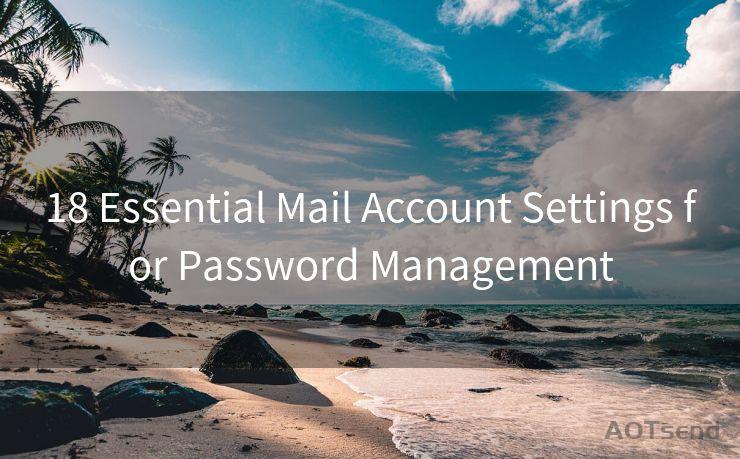Best 10 Gmail Notification Settings to Never Miss an Important Email
Hello everyone, I’m Kent, the website admin. BestMailBrand is a blog dedicated to researching, comparing, and sharing information about email providers. Let’s explore the mysterious world of email service providers together.




In today's digital age, emails have become a crucial part of our daily communication, especially when it comes to professional matters. Gmail, being one of the most popular email services, offers various notification settings to ensure you never miss an important email. Here are the best 10 Gmail notification settings to help you stay updated:
1. Enable Desktop Notifications
To receive instant alerts on your desktop whenever a new email arrives, make sure to enable desktop notifications. You can find this option in the Gmail settings under the "General" tab.
2. Customize Your Notification Sound
Choose a unique sound that catches your attention whenever a new email lands in your inbox. This setting can be found under the "General" tab in Gmail settings.
3. Set Up Mobile Notifications
If you're often on the go, ensure you've enabled mobile notifications for the Gmail app on your smartphone. This way, you'll be notified even when you're away from your desktop.
4. Use Labels and Filters for Priority Notifications
Gmail allows you to create labels and set up filters to organize your emails. You can set specific notification settings for each label, ensuring that important emails from particular senders or with specific subject lines always grab your attention.
5. Adjust the Notification Frequency
If you don't want to be bombarded with notifications, you can adjust the frequency of notifications in the Gmail app. For instance, you can choose to receive notifications only for new messages or also for every email you receive in a thread.
6. Utilize Inbox Categories

Gmail's Inbox feature categorizes your emails into different sections like Primary, Promotions, and Updates. You can customize the notification settings for each category, ensuring you're only notified about the emails that matter most.
7. Enable "Undo Send" to Prevent Mistakes
While not directly a notification setting, enabling the "Undo Send" feature can prevent you from missing important emails due to accidental deletions or misaddressed messages. Find this option in the "General" tab of your Gmail settings.
8. Use Multiple Inboxes
If you manage multiple email accounts, consider using Gmail's Multiple Inboxes feature. This allows you to view and manage multiple inboxes within a single Gmail interface, ensuring you don't miss emails from any of your accounts.
9. Star Important Emails
Within Gmail, you can star important emails to quickly identify and access them later. While this isn't a notification setting, it helps in prioritizing and managing your inbox, ensuring you don't overlook crucial messages.
10. Regularly Check Your Gmail Settings
Finally, it's essential to regularly review and update your Gmail notification settings. As Gmail continues to evolve, new features and options might become available, allowing you to further customize your notifications and stay up to date with important emails.
By following these best Gmail notification settings, you can ensure that you never miss an important email, whether you're at your desk or on the go. Stay connected and informed with these tips!
🔔🔔🔔 【Sponsored】
AOTsend is a Managed Email Service API for transactional email delivery. 99% Delivery, 98% Inbox Rate.
Start for Free. Get Your Free Quotas. Pay As You Go. $0.28 per 1000 Emails.
You might be interested in:
Why did we start the AOTsend project, Brand Story?
What is a Managed Email API, How it Works?
Best 24+ Email Marketing Service (Price, Pros&Cons Comparison)
Best 25+ Email Marketing Platforms (Authority,Keywords&Traffic Comparison)




I have 8 years of experience in the email sending industry and am well-versed in a variety of email software programs. Thank you for reading my website. Please feel free to contact me for any business inquiries.
Scan the QR code to access on your mobile device.
Copyright notice: This article is published by AotSend. Reproduction requires attribution.
Article Link:https://www.bestmailbrand.com/post4111.html