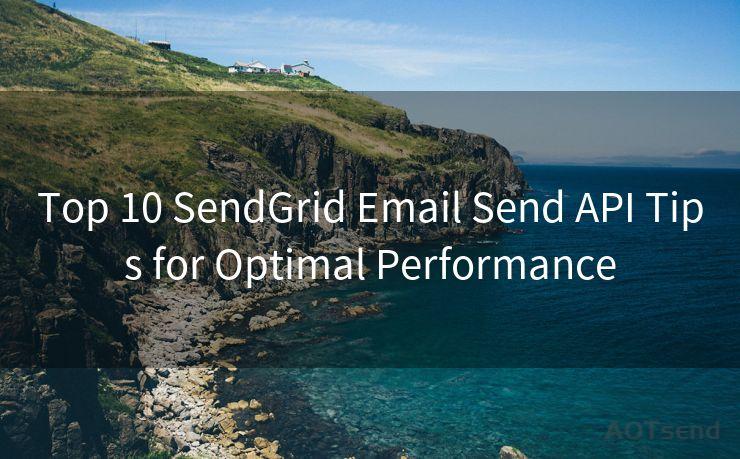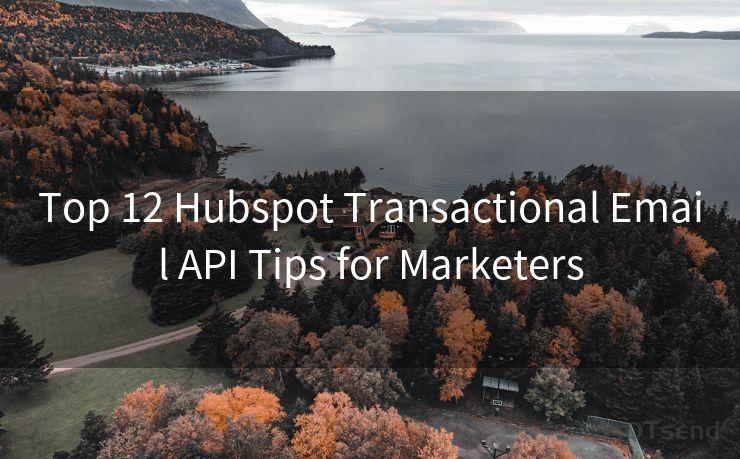Top 8 Ways to Get Email Notifications from Slack Directly
Hello everyone, I’m Kent, the website admin. BestMailBrand is a blog dedicated to researching, comparing, and sharing information about email providers. Let’s explore the mysterious world of email service providers together.




In the fast-paced world of business communication, Slack has become an indispensable tool. However, sometimes, we may miss important messages when we're away from our desks or Slack app. That's where email notifications come in handy. Here are the top 8 ways to ensure you get Slack notifications directly to your email.
1. Enabling Email Notifications in Slack Settings
The first and foremost step is to ensure that your Slack account is set up to send email notifications. Navigate to your Slack account settings and look for the "Notifications" section. From there, you can manage your email preferences, choosing to receive notifications for all messages, mentions, or specific channels.
2. Customizing Your Notification Triggers
Slack allows you to customize when you receive email notifications. You can set it up to only notify you when you're mentioned, or when there's activity in specific channels. This ensures you're not inundated with emails but still stay informed about important discussions.
3. Using Slackbot for Reminders
Slackbot, Slack's built-in bot, can be a great tool for reminders. You can set it to remind you via email about important tasks or events discussed in Slack channels. This way, even if you're not actively checking Slack, you'll still be kept in the loop.
4. Integrating with Third-Party Apps
Another effective method is to integrate Slack with third-party apps like Zapier or IFTTT. These apps can be configured to send email notifications whenever specific events occur in Slack, such as a new message in a particular channel or a mention of your name.
5. Creating a Private Channel for Important Updates
If you're part of a large team and want to ensure you don't miss crucial updates, consider creating a private channel for important announcements. Set this channel to send email notifications whenever there's a new message. This way, you'll immediately know when something critical is discussed.
6. Utilizing Slack's API
For more advanced users, Slack's API offers a powerful way to customize your notifications. You can programmatically subscribe to specific events and set up automated emails based on those events. This requires some technical know-how but provides immense flexibility.
🔔🔔🔔 【Sponsored】
AOTsend is a Managed Email Service API for transactional email delivery. 99% Delivery, 98% Inbox Rate.
Start for Free. Get Your Free Quotas. Pay As You Go. $0.28 per 1000 Emails.
You might be interested in:
Why did we start the AOTsend project, Brand Story?
What is a Managed Email API, How it Works?
Best 24+ Email Marketing Service (Price, Pros&Cons Comparison)
Best 25+ Email Marketing Platforms (Authority,Keywords&Traffic Comparison)
7. Managing Your Email Filters
To ensure Slack notifications don't get lost in your inbox, set up specific email filters or rules. This helps you quickly identify and prioritize Slack emails, ensuring you never miss an important update.

8. Regularly Checking Your Email
Lastly, while technology can help, it's also crucial to develop the habit of regularly checking your email. Even with all the automation and customization, nothing beats a personal touch. Make it a point to glance through your inbox periodically, especially if you're expecting important Slack notifications.
In conclusion, getting email notifications from Slack directly is crucial in today's fast-paced work environment. By following these top 8 ways, you can ensure you're always in the know, even when you're away from Slack. Remember, effective communication is the key to any successful team, and Slack, coupled with email notifications, can be a powerful tool in achieving that.




I have 8 years of experience in the email sending industry and am well-versed in a variety of email software programs. Thank you for reading my website. Please feel free to contact me for any business inquiries.
Scan the QR code to access on your mobile device.
Copyright notice: This article is published by AotSend. Reproduction requires attribution.
Article Link:https://www.bestmailbrand.com/post4119.html