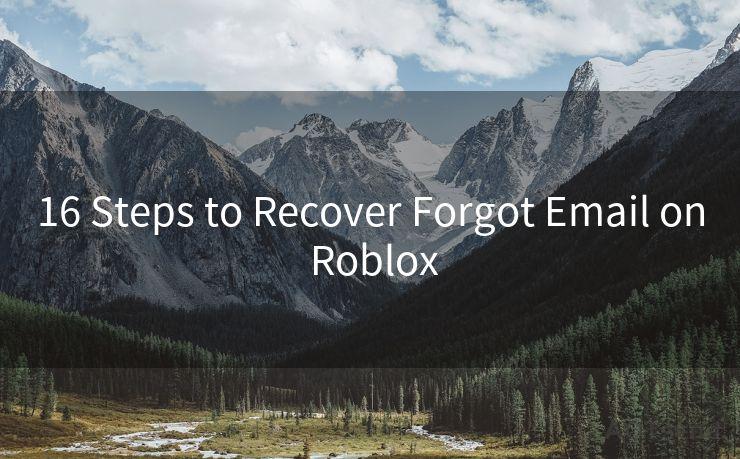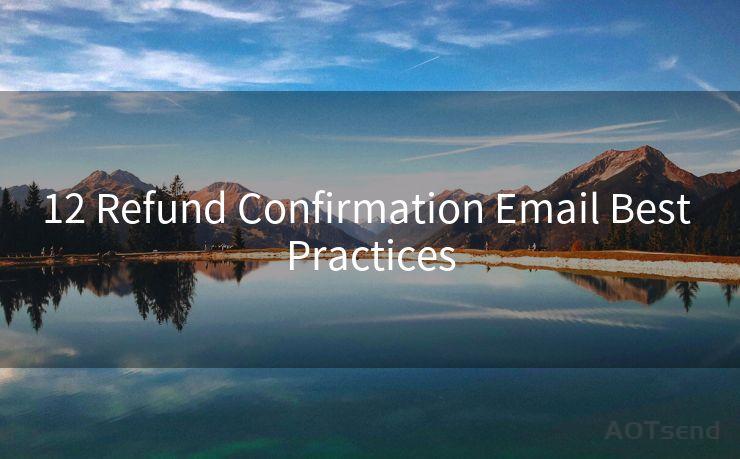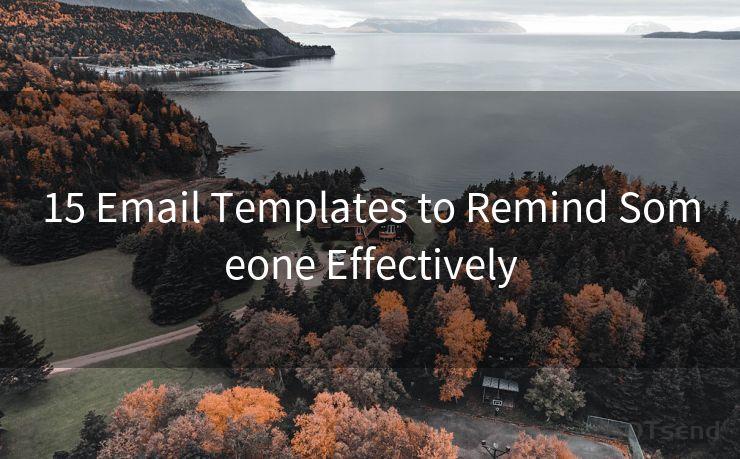9 Effective Follow-Up Reminder Methods in Outlook
Hello everyone, I’m Kent, the website admin. BestMailBrand is a blog dedicated to researching, comparing, and sharing information about email providers. Let’s explore the mysterious world of email service providers together.




Outlook, as a powerful email and calendar tool, offers various ways to manage your communication and schedule effectively. One of the most useful features is the ability to set follow-up reminders, ensuring you never miss an important task or appointment. Here are nine effective methods to utilize Outlook's reminder system for optimal follow-ups.
1. Flagging Emails for Follow-Up
Outlook allows you to flag emails for follow-up, which is an excellent way to keep track of important messages that require action. You can set a specific date and time for the reminder, or choose from preset options like "Today," "Tomorrow," or "This Week." Flagging emails ensures they don't get lost in your inbox and reminds you to take necessary actions.
2. Creating Tasks from Emails
Another way to ensure follow-ups is by converting emails into tasks. This feature is particularly useful when an email contains actionable items that require more than a quick response. By converting the email into a task, you can assign a due date, priority, and even notes to help you complete the task effectively.
3. Using Calendar Reminders

Outlook's calendar is not just for scheduling meetings; it's also a great tool for setting reminders. You can create calendar events specifically for follow-ups and set reminders before the event starts. This method is perfect for those who prefer a visual representation of their schedule.
4. Categorizing and Color-Coding
Outlook allows you to categorize and color-code your emails and calendar events. By assigning specific colors to follow-ups, you can quickly identify and prioritize them in your inbox or calendar. This visual cue makes it easier to stay on top of your follow-up tasks.
5. Utilizing Quick Steps
Quick Steps is a powerful feature in Outlook that lets you automate common tasks. You can create a Quick Step specifically for follow-ups, which might include flagging an email, moving it to a specific folder, and setting a reminder. This streamlines your workflow and ensures nothing falls through the cracks.
6. Leveraging the To-Do Bar
The To-Do Bar in Outlook provides a snapshot of your upcoming appointments and tasks. By keeping this bar visible, you'll always have your follow-ups front and center, ensuring they don't get overlooked.
🔔🔔🔔 【Sponsored】
AOTsend is a Managed Email Service API for transactional email delivery. 99% Delivery, 98% Inbox Rate.
Start for Free. Get Your Free Quotas. Pay As You Go. $0.28 per 1000 Emails.
You might be interested in:
Why did we start the AOTsend project, Brand Story?
What is a Managed Email API, How it Works?
Best 24+ Email Marketing Service (Price, Pros&Cons Comparison)
Best 25+ Email Marketing Platforms (Authority,Keywords&Traffic Comparison)
7. Setting Recurring Reminders
For those follow-ups that need to happen regularly, such as weekly status updates or monthly check-ins, Outlook's recurring reminder feature is invaluable. You can set the reminder to repeat at specific intervals, ensuring you never miss a beat.
8. Integrating with Other Tools
Outlook's integration capabilities allow you to connect with other productivity tools like OneNote, Trello, or even your smartphone's calendar. By syncing your Outlook reminders with these tools, you can access your follow-ups from multiple platforms, increasing visibility and accessibility.
9. Customizing Reminder Sounds
Lastly, a simple yet effective way to ensure you don't miss a follow-up is by customizing the reminder sound in Outlook. Choosing a unique and attention-grabbing sound can help you distinguish Outlook reminders from other notifications, ensuring you always stay on top of your follow-ups.
By utilizing these nine effective follow-up reminder methods in Outlook, you can rest assured that no important task or appointment will slip through the cracks. From flagging emails to integrating with other tools, Outlook provides a comprehensive suite of features to help you stay organized and on top of your game.




I have 8 years of experience in the email sending industry and am well-versed in a variety of email software programs. Thank you for reading my website. Please feel free to contact me for any business inquiries.
Scan the QR code to access on your mobile device.
Copyright notice: This article is published by AotSend. Reproduction requires attribution.
Article Link:https://www.bestmailbrand.com/post4194.html