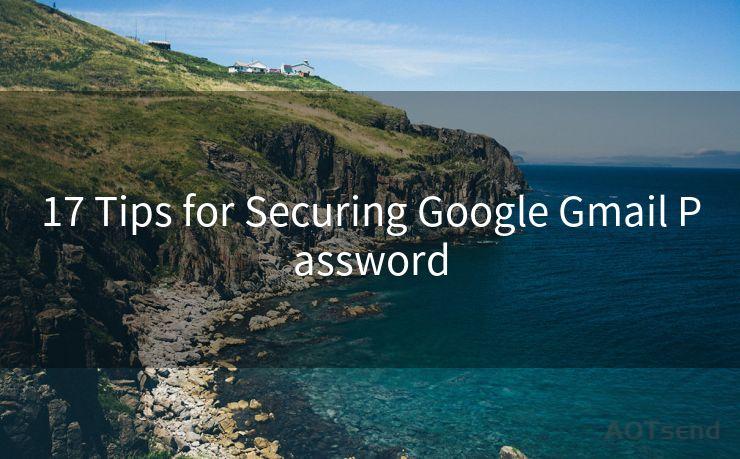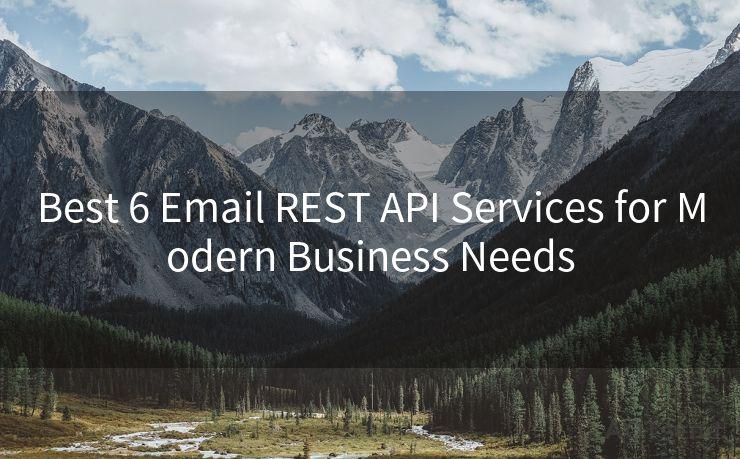Top 7 Tips for Customizing Boxer App Push Notifications on iPhone
Hello everyone, I’m Kent, the website admin. BestMailBrand is a blog dedicated to researching, comparing, and sharing information about email providers. Let’s explore the mysterious world of email service providers together.




When it comes to managing your email on the go, the Boxer app is a popular choice among iPhone users. One of the most useful features of this app is its push notification system, which keeps you updated on new emails as they arrive. However, with the constant influx of notifications, it can become overwhelming. That's why customizing these push notifications is crucial. Here are the top 7 tips for customizing Boxer app push notifications on your iPhone.
1. Understanding Push Notifications
Push notifications are alerts that pop up on your iPhone's screen whenever there's a new email in your inbox. These notifications can be customized to suit your preferences, ensuring you're only alerted about the emails that matter most.
2. Accessing Notification Settings
To customize your Boxer app push notifications, open the app and navigate to the settings menu. Here, you'll find a dedicated section for notifications where you can make adjustments.
3. Filtering Notifications
Don't want to be notified about every single email? No problem. Use the filtering options to specify which emails trigger notifications. For instance, you can choose to only receive notifications for emails from specific senders or those marked as high priority.
4. Scheduling Quiet Hours
If you don't want to be disturbed during certain hours, like when you're sleeping or in a meeting, use the quiet hours feature. This allows you to set a time range when notifications will be silenced.
5. Customizing Sound and Vibration
Make notifications more distinct by choosing a custom sound or vibration pattern. This way, you can easily distinguish a Boxer notification from other app alerts, even without looking at your phone.
6. Adjusting Notification Preview
For privacy reasons, you might not want the full content of your emails displayed in the notification. Adjust the notification preview settings to show only the sender's name or subject line, or disable the preview altogether.
7. Staying Up to Date with Updates

As the Boxer app continues to evolve, it's essential to keep your app updated. Regular updates often include new notification customization options and bug fixes, ensuring a smoother user experience.
By following these top 7 tips for customizing Boxer app push notifications on your iPhone, you can take control of your inbox and ensure you're only alerted about the emails that are most important to you. Remember to regularly check for app updates to benefit from the latest features and improvements. With these tips, managing your email on the go will be a breeze!
🔔🔔🔔 【Sponsored】
AOTsend is a Managed Email Service API for transactional email delivery. 99% Delivery, 98% Inbox Rate.
Start for Free. Get Your Free Quotas. Pay As You Go. $0.28 per 1000 Emails.
You might be interested in:
Why did we start the AOTsend project, Brand Story?
What is a Managed Email API, How it Works?
Best 24+ Email Marketing Service (Price, Pros&Cons Comparison)
Best 25+ Email Marketing Platforms (Authority,Keywords&Traffic Comparison)




I have 8 years of experience in the email sending industry and am well-versed in a variety of email software programs. Thank you for reading my website. Please feel free to contact me for any business inquiries.
Scan the QR code to access on your mobile device.
Copyright notice: This article is published by AotSend. Reproduction requires attribution.
Article Link:https://www.bestmailbrand.com/post4226.html