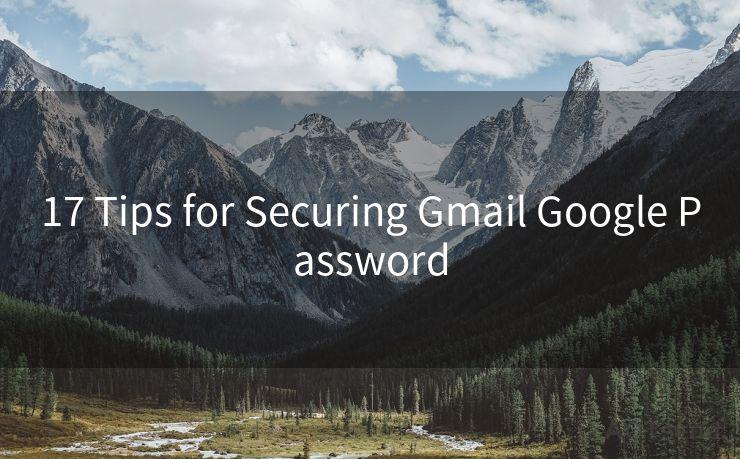Top 8 Tips for Managing VIP Email Notifications on Android
Hello everyone, I’m Kent, the website admin. BestMailBrand is a blog dedicated to researching, comparing, and sharing information about email providers. Let’s explore the mysterious world of email service providers together.




Managing VIP email notifications on your Android device can be a challenge, especially if you're constantly bombarded with messages. To help you streamline your notification system and ensure you never miss an important email, here are our top eight tips for managing VIP email notifications on Android.
1. Identify Your VIPs
The first step is to identify who your VIPs are. These could be your boss, key clients, or anyone else whose emails you don't want to miss. Most email apps allow you to create a VIP list or star contacts for priority notifications.
2. Use Priority Inbox
If you're using Gmail, consider enabling Priority Inbox. This feature automatically identifies important emails and separates them from the rest. You can further customize it to flag emails from your VIPs as high priority.
3. Customize Notification Sounds
To quickly identify VIP emails, customize their notification sounds. Choose a distinct ringtone or alert sound that will grab your attention even when you're busy.
4. Adjust Notification Settings
In your email app, go to settings and adjust the notification preferences for your VIP contacts. You can set specific ringtones, vibration patterns, or even LED light patterns for these contacts.
5. Use Do Not Disturb Mode Wisely
Android's Do Not Disturb mode is great for silencing notifications when you don't want to be disturbed. However, you can customize this mode to allow notifications from your VIP list even when Do Not Disturb is enabled.

6. Create a Separate Folder for VIP Emails
In your email app, create a separate folder for VIP emails. Set up rules to automatically move emails from your VIPs to this folder, and set specific notifications for this folder.
7. Utilize Widgets
Many email apps offer widgets that can be placed on your homescreen. Configure these widgets to show only VIP emails, allowing you to quickly glance at your homescreen and see if there are any important messages.
8. Regularly Update Your VIP List
As your professional and personal relationships evolve, don't forget to update your VIP list accordingly. This ensures that you're always receiving priority notifications for the right people.
Top 8 Tips for Managing VIP Email Notifications on Android - In conclusion, managing VIP email notifications on Android requires a bit of setup and customization, but the effort is worth it. By following these tips, you can ensure that you never miss an important email from your VIPs, allowing you to stay connected and responsive even when you're on the go. Remember, the key is to regularly update your settings and VIP list to reflect your current needs and relationships. With these Top 8 Tips for Managing VIP Email Notifications on Android, you'll be able to stay on top of your email and maintain a healthy work-life balance.




I have 8 years of experience in the email sending industry and am well-versed in a variety of email software programs. Thank you for reading my website. Please feel free to contact me for any business inquiries.
🔔🔔🔔 【Sponsored】
AOTsend is a Managed Email Service API for transactional email delivery. 99% Delivery, 98% Inbox Rate.
Start for Free. Get Your Free Quotas. Pay As You Go. $0.28 per 1000 Emails.
You might be interested in:
Why did we start the AOTsend project, Brand Story?
What is a Managed Email API, How it Works?
Best 24+ Email Marketing Service (Price, Pros&Cons Comparison)
Best 25+ Email Marketing Platforms (Authority,Keywords&Traffic Comparison)
Scan the QR code to access on your mobile device.
Copyright notice: This article is published by AotSend. Reproduction requires attribution.
Article Link:https://www.bestmailbrand.com/post4250.html