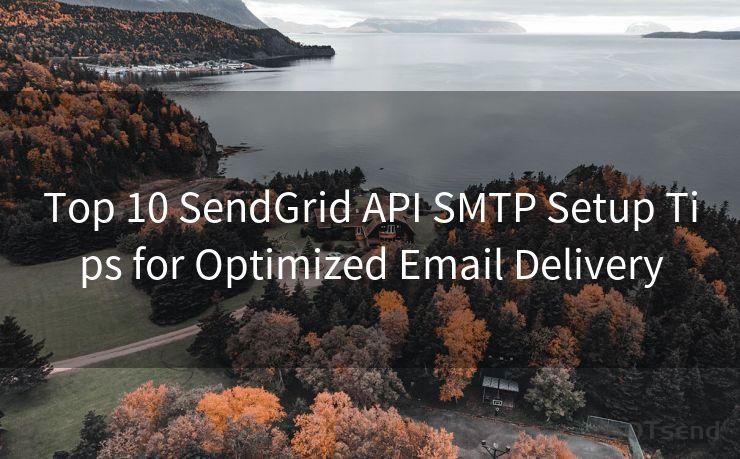Best 8 Ways to Fix Email Notifications on Android 12
Hello everyone, I’m Kent, the website admin. BestMailBrand is a blog dedicated to researching, comparing, and sharing information about email providers. Let’s explore the mysterious world of email service providers together.




Android 12 has brought numerous improvements and new features to the Android ecosystem. However, like any major update, it can also introduce new issues, especially with notifications. Email notifications are crucial for staying up to date with important messages, and it's frustrating when they don't work as expected. Here are the best eight ways to fix email notifications on Android 12.
1. Check Notification Settings
The first step is to ensure that your notification settings are correctly configured. Go to Settings > Apps & Notifications > Notifications > App notifications. Find your email app in the list and make sure notifications are enabled. You can also customize the notification sound, vibration, and other options here.
2. Update Email App
If your email app is out of date, it may not be fully compatible with Android 12, causing notification issues. Head to the Google Play Store, find your email app, and check for updates. Keeping your apps up to date ensures they work smoothly with the latest Android version.
3. Check Battery Optimization
Android 12 includes battery optimization features that can restrict background activities to save power. Sometimes, this can affect notifications. Go to Settings > Battery > Battery Optimization and make sure your email app is not being optimized. If it is, you can select "Don't optimize" to ensure notifications work properly.
4. Clear Cache and Data
Sometimes, corrupted cache or data can cause notification issues. Go to Settings > Apps & Notifications > See all apps > [Your Email App]. Here, you can clear the cache and data. Keep in mind that clearing data will reset the app to its default settings, so you may need to re-enter your account information.

5. Check Email Account Settings
Log into your email account via a web browser and ensure that all notification settings are correct. Sometimes, the issue may lie with the email provider's settings, not your Android device.
6. Disable Other Notification Apps
If you have multiple apps managing your notifications, they might conflict with each other. Try disabling or uninstalling any third-party notification apps to see if that resolves the issue.
7. Restart Your Device
A simple restart can often fix minor software glitches. Long-press the power button and select "Restart" to reboot your device. This can clear any temporary issues causing notification problems.
8. Factory Reset
If none of the above solutions work, you might consider a factory reset as a last resort. This will restore your device to its original state, potentially fixing any deep-rooted issues. However, remember to backup all your data before performing a factory reset, as it will be lost during the process.
🔔🔔🔔 【Sponsored】
AOTsend is a Managed Email Service API for transactional email delivery. 99% Delivery, 98% Inbox Rate.
Start for Free. Get Your Free Quotas. Pay As You Go. $0.28 per 1000 Emails.
You might be interested in:
Why did we start the AOTsend project, Brand Story?
What is a Managed Email API, How it Works?
Best 24+ Email Marketing Service (Price, Pros&Cons Comparison)
Best 25+ Email Marketing Platforms (Authority,Keywords&Traffic Comparison)
In conclusion, fixing email notifications on Android 12 might require a bit of troubleshooting, but by following these steps, you should be able to resolve most issues. Remember to always keep your device and apps up to date for the best compatibility and performance.




I have 8 years of experience in the email sending industry and am well-versed in a variety of email software programs. Thank you for reading my website. Please feel free to contact me for any business inquiries.
Scan the QR code to access on your mobile device.
Copyright notice: This article is published by AotSend. Reproduction requires attribution.
Article Link:https://www.bestmailbrand.com/post4254.html