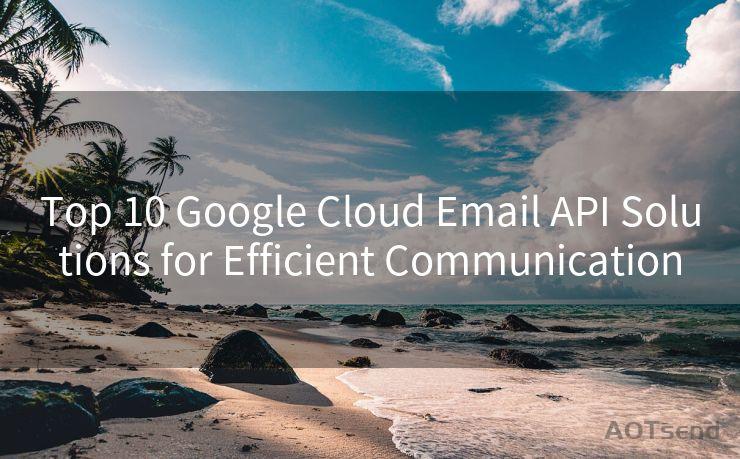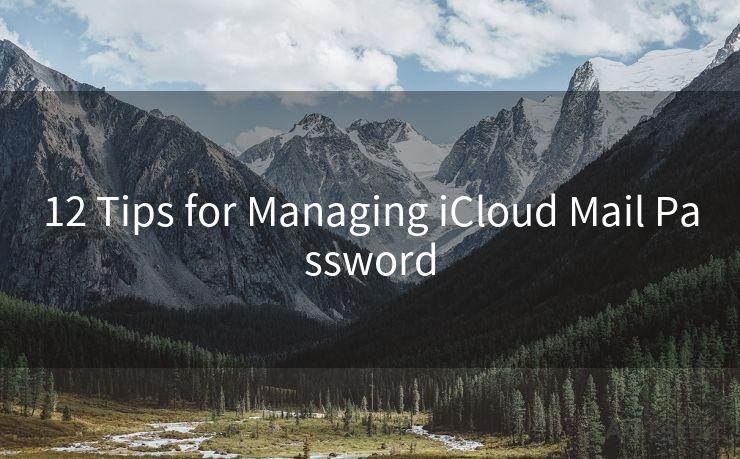9 Troubleshooting Tips When Veeam Backup Email Notifications Stop Working
Hello everyone, I’m Kent, the website admin. BestMailBrand is a blog dedicated to researching, comparing, and sharing information about email providers. Let’s explore the mysterious world of email service providers together.




When it comes to data backup and recovery, Veeam is a popular choice for many organizations. However, like any complex system, sometimes things can go wrong. One common issue that users might face is when email notifications for backup jobs stop working. In this blog post, we'll explore nine troubleshooting tips to help you resolve this problem.
1. Check Email Server Settings
First and foremost, verify that the email server settings configured in Veeam are correct. Ensure that the SMTP server address, port, and authentication details are accurately entered. Also, check if the email server requires SSL or TLS encryption for communication.
2. Verify Email Addresses
Confirm that the email addresses configured in Veeam for sending notifications are valid and active. Sometimes, a simple typo or an inactive email account can be the culprit.
3. Check Firewall and Network Settings
Network issues can often prevent email notifications from being sent. Ensure that your firewall or security groups allow outbound SMTP traffic from the Veeam server to the configured email server.
4. Review Veeam Logs
Examine the Veeam logs for any error messages related to email notifications. These logs can provide valuable clues about what might be causing the issue.
5. Test Email Connectivity
Use tools like Telnet or a similar SMTP testing utility to manually test the connectivity between the Veeam server and the email server. This can help pinpoint any potential communication issues.
6. Update Veeam and Related Components
Make sure that your Veeam software and all related components are up to date. Software updates often include bug fixes and performance improvements that might resolve the issue you're facing.
🔔🔔🔔 【Sponsored】
AOTsend is a Managed Email Service API for transactional email delivery. 99% Delivery, 98% Inbox Rate.
Start for Free. Get Your Free Quotas. Pay As You Go. $0.28 per 1000 Emails.
You might be interested in:
Why did we start the AOTsend project, Brand Story?
What is a Managed Email API, How it Works?
Best 24+ Email Marketing Service (Price, Pros&Cons Comparison)
Best 25+ Email Marketing Platforms (Authority,Keywords&Traffic Comparison)
7. Check for Antivirus or Antispam Interference
Sometimes, antivirus or antispam software can interfere with email notifications. Temporarily disable any such software to see if it's causing the problem.
8. Contact Email Provider
If all else fails, consider contacting your email provider to inquire about any potential issues on their end. They might be able to provide additional insights or solutions.
9. Seek Expert Help
If you've tried all the above tips and still can't resolve the issue, it might be time to reach out to Veeam support or consult an IT expert for further assistance.
In conclusion, when Veeam backup email notifications stop working, it can be frustrating. However, by following these nine troubleshooting tips, you should be able to identify and resolve the issue. Remember to always start with the basics, like checking email server settings and network connectivity, and progress to more advanced steps if necessary.

By implementing these troubleshooting tips, you can ensure that your Veeam backup email notifications are up and running smoothly, keeping you informed about the status of your backups at all times.




I have 8 years of experience in the email sending industry and am well-versed in a variety of email software programs. Thank you for reading my website. Please feel free to contact me for any business inquiries.
Scan the QR code to access on your mobile device.
Copyright notice: This article is published by AotSend. Reproduction requires attribution.
Article Link:https://www.bestmailbrand.com/post4268.html