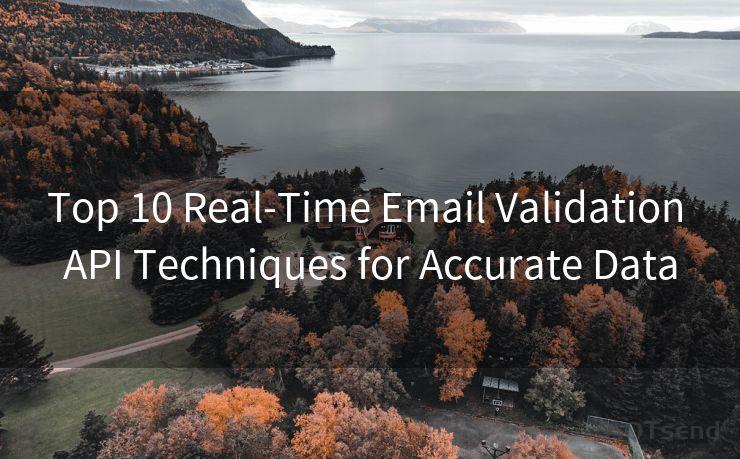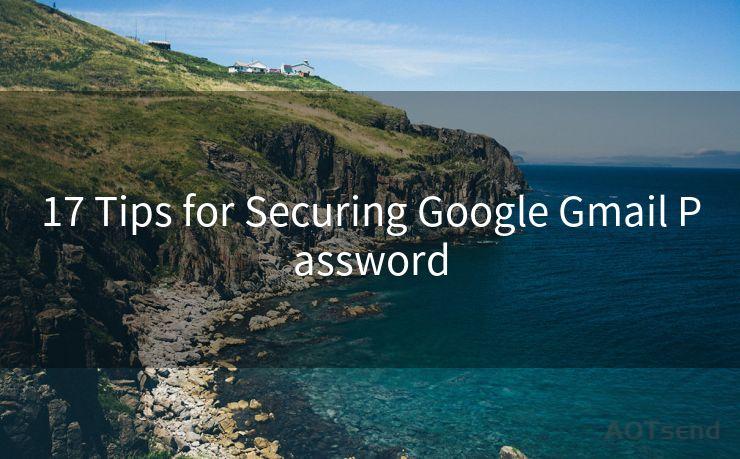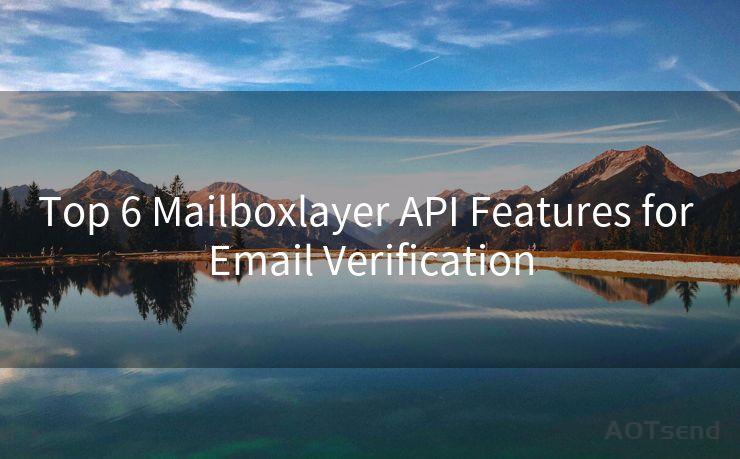19 Tips for iPhone Email Not Showing Notifications
Hello everyone, I’m Kent, the website admin. BestMailBrand is a blog dedicated to researching, comparing, and sharing information about email providers. Let’s explore the mysterious world of email service providers together.




1. Check Your Notification Settings
When your iPhone email notifications are not showing, the first step is to check your notification settings. Go to Settings > Notifications > Mail and ensure that Allow Notifications is turned on. Also, verify that the notification style is set to Alerts or Banners, depending on your preference.
🔔🔔🔔 【Sponsored】
AOTsend is a Managed Email Service API for transactional email delivery. 99% Delivery, 98% Inbox Rate.
Start for Free. Get Your Free Quotas. Pay As You Go. $0.28 per 1000 Emails.
You might be interested in:
Why did we start the AOTsend project, Brand Story?
What is a Managed Email API, How it Works?
Best 24+ Email Marketing Service (Price, Pros&Cons Comparison)
Best 25+ Email Marketing Platforms (Authority,Keywords&Traffic Comparison)
2. Adjust Alert Tone and Banners
Within the Mail notification settings, you can also adjust the alert tone and decide whether you want banners to appear on the lock screen. Make sure these are set to your liking.
3. Check Do Not Disturb
The Do Not Disturb feature can silence all notifications, including emails. Go to Settings > Do Not Disturb and ensure it's not enabled during the times you're expecting email notifications.

4. Verify Email Accounts
Sometimes, notification issues can arise from problems with the email account setup. Go to Settings > Mail > Accounts and ensure all your email accounts are properly configured.
5. Fetch New Data Settings
Your iPhone can be set to fetch new data at specific intervals. Go to Settings > Mail > Accounts > Fetch New Data and check that Push is enabled for your email accounts. If not, you can choose between various fetch intervals or manually fetch data.
6. Check for iOS Updates
Keeping your iOS up to date can resolve compatibility issues that might affect notifications. Go to Settings > General > Software Update and install any pending updates.
7. Restart Your iPhone
A simple restart can often fix minor software glitches that might be causing notification problems. Press and hold the power button, then slide to power off. Wait a few seconds before turning it back on.
8. Check Email App Settings
If you're using a third-party email app, make sure to check its notification settings within the app itself. Some apps allow for more granular control over notifications.
9. Reset Network Settings
Network issues can sometimes interfere with notifications. Try resetting your network settings by going to Settings > General > Reset > Reset Network Settings. Note that this will erase all saved Wi-Fi passwords.
10. Check for App Updates
If you're using a third-party email app, ensure it's up to date. Old versions might have bugs that affect notifications. Check the App Store for updates.
11. Manage Notification Grouping
iOS allows you to group notifications from the same app. Go to Settings > Notifications and scroll down to the Mail app. Here, you can adjust how notifications are grouped, which might affect how they're displayed.
12. Clear the Notification Center
Sometimes, clearing the Notification Center can help reset any stuck notifications. Swipe down from the top of the screen to open Notification Center, then clear all notifications.
13. Check for Blocked Contacts or Email Addresses
If you've blocked certain contacts or email addresses, their messages might not trigger notifications. Check your blocked list in Settings > Messages > Blocked or Settings > Mail > Blocked Senders.
14. Test with Another Email Account
Try adding another email account to your iPhone and see if notifications work for that account. This can help isolate the issue to a specific account or a broader system problem.
15. Disable and Re-Enable Notifications
As a troubleshooting step, you can try disabling and then re-enabling email notifications. Go to Settings > Notifications > Mail and toggle Allow Notifications off and then on again.
16. Check for Restrictions
If you have Restrictions enabled on your iPhone, they might be limiting notifications. Go to Settings > Screen Time > Content & Privacy Restrictions and ensure notifications aren't being restricted.
17. Use Siri to Check for New Emails
Ask Siri, "Do I have any new emails?" This can help determine if the issue lies with notifications or the email retrieval process itself.
18. Contact Your Email Provider
If all else fails, there might be an issue with your email provider's servers. Contact them to inquire about any known issues or outages.
19




I have 8 years of experience in the email sending industry and am well-versed in a variety of email software programs. Thank you for reading my website. Please feel free to contact me for any business inquiries.
Scan the QR code to access on your mobile device.
Copyright notice: This article is published by AotSend. Reproduction requires attribution.
Article Link:https://www.bestmailbrand.com/post4297.html