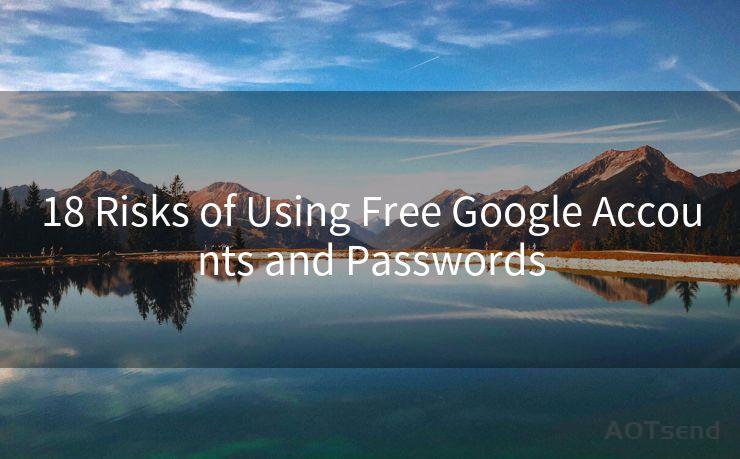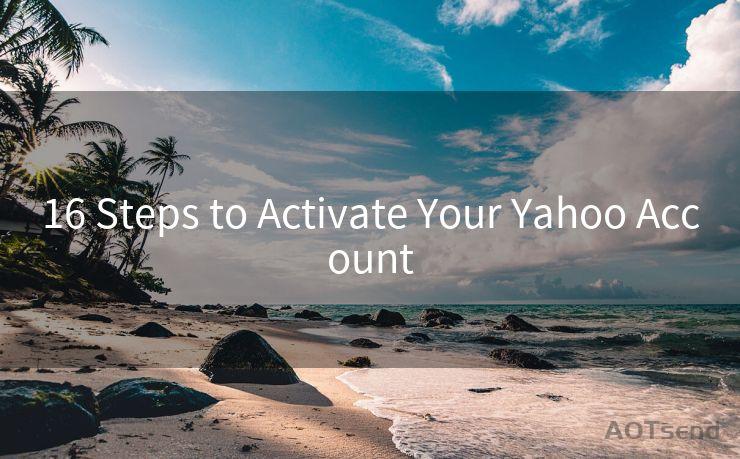16 Steps to Fix iPhone 13 Pro Max Email Notifications Not Working
Hello everyone, I’m Kent, the website admin. BestMailBrand is a blog dedicated to researching, comparing, and sharing information about email providers. Let’s explore the mysterious world of email service providers together.




iPhone 13 Pro Max, as one of the flagship models of Apple, offers users a premium experience. However, like any other smartphone, it may encounter issues, one of which could be the email notifications not working properly. If you're facing this problem, here are 16 steps to help you fix it.
1. Check Notification Settings
First and foremost, ensure that your notification settings for email are turned on. Go to Settings > Notifications > Mail and check if Allow Notifications is enabled.
2. Verify Email Accounts
Make sure all your email accounts are properly set up and synced. Go to Settings > Mail > Accounts to verify.
3. Update iOS
Keeping your iOS system up to date can resolve many issues. Go to Settings > General > Software Update to check for updates.

4. Restart Your Device
Sometimes, a simple restart can fix minor software glitches. Press and hold the side button and either volume button until the power off slider appears, then slide to power off. After it's completely off, press and hold the side button again until the Apple logo appears.
5. Check Do Not Disturb
If Do Not Disturb is enabled, it can silence notifications. Go to Settings > Do Not Disturb to disable it or adjust its schedule.
6. Check Email Fetch Settings
Your iPhone might not be checking for new emails frequently enough. Go to Settings > Mail > Accounts > Fetch New Data and adjust the fetch interval.
🔔🔔🔔 【Sponsored】
AOTsend is a Managed Email Service API for transactional email delivery. 99% Delivery, 98% Inbox Rate.
Start for Free. Get Your Free Quotas. Pay As You Go. $0.28 per 1000 Emails.
You might be interested in:
Why did we start the AOTsend project, Brand Story?
What is a Managed Email API, How it Works?
Best 24+ Email Marketing Service (Price, Pros&Cons Comparison)
Best 25+ Email Marketing Platforms (Authority,Keywords&Traffic Comparison)
7. Reset Network Settings
Network issues can affect notifications. Try resetting your network settings by going to Settings > General > Reset > Reset Network Settings.
8. Check Email App Permissions
Ensure the Mail app has the necessary permissions to send notifications. Go to Settings > Privacy > Notifications to check.
9. Force Quit Mail App
Double-press the Home button (or swipe up from the bottom of the screen on Face ID models) and swipe away the Mail app to force quit it.
10. Clear Mail App Cache
Although there's no direct way to clear the Mail app cache on iOS, deleting and re-adding the email account can help.
11. Disable Low Power Mode
Low Power Mode can affect background activities, including notifications. Disable it by going to Settings > Battery.
12. Check for App Updates
If you're using a third-party email app, ensure it's up to date. Go to the App Store to check for updates.
13. Contact Your Email Provider
Sometimes, the issue might be on the server side. Contact your email provider to ensure there are no service outages or issues.
14. Reset All Settings
As a last resort before a full restore, you can reset all settings. Go to Settings > General > Reset > Reset All Settings. Note that this won't delete your data, but it will reset all your settings.
15. Backup and Restore
If none of the above steps work, consider backing up your data and restoring your iPhone from scratch.
16. Seek Professional Help
If the problem persists, it might be a hardware issue. In such cases, it's best to seek help from an Apple-authorized service provider.
By following these 16 steps, you should be able to fix the email notification issues on your iPhone 13 Pro Max. Remember to troubleshoot step by step and avoid skipping any potential solutions. If all else fails, professional assistance is always recommended.




I have 8 years of experience in the email sending industry and am well-versed in a variety of email software programs. Thank you for reading my website. Please feel free to contact me for any business inquiries.
Scan the QR code to access on your mobile device.
Copyright notice: This article is published by AotSend. Reproduction requires attribution.
Article Link:https://www.bestmailbrand.com/post4298.html