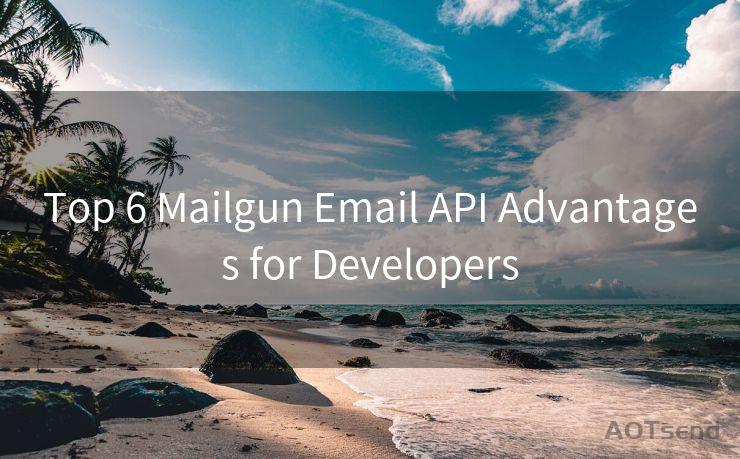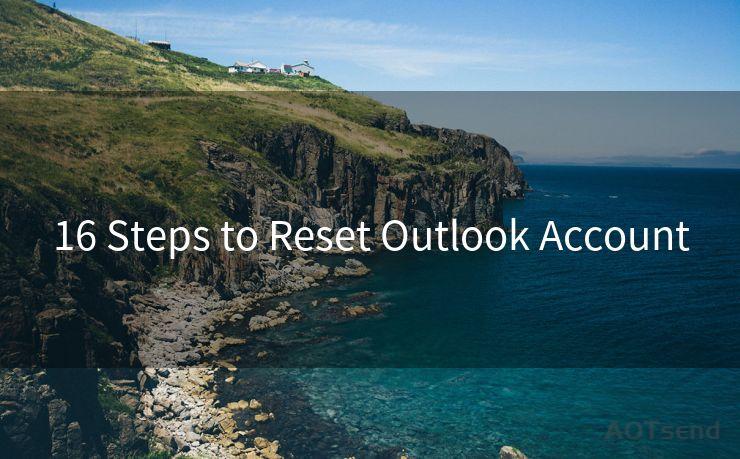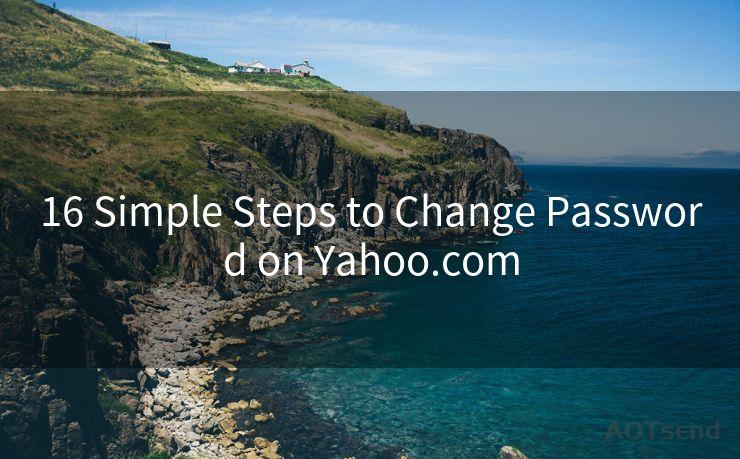17 Common Issues with iOS No Email Notification
Hello everyone, I’m Kent, the website admin. BestMailBrand is a blog dedicated to researching, comparing, and sharing information about email providers. Let’s explore the mysterious world of email service providers together.




When it comes to mobile operating systems, iOS stands out as one of the most popular choices. However, just like any other system, iOS users may encounter issues, one of the most common being no email notifications. Here are 17 common problems related to this issue and their potential solutions.
1. Notification Settings Are Off
The first and foremost reason for not receiving email notifications could be that the notifications for the email app are turned off. To fix this, go to Settings > Notifications > Mail and ensure that Allow Notifications is turned on.
2. Do Not Disturb Is Enabled
If Do Not Disturb is enabled, it can silence all notifications, including emails. Check its status under Settings > Do Not Disturb and disable it if needed.
3. Low Power Mode Is On
Low Power Mode can affect notification delivery. To turn it off, go to Settings > Battery and toggle off Low Power Mode.
4. Email Fetch Settings
iOS has different fetch settings for email, ranging from manual to push. Ensure that your fetch setting is not set to manual, as this would require you to manually refresh your inbox for new emails. Adjust this under Settings > Mail > Accounts > Fetch New Data.
5. Email Provider Issues
Sometimes, the problem might be with your email provider. Check their status or contact their support to confirm if there are any known issues.
6. Software Update Needed
An outdated iOS version might cause notification issues. Regularly check for and install software updates to ensure optimal performance.

7. App-Specific Notification Settings
Within the Mail app, you can set notifications for specific accounts. Check these settings to ensure notifications are enabled for the accounts you want to receive alerts from.
8. Network Connectivity Issues
A weak or unstable network connection can affect notification delivery. Ensure you have a strong and stable internet connection.
9. Email App Needs to Be Updated
If you're using a third-party email app, ensure it's up to date. Old versions might have bugs that affect notification delivery.
10. Device Storage Full
If your device storage is full, it can affect various functions, including notifications. Free up some space by deleting unused apps or files.
11. Restart Your Device
Sometimes, a simple restart can fix minor software glitches that might be causing notification issues.
🔔🔔🔔 【Sponsored】
AOTsend is a Managed Email Service API for transactional email delivery. 99% Delivery, 98% Inbox Rate.
Start for Free. Get Your Free Quotas. Pay As You Go. $0.28 per 1000 Emails.
You might be interested in:
Why did we start the AOTsend project, Brand Story?
What is a Managed Email API, How it Works?
Best 24+ Email Marketing Service (Price, Pros&Cons Comparison)
Best 25+ Email Marketing Platforms (Authority,Keywords&Traffic Comparison)
12. Check for App Conflicts
Certain apps might conflict with the Mail app, causing notification issues. Try uninstalling recently installed apps to see if it resolves the problem.
13. Reset Network Settings
Resetting your network settings can sometimes resolve connectivity-related issues that might be affecting notifications. Do this under Settings > General > Reset > Reset Network Settings.
14. Check Email Filters
If you have set up email filters, they might be preventing certain emails from triggering notifications. Review and adjust your filters accordingly.
15. Contact Apple Support
If none of the above solutions work, it might be a deeper technical issue. Contact Apple Support for further assistance.
16. Hardware Issues
In rare cases, hardware issues might be the cause. If you suspect this, take your device to an Apple Store for diagnosis.
17. Backup and Restore
As a last resort, you can try backing up your data and restoring your device to factory settings. This can resolve stubborn software issues.
By following these steps, you should be able to resolve most iOS email notification issues. Remember to regularly check for updates and maintain your device for optimal performance.




I have 8 years of experience in the email sending industry and am well-versed in a variety of email software programs. Thank you for reading my website. Please feel free to contact me for any business inquiries.
Scan the QR code to access on your mobile device.
Copyright notice: This article is published by AotSend. Reproduction requires attribution.
Article Link:https://www.bestmailbrand.com/post4331.html