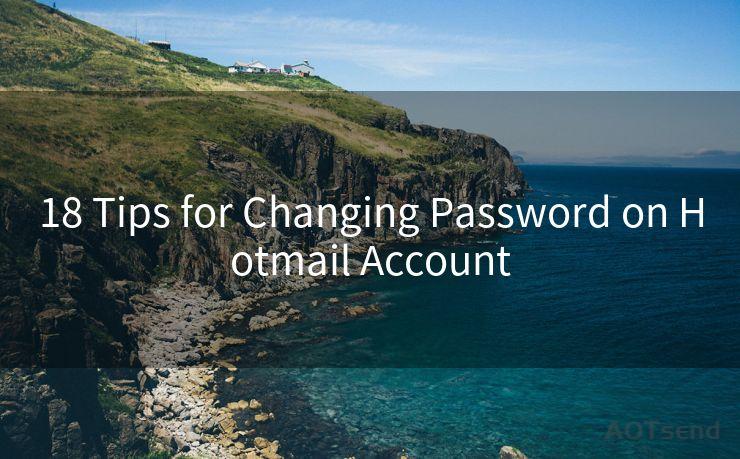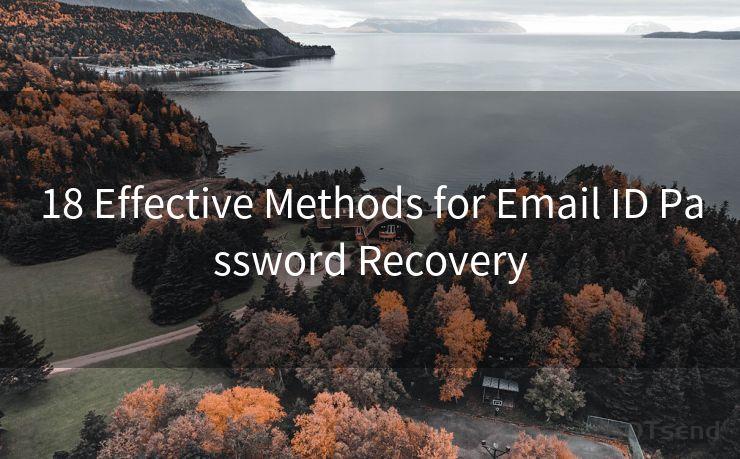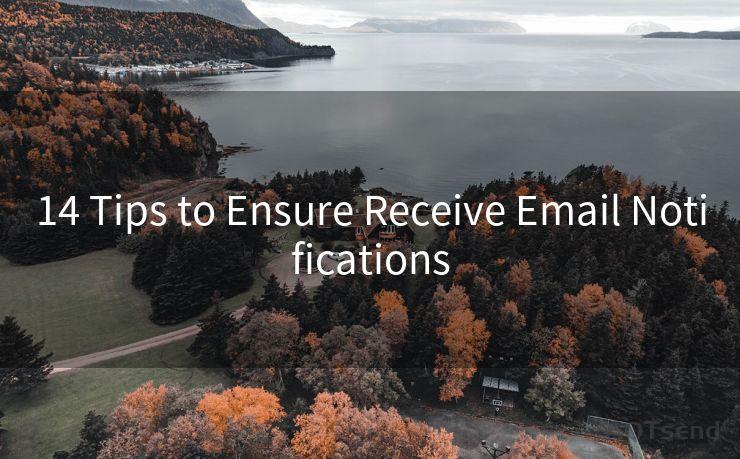19 Best Practices for Gmail VIP Notifications on Android
Hello everyone, I’m Kent, the website admin. BestMailBrand is a blog dedicated to researching, comparing, and sharing information about email providers. Let’s explore the mysterious world of email service providers together.




Gmail is one of the most popular email services in the world, and with the Android operating system, it becomes even more convenient to access and manage emails on the go. To make the most of Gmail notifications on your Android device, especially for VIP contacts, here are 19 best practices to follow:
1. Enable VIP Notifications
To ensure you never miss an important email from your VIP contacts, enable VIP notifications in the Gmail app. This feature allows you to prioritize notifications for specific senders, ensuring you're always alerted when they email you.
2. Customize VIP Notification Sounds
Make VIP notifications stand out by customizing the sound they make. Choose a unique ringtone or alert sound that will grab your attention even in a noisy environment.
3. Use Different Notification Channels
Android Oreo and later versions allow you to create separate notification channels for different types of notifications. Utilize this feature to create a dedicated channel for VIP notifications, so you can easily identify and manage them.
4. Adjust Notification Priority
Within the Gmail app, you can adjust the priority of VIP notifications. Set them to "High" to ensure they always appear at the top of your notification list.
5. Enable Lock Screen Notifications
Allow Gmail VIP notifications to show up on your lock screen. This way, even if your phone is locked, you'll still be able to see who's emailing you without unlocking your device.
6. Use LED Notifications
If your Android device has an LED notification light, configure it to blink or change color when you receive a VIP email. This visual cue can be especially helpful in noisy environments.
7. Optimize Notification Content
Customize the content of your VIP notifications to include only the most essential information. This helps you quickly decide if the email requires immediate action.
8. Utilize Widgets
Add a Gmail widget to your home screen to get a quick overview of your inbox, including VIP messages. Widgets provide a convenient way to stay updated without opening the app.
9. Sync Your Accounts
Ensure your Gmail account is properly synced with your Android device. This ensures timely and accurate notifications for all your VIP emails.
10. Manage Multiple Accounts
If you have multiple Gmail accounts, make sure to set up VIP notifications for each one separately. This ensures you don't miss important emails from any of your accounts.

11. Regularly Update the Gmail App
Keep the Gmail app on your Android device up to date. Updates often include bug fixes and new features that can improve your notification experience.
12. Check Battery Optimization Settings
Make sure the Gmail app is not being optimized for battery usage, as this can affect the timeliness of notifications. Adjust these settings to ensure VIP notifications are delivered promptly.
13. Use Smart Replies
Gmail's Smart Reply feature allows you to quickly respond to emails with suggested replies. Enable this feature to efficiently manage VIP emails, even when you're on the go.
14. Archive or Delete Unimportant Emails
To keep your inbox clean and focused, regularly archive or delete unimportant emails. This helps you quickly identify and respond to VIP messages.
15. Utilize Labels and Filters
Create labels and filters in Gmail to automatically organize and prioritize VIP emails. This can help you quickly find and respond to important messages.
16. Set Up Vacation Responder
If you're going to be away from your email for a while, set up a vacation responder to automatically reply to VIP emails, informing senders of your absence.
17. Use Gmail's Confidential Mode
For sensitive VIP emails, consider using Gmail's Confidential Mode. This feature allows you to set expiration dates for messages and revoke access at any time.
18. Monitor Your Account Activity
Regularly check your Gmail account activity to ensure there are no unauthorized access attempts. This helps protect the privacy and security of your VIP communications.
19. Provide Feedback to Google
If you encounter any issues with Gmail notifications on your Android device, don't hesitate to provide feedback to Google. Your input can help improve the service for everyone.
By following these 19 best practices, you can ensure you're always up to date with important emails from your VIP contacts, allowing you to respond promptly and effectively.
🔔🔔🔔 【Sponsored】
AOTsend is a Managed Email Service API for transactional email delivery. 99% Delivery, 98% Inbox Rate.
Start for Free. Get Your Free Quotas. Pay As You Go. $0.28 per 1000 Emails.
You might be interested in:
Why did we start the AOTsend project, Brand Story?
What is a Managed Email API, How it Works?
Best 24+ Email Marketing Service (Price, Pros&Cons Comparison)
Best 25+ Email Marketing Platforms (Authority,Keywords&Traffic Comparison)




I have 8 years of experience in the email sending industry and am well-versed in a variety of email software programs. Thank you for reading my website. Please feel free to contact me for any business inquiries.
Scan the QR code to access on your mobile device.
Copyright notice: This article is published by AotSend. Reproduction requires attribution.
Article Link:https://www.bestmailbrand.com/post4362.html