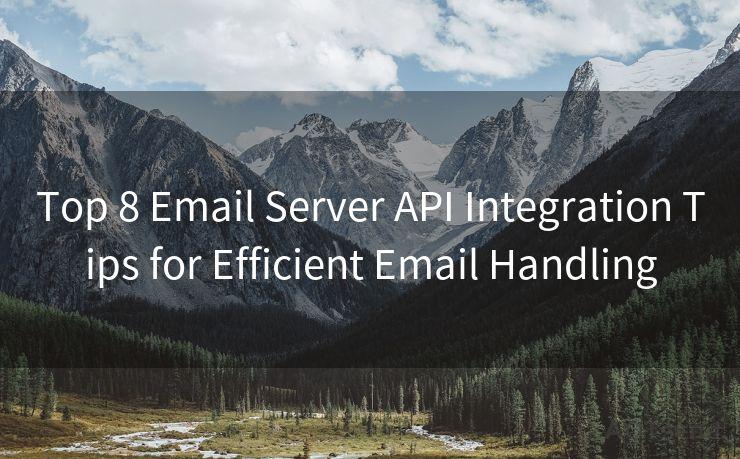13 Steps to Customize SNS Email Notifications
Hello everyone, I’m Kent, the website admin. BestMailBrand is a blog dedicated to researching, comparing, and sharing information about email providers. Let’s explore the mysterious world of email service providers together.




In the digital age, social networking services (SNS) have become an integral part of our lives. However, the constant ding of notifications can be both a distraction and an annoyance. Customizing your SNS email notifications is a great way to stay informed while maintaining your focus. Here are 13 steps to help you customize your SNS email notifications for a better user experience.
Step 1: Understand Your Notification Settings
Before making any changes, it's essential to understand the current notification settings on your SNS platforms. This includes knowing which notifications are turned on by default and which ones you can toggle on or off.
Step 2: Access Your Account Settings
Log into your SNS account and navigate to the account or notification settings. This is typically found under the profile or account section.
Step 3: Identify Key Notification Categories
SNS platforms often categorize notifications. Familiarize yourself with these categories, such as messages, comments, likes, shares, and more.
Step 4: Prioritize Your Notifications
Decide which notifications are most important to you. For instance, you might want to receive emails for direct messages but not for every like or comment on your posts.
Step 5: Toggle Off Unnecessary Notifications
Go through the notification settings and toggle off any unnecessary email notifications. This helps reduce clutter and keeps your inbox organized.
Step 6: Customize Your Notification Frequency
Some SNS allow you to set the frequency of notifications. For example, you can choose to receive a daily digest instead of instant notifications for every activity.
Step 7: Use Filters and Labels
If your SNS supports it, use filters or labels to organize incoming notifications. This makes it easier to identify and prioritize emails based on their content.
Step 8: Test Your Settings
After making changes, test them by triggering a few notifications. This ensures that your settings are working as intended.
Step 9: Adjust as Needed
Don't be afraid to adjust your settings over time. As your preferences or usage patterns change, so should your notification settings.
Step 10: Utilize Quiet Hours or Do Not Disturb Features
Many SNS offer quiet hours or do not disturb features. Use these to silence notifications during specific times, like when you're sleeping or in a meeting.
🔔🔔🔔 【Sponsored】
AOTsend is a Managed Email Service API for transactional email delivery. 99% Delivery, 98% Inbox Rate.
Start for Free. Get Your Free Quotas. Pay As You Go. $0.28 per 1000 Emails.
You might be interested in:
Why did we start the AOTsend project, Brand Story?
What is a Managed Email API, How it Works?
Best 24+ Email Marketing Service (Price, Pros&Cons Comparison)
Best 25+ Email Marketing Platforms (Authority,Keywords&Traffic Comparison)

Step 11: Explore Advanced Options
Some SNS provide advanced options for notifications, such as setting up specific rules or using IFTTT (If This Then That) recipes for more complex automation.
Step 12: Keep Your Contact Information Updated
Ensure that your email address is correct and up to date in your SNS profile. This ensures that notifications reach you reliably.
Step 13: Regularly Review and Update
Technology and SNS platforms evolve constantly. Regularly review and update your notification settings to ensure they still align with your preferences.
By following these 13 steps, you can customize your SNS email notifications to suit your needs and preferences. This not only reduces inbox clutter but also helps you stay focused and productive in your digital life. Remember, the key is to find a balance between staying informed and avoiding distractions.




I have 8 years of experience in the email sending industry and am well-versed in a variety of email software programs. Thank you for reading my website. Please feel free to contact me for any business inquiries.
Scan the QR code to access on your mobile device.
Copyright notice: This article is published by AotSend. Reproduction requires attribution.
Article Link:https://www.bestmailbrand.com/post4469.html