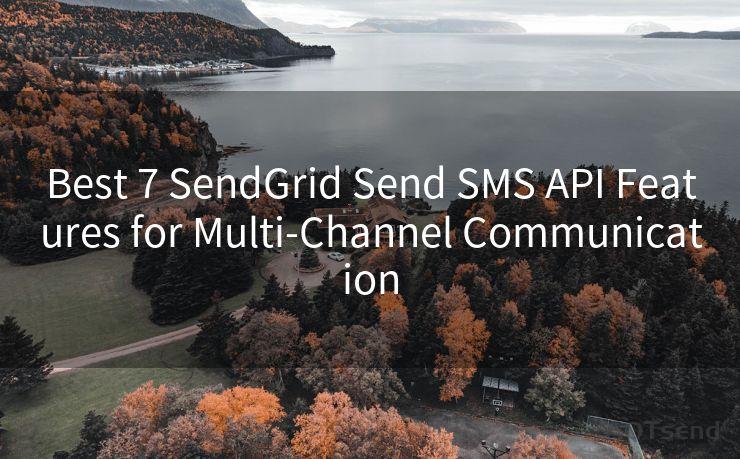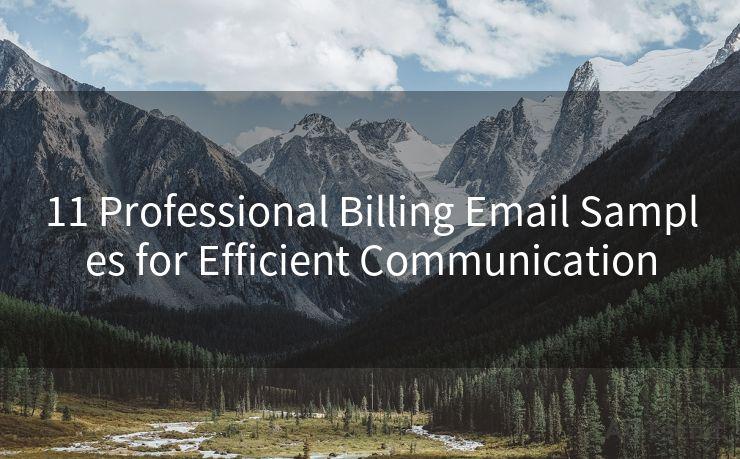18 Solutions for Username and Password Not Accepted in Gmail SMTP
Hello everyone, I’m Kent, the website admin. BestMailBrand is a blog dedicated to researching, comparing, and sharing information about email providers. Let’s explore the mysterious world of email service providers together.




Gmail SMTP servers are widely used for sending emails programmatically. However, users often face issues where their username and password are not accepted. This can be frustrating, especially when you're trying to set up an automated email system. In this article, we'll explore 18 solutions to help you troubleshoot and resolve this common problem.
Solution 1: Check Your Credentials
First and foremost, double-check your Gmail username and password. Ensure there are no typos or mistakes. Sometimes, the simplest solution is the correct one.
Solution 2: Enable Less Secure Apps
Gmail, by default, might block less secure apps from accessing your account. You can change this setting by visiting your Google account's security settings and allowing less secure apps.
Solution 3: Use App-Specific Passwords
If you have two-step verification enabled, you'll need to generate and use an app-specific password for SMTP authentication.
Solution 4: Check Your SMTP Settings
Ensure your SMTP server settings are correct. For Gmail, the SMTP server is smtp.gmail.com, and the port is usually 587 or 465 for SSL.
Solution 5: Update Your Software
If you're using an email client or a programming library to send emails, make sure it's up to date. Outdated software can cause compatibility issues.
Solution 6: Verify Your Account Isn't Blocked
Sometimes, Google might block an account if it detects unusual activity. Check your Google account status to ensure it's not been blocked or limited.

Solution 7: Clear Cookies and Cache
If you're accessing Gmail through a web browser, clearing cookies and cache can sometimes resolve login issues.
Solution 8: Disable Browser Extensions
Certain browser extensions might interfere with Gmail's login process. Try disabling them and see if it helps.
Solution 9: Check Your Firewall Settings
Ensure your firewall or antivirus software isn't blocking Gmail's SMTP ports.
Solution 10: Test Your Connection
Use tools like Telnet or Putty to test your SMTP connection. This can help identify if the issue lies with your network or Gmail's servers.
Solution 11: Contact Your ISP
Sometimes, internet service providers (ISPs) might block certain ports. Contact your ISP to inquire about any potential blocks.
Solution 12: Review Gmail's Status Dashboard
Check Gmail's status dashboard to see if there are any known issues or outages that might be affecting your service.
Solution 13: Reset Your Password
If you suspect your account has been compromised, resetting your password is a good security measure.
Solution 14: Use OAuth 2.0 for Authentication
For more secure and reliable authentication, consider using OAuth 2.0 instead of traditional username and password authentication.
Solution 15: Check for Third-Party Access
Review any third-party apps or services that might be trying to access your Gmail account. Revoke access if necessary.
Solution 16: Enable IMAP in Gmail Settings
While IMAP is primarily for receiving emails, enabling it in your Gmail settings can sometimes resolve SMTP-related issues as well.
Solution 17: Try a Different Device or Network
To rule out local issues, try accessing Gmail SMTP from a different device or network.
Solution 18: Contact Google Support
If none of the above solutions work, it's time to reach out to Google Support for further assistance.
In conclusion, there are multiple potential reasons why your Gmail username and password might not be accepted for SMTP authentication. By following the solutions outlined in this article, you should be able to troubleshoot and resolve the issue. Remember, patience and careful troubleshooting are key to finding the root cause of the problem.




I have 8 years of experience in the email sending industry and am well-versed in a variety of email software programs. Thank you for reading my website. Please feel free to contact me for any business inquiries.
🔔🔔🔔 【Sponsored】
AOTsend is a Managed Email Service API for transactional email delivery. 99% Delivery, 98% Inbox Rate.
Start for Free. Get Your Free Quotas. Pay As You Go. $0.28 per 1000 Emails.
You might be interested in:
Why did we start the AOTsend project, Brand Story?
What is a Managed Email API, How it Works?
Best 24+ Email Marketing Service (Price, Pros&Cons Comparison)
Best 25+ Email Marketing Platforms (Authority,Keywords&Traffic Comparison)
Scan the QR code to access on your mobile device.
Copyright notice: This article is published by AotSend. Reproduction requires attribution.
Article Link:https://www.bestmailbrand.com/post447.html