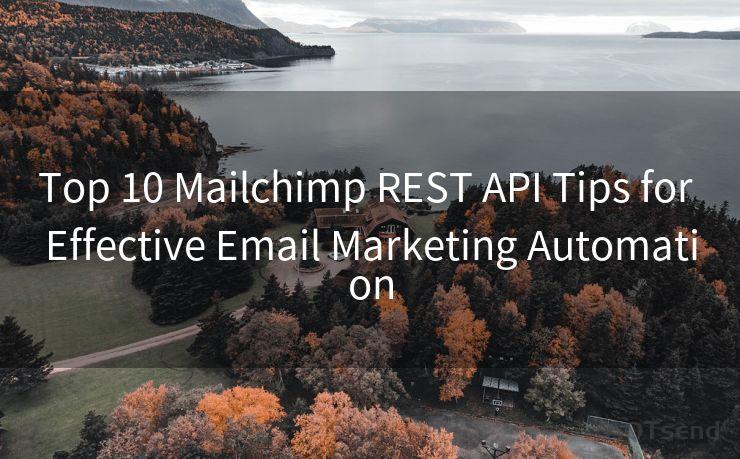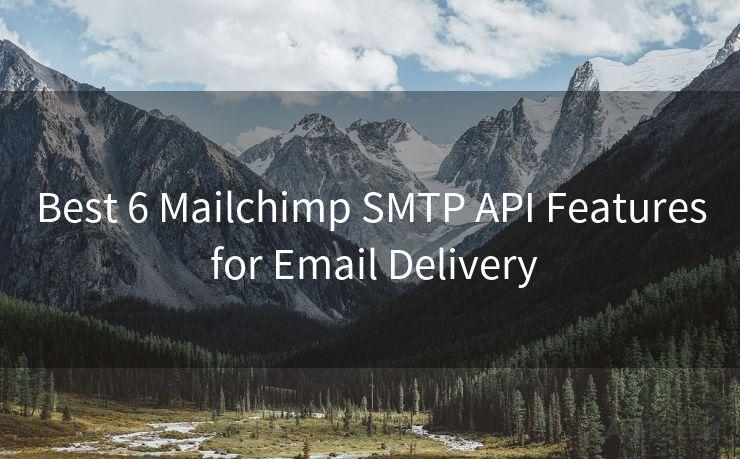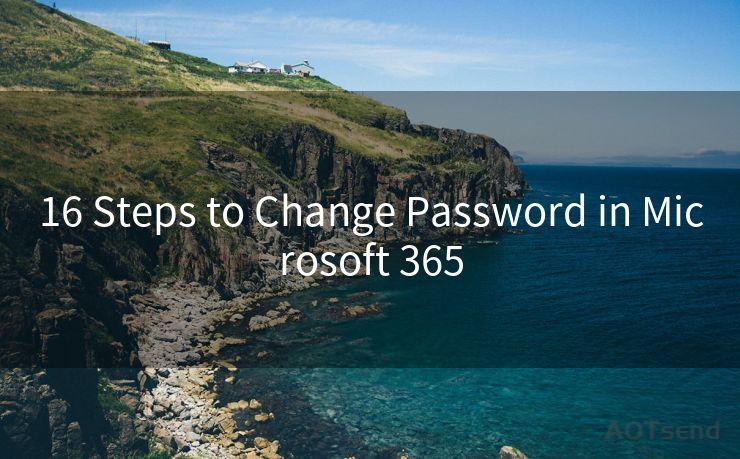13 Common Issues with Android 12 Email Notifications and How to Fix Them
Hello everyone, I’m Kent, the website admin. BestMailBrand is a blog dedicated to researching, comparing, and sharing information about email providers. Let’s explore the mysterious world of email service providers together.




Android 12 has brought numerous improvements and new features to the Android ecosystem. However, as with any major update, there can be hiccups and issues that users may encounter. One common area of concern has been email notifications. In this article, we'll explore 13 common issues related to email notifications on Android 12 and provide solutions to fix them.
1. No Email Notifications
🔔🔔🔔 【Sponsored】
AOTsend is a Managed Email Service API for transactional email delivery. 99% Delivery, 98% Inbox Rate.
Start for Free. Get Your Free Quotas. Pay As You Go. $0.28 per 1000 Emails.
You might be interested in:
Why did we start the AOTsend project, Brand Story?
What is a Managed Email API, How it Works?
Best 24+ Email Marketing Service (Price, Pros&Cons Comparison)
Best 25+ Email Marketing Platforms (Authority,Keywords&Traffic Comparison)
If you're not receiving any email notifications at all, the first step is to check your email app's settings. Ensure that notifications are enabled for the specific account and that the app has permission to show notifications. Additionally, check your device's notification settings to make sure email notifications aren't being blocked.
2. Delayed Notifications
Delayed notifications can be caused by various factors, including battery optimization settings, network connectivity issues, or sync settings within the email app. To resolve this, try disabling battery optimization for your email app, ensuring a stable internet connection, and checking your email sync settings.
3. Duplicate Notifications
Receiving duplicate notifications can be annoying. This issue might arise due to multiple accounts syncing the same email or the email app misbehaving. To fix this, review your account settings and remove any duplicates. You can also try clearing the app's cache and data or reinstalling the app.
4. Incorrect Notification Sound or Vibration
If you're getting the wrong notification sound or vibration for your emails, check your device's sound and vibration settings. Make sure the correct ringtone or vibration pattern is selected for email notifications.
5. Notifications Not Clearing After Reading
Sometimes, email notifications may persist even after you've read the message. This could be due to a sync issue. Try manually syncing your email account or adjusting the sync frequency within the email app's settings.
6. Notifications for Spam or Promotional Emails
If you're receiving notifications for unwanted emails, such as spam or promotional messages, consider adjusting your email filters or using the app's built-in spam protection features.
7. Email Notifications Not Showing on Lock Screen
To ensure email notifications appear on your lock screen, go to your device's settings and check the notification settings for your email app. Make sure "Show on Lock Screen" is enabled.
8. Notification Content Not Visible
If the content of your email notifications isn't visible, it might be due to privacy settings. Adjust your device's notification privacy settings to allow sensitive content to be shown on the lock screen.
9. Notifications for Deleted Emails
If you're still receiving notifications for emails you've deleted, it could be a sync issue. Try logging out and then logging back into your email account within the app.
10. Email Notifications Not Working After Update
Sometimes, software updates can cause notification issues. If this happens, try restarting your device and checking for any pending updates for your email app.

11. Notifications for Old Emails
Getting notifications for old emails can be confusing. This might be caused by a resync of your email account. To fix this, you can try clearing the app's cache or adjusting the sync settings.
12. Email Notifications Not Grouping
If your email notifications aren't grouping properly, check your device's notification settings. Ensure that notification grouping is enabled and adjust the settings accordingly.
13. Custom Notification Settings Not Working
If you've customized your email notification settings but they're not taking effect, try restarting your device or resetting the app's preferences to default and then reconfiguring them.
In conclusion, while Android 12 brings many enhancements, it's not uncommon to encounter issues with email notifications. By following the troubleshooting steps outlined above, you should be able to resolve most notification-related problems and enjoy a smoother email experience on your Android device.




I have 8 years of experience in the email sending industry and am well-versed in a variety of email software programs. Thank you for reading my website. Please feel free to contact me for any business inquiries.
Scan the QR code to access on your mobile device.
Copyright notice: This article is published by AotSend. Reproduction requires attribution.
Article Link:https://www.bestmailbrand.com/post4519.html