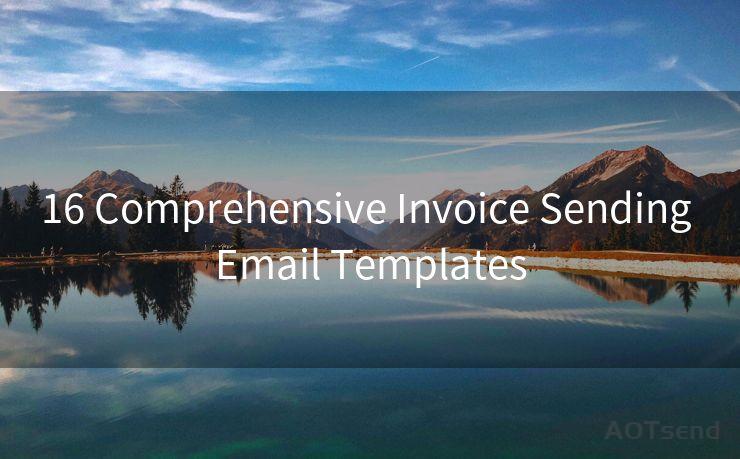13 Steps to Set Up AWS Free Tier Limit Alert Emails
Hello everyone, I’m Kent, the website admin. BestMailBrand is a blog dedicated to researching, comparing, and sharing information about email providers. Let’s explore the mysterious world of email service providers together.




Introduction
Amazon Web Services (AWS) offers a free tier that allows users to explore and experiment with AWS services free of charge. However, it's essential to keep track of your usage to avoid unexpected charges. In this article, we'll outline 13 steps to set up AWS Free Tier limit alert emails, ensuring you stay within the free tier limits.
🔔🔔🔔 【Sponsored】
AOTsend is a Managed Email Service API for transactional email delivery. 99% Delivery, 98% Inbox Rate.
Start for Free. Get Your Free Quotas. Pay As You Go. $0.28 per 1000 Emails.
You might be interested in:
Why did we start the AOTsend project, Brand Story?
What is a Managed Email API, How it Works?
Best 24+ Email Marketing Service (Price, Pros&Cons Comparison)
Best 25+ Email Marketing Platforms (Authority,Keywords&Traffic Comparison)
1. Logging into AWS
To begin, log into your AWS account using your credentials. This is the first step in managing your AWS resources and setting up alerts.
2. Navigating to CloudWatch
Once logged in, navigate to the AWS Management Console and select CloudWatch. CloudWatch is a monitoring and observability service that collects and tracks metrics, generates logs, and sets alarms.
3. Creating a Billing Alarm
In CloudWatch, you can create a billing alarm that triggers an email notification when your AWS usage approaches the free tier limits. Click on "Alarms" in the navigation pane and then select "Create Alarm."

4. Configuring the Alarm
When configuring your alarm, you'll need to specify the metric you want to monitor. In this case, choose the "Estimated Charges" metric from the Billing metrics section. Set the threshold for the alarm based on your free tier limit.
5. Setting Alarm Actions
Define the actions that will be triggered when the alarm is activated. For our purpose, we'll set it to send a notification to an SNS topic, which will then forward the alert as an email.
6. Creating an SNS Topic
If you don't have an SNS topic already, create one by navigating to the SNS console. Here, you can set up a topic and subscribe your email address to receive notifications.
7. Linking the Alarm to the SNS Topic
Once you have created the SNS topic, link it to your CloudWatch alarm. This ensures that when the alarm is triggered, a notification is sent to the SNS topic, which forwards it to your email.
8. Testing the Alarm
After setting up the alarm, it's essential to test it to ensure it works as expected. You can manually trigger the alarm by temporarily adjusting the threshold to a lower value.
9. Monitoring and Adjusting
Regularly monitor your AWS usage and adjust the alarm threshold if necessary. This helps ensure you don't exceed the free tier limits unknowingly.
10. Staying Within Limits
By receiving timely alerts, you can manage your AWS resources more efficiently and avoid incurring unexpected charges. This is crucial for maintaining your free tier status.
11. Automating the Process
Consider automating the process of setting up and managing these alerts using AWS CloudFormation or the AWS CLI. This can save time and reduce the chance of human error.
12. Keeping Up to Date
AWS constantly updates its services and pricing models. Stay up to date with these changes to ensure your alerts remain effective.
Conclusion
By following these 13 steps, you can set up AWS Free Tier limit alert emails to help you manage your AWS usage and avoid exceeding the free tier limits. Remember to regularly monitor and adjust your alarms to ensure they remain effective as your AWS usage grows. 13 Steps to Set Up AWS Free Tier Limit Alert Emails is a guide that every AWS user should follow to stay within their free tier limits and avoid any unexpected charges.




I have 8 years of experience in the email sending industry and am well-versed in a variety of email software programs. Thank you for reading my website. Please feel free to contact me for any business inquiries.
Scan the QR code to access on your mobile device.
Copyright notice: This article is published by AotSend. Reproduction requires attribution.
Article Link:https://www.bestmailbrand.com/post4542.html