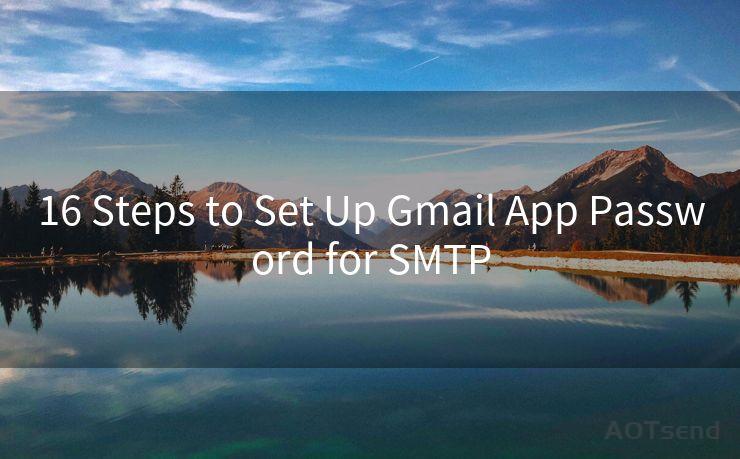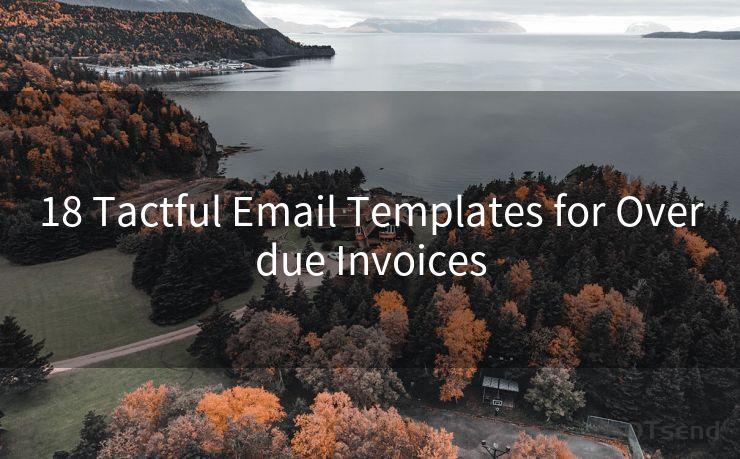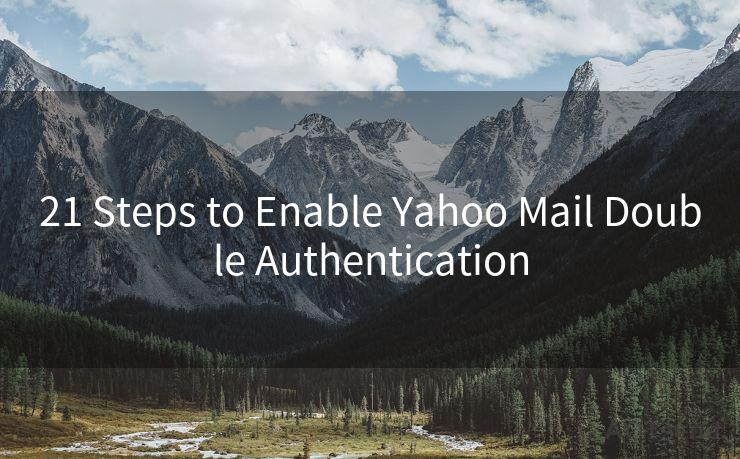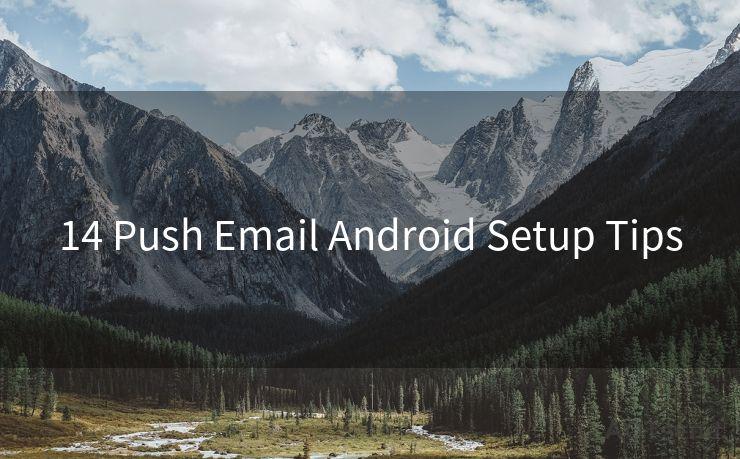15 Solutions for Exchange Password on iPhone
Hello everyone, I’m Kent, the website admin. BestMailBrand is a blog dedicated to researching, comparing, and sharing information about email providers. Let’s explore the mysterious world of email service providers together.




When it comes to managing your Exchange email account on an iPhone, one of the most common issues users face is related to passwords. Whether you've forgotten your password, need to change it, or are encountering sync issues due to an incorrect password, here are 15 solutions to help you resolve Exchange password problems on your iPhone.
1. Reset Your Exchange Password
If you've forgotten your Exchange password, the most direct solution is to reset it. Depending on your organization's policies, you may be able to reset it online or by contacting your IT department.
2. Update Password in iPhone Settings
After resetting your password, make sure to update it in your iPhone's settings. Go to Settings > Passwords & Accounts > Exchange, and then enter your new password.
3. Use the Outlook App
If you're still facing issues accessing your Exchange account on the native Mail app, try using the Outlook app instead. It often provides a more seamless experience for Exchange users.
4. Check for Server Settings
Ensure that your Exchange server settings are correct. Any misconfiguration here can cause password-related issues. Verify the server address, domain, and other relevant details.
5. Turn Off and On Mail Fetch
Sometimes, simply turning off Mail fetch and then turning it back on can resolve sync issues. Go to Settings > Passwords & Accounts > Fetch New Data, and toggle the switch for your Exchange account.
6. Remove and Re-Add the Account
If changing the password and updating settings doesn't work, try removing the Exchange account from your iPhone and then re-adding it. This can clear up any lingering authentication issues.
7. Check for iOS Updates
Make sure your iPhone is running the latest version of iOS. Software updates often include bug fixes and improvements that can resolve password-related problems.
8. Contact Your IT Department
If none of the above solutions work, it's possible that there's an issue with your Exchange server or account settings that requires assistance from your IT department.
9. Use a Third-Party Email App
As an alternative to the native Mail app, you can try using a third-party email app like Gmail or Spark. These apps often have more robust Exchange support.
10. Clear Your iPhone's Cache
Sometimes, clearing your iPhone's cache can resolve sync and authentication issues. You can do this by restarting your device or by deleting and reinstalling apps.
11. Double-Check Your Credentials
Make sure you're entering the correct username and password. Sometimes, a simple typo can cause major headaches.
12. Enable Two-Factor Authentication
If your Exchange server supports it, enabling two-factor authentication can add an extra layer of security and sometimes resolve login issues.
13. Check for Network Connectivity
Poor network connectivity can cause authentication and sync problems. Ensure you have a stable internet connection before trying to access your Exchange account.
14. Backup and Restore
If all else fails, you can try backing up your iPhone and then restoring it from the backup. This can sometimes resolve deep-seated software issues.
15. Seek Professional Help
If you've tried everything and are still facing issues, it might be time to seek professional help. Apple Stores or authorized service centers can provide expert assistance.
Remember, when dealing with passwords and account access, security should always be a top priority. Make sure to follow best practices, such as using strong passwords and enabling additional security features like two-factor authentication. By following these 15 solutions, you should be able to resolve most Exchange password issues on your iPhone.

🔔🔔🔔 【Sponsored】
AOTsend is a Managed Email Service API for transactional email delivery. 99% Delivery, 98% Inbox Rate.
Start for Free. Get Your Free Quotas. Pay As You Go. $0.28 per 1000 Emails.
You might be interested in:
Why did we start the AOTsend project, Brand Story?
What is a Managed Email API, How it Works?
Best 24+ Email Marketing Service (Price, Pros&Cons Comparison)
Best 25+ Email Marketing Platforms (Authority,Keywords&Traffic Comparison)




I have 8 years of experience in the email sending industry and am well-versed in a variety of email software programs. Thank you for reading my website. Please feel free to contact me for any business inquiries.
Scan the QR code to access on your mobile device.
Copyright notice: This article is published by AotSend. Reproduction requires attribution.
Article Link:https://www.bestmailbrand.com/post465.html