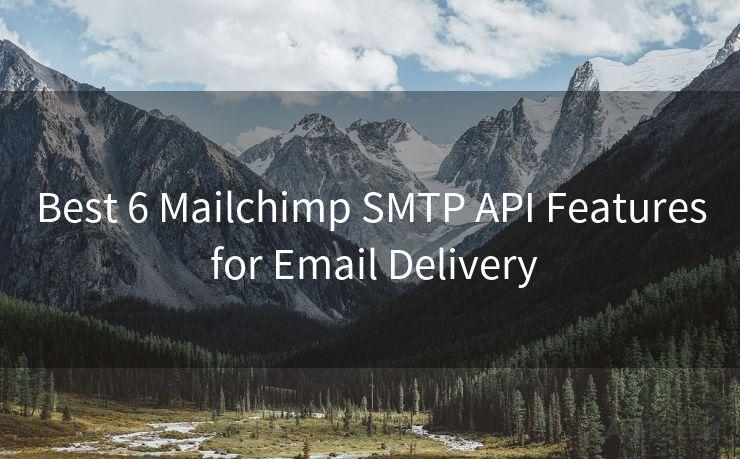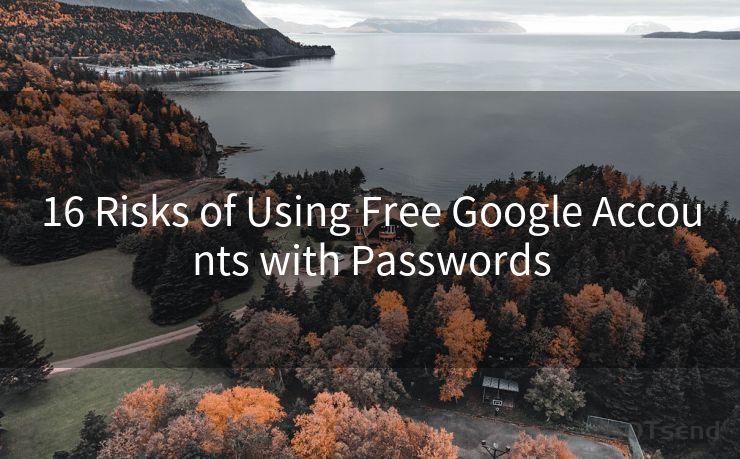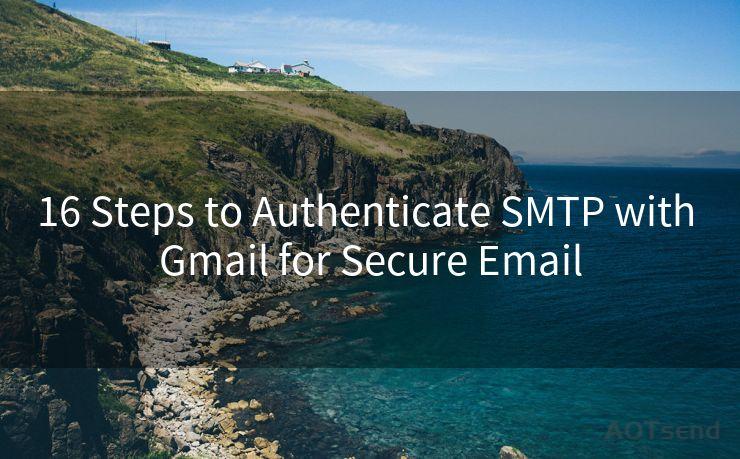16 Gmail Smtp Server Requires A Secure Connection Solutions
Hello everyone, I’m Kent, the website admin. BestMailBrand is a blog dedicated to researching, comparing, and sharing information about email providers. Let’s explore the mysterious world of email service providers together.




When it comes to email communication, Gmail stands as one of the most popular choices. However, users may encounter issues when trying to set up a secure SMTP connection with Gmail. The error message "Gmail SMTP server requires a secure connection" can be frustrating, but there are solutions. In this article, we'll explore 16 effective solutions to address this issue.
1. Enable Less Secure Apps
Gmail, by default, might block less secure apps from accessing your account. You can change this setting by visiting your Google Account's security settings and allowing less secure apps.
2. Use the Correct SMTP Settings
Ensure you're using the right SMTP settings for Gmail. Typically, this includes smtp.gmail.com as the SMTP server, with port 465 for SSL or port 587 for TLS.
3. Update Your Email Client
If you're using an outdated email client, it might not support the latest security protocols. Updating to the latest version can resolve compatibility issues.
4. Check Your Firewall Settings
Sometimes, firewall settings can block SMTP connections. Ensure that your firewall allows outgoing connections on the SMTP ports you're trying to use.
5. Verify Your Gmail Credentials
Double-check your Gmail username and password. Any typos or errors can prevent a secure connection.
6. Two-Step Verification and App Passwords
If you have two-step verification enabled on your Gmail account, you'll need to generate and use an app-specific password for SMTP authentication.

7. Disable Antivirus or Security Software
Antivirus or security software might be interfering with the SMTP connection. Temporarily disable them to see if they're the cause.
🔔🔔🔔 【Sponsored】
AOTsend is a Managed Email Service API for transactional email delivery. 99% Delivery, 98% Inbox Rate.
Start for Free. Get Your Free Quotas. Pay As You Go. $0.28 per 1000 Emails.
You might be interested in:
Why did we start the AOTsend project, Brand Story?
What is a Managed Email API, How it Works?
Best 24+ Email Marketing Service (Price, Pros&Cons Comparison)
Best 25+ Email Marketing Platforms (Authority,Keywords&Traffic Comparison)
8. Check Your Internet Connection
A stable internet connection is crucial for establishing a secure SMTP connection. Ensure your connection is reliable and fast.
9. Clear Caches and Cookies
Sometimes, clearing your browser's caches and cookies can resolve connection issues.
10. Use the Gmail API
For more advanced users, consider using the Gmail API for a more robust and secure connection.
11. Contact Your ISP
If you suspect your ISP might be blocking SMTP ports, contact them for assistance.
12. Try a Different Device or Network
Trying to connect from a different device or network can help identify if the issue is with your current setup.
13. Check Gmail's Status
Occasionally, Gmail itself might experience outages or maintenance. Check Gmail's status page for any updates.
14. Use SSL/TLS Encryption
Ensure your email client is configured to use SSL/TLS encryption for a secure connection.
15. Review Third-Party Extensions or Plugins
Certain browser extensions or plugins might conflict with Gmail's SMTP settings. Disable or uninstall them to troubleshoot.
16. Seek Professional Help
If none of the above solutions work, consider seeking professional IT support for a more detailed diagnosis and resolution.
In conclusion, establishing a secure SMTP connection with Gmail might require some troubleshooting. However, by following these 16 solutions, you're likely to resolve the "Gmail SMTP server requires a secure connection" issue and enjoy smooth email communication.




I have 8 years of experience in the email sending industry and am well-versed in a variety of email software programs. Thank you for reading my website. Please feel free to contact me for any business inquiries.
Scan the QR code to access on your mobile device.
Copyright notice: This article is published by AotSend. Reproduction requires attribution.
Article Link:https://www.bestmailbrand.com/post4786.html