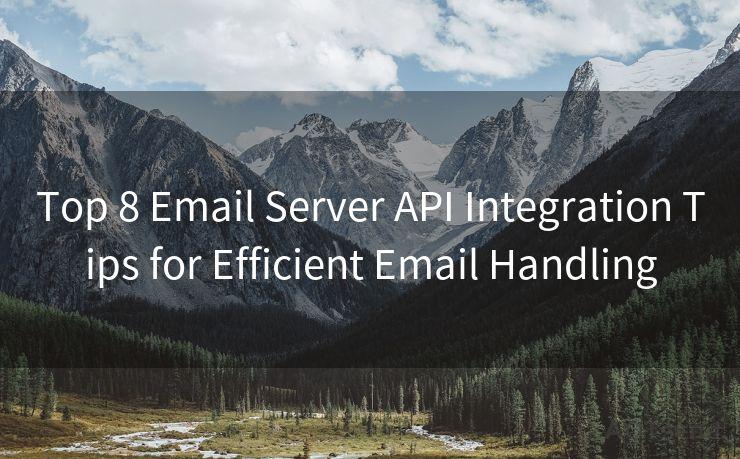11 Tips for SMTP Authentication with Gmail
Hello everyone, I’m Kent, the website admin. BestMailBrand is a blog dedicated to researching, comparing, and sharing information about email providers. Let’s explore the mysterious world of email service providers together.




Gmail, as one of the most popular email services, offers robust security features, including SMTP authentication. When setting up email clients or third-party applications to send emails through Gmail, SMTP authentication is crucial. Here are 11 tips to help you navigate SMTP authentication with Gmail smoothly.
1. Understanding SMTP Authentication
SMTP (Simple Mail Transfer Protocol) authentication is a process that verifies the identity of the sender when they try to send an email through a mail server. Gmail requires this authentication to ensure that only authorized users can send emails from their accounts.
2. Enabling Less Secure Apps
Although Gmail is moving towards more secure methods, if you're using an older email client or app, you might need to allow "less secure apps" in your Gmail settings. Keep in mind that this option might not be available for all accounts, depending on Google's security policies.
3. Using the Correct SMTP Settings
Ensure you're using the correct SMTP server settings for Gmail. Typically, this includes the SMTP server address (Smtp.gmail.com), the correct port (usually 465 for SSL or 587 for TLS), and enabling SSL/TLS encryption.
4. Two-Step Verification and App Passwords
If you have two-step verification enabled on your Gmail account, you'll need to generate and use an app-specific password for SMTP authentication. This adds an extra layer of security to your account.
5. Checking Your Firewall and Antivirus Settings
Sometimes, firewall or antivirus software can block SMTP connections. Ensure that these programs are configured to allow connections to Gmail's SMTP servers.
6. Updating Your Email Client or App
Older email clients or apps might not support the latest security standards. Keeping your software up to date ensures compatibility with Gmail's SMTP authentication requirements.
7. Troubleshooting Connection Issues
If you encounter connection problems, check your internet connection, SMTP settings, and Gmail's status page to see if there are any known issues.
8. Monitoring Account Activity
Regularly monitor your Gmail account activity to ensure that no unauthorized emails are being sent from your account. This can be done through Gmail's account activity features.
9. Using Secure Connections

Always use secure connections (SSL/TLS) when sending emails through Gmail's SMTP server. This protects your email content and login credentials from being intercepted.
10. Contacting Gmail Support
If you encounter persistent issues with SMTP authentication, don't hesitate to contact Gmail support for assistance. They can provide specific guidance based on your account settings and configuration.
11. Staying Informed About Changes
🔔🔔🔔 【Sponsored】
AOTsend is a Managed Email Service API for transactional email delivery. 99% Delivery, 98% Inbox Rate.
Start for Free. Get Your Free Quotas. Pay As You Go. $0.28 per 1000 Emails.
You might be interested in:
Why did we start the AOTsend project, Brand Story?
What is a Managed Email API, How it Works?
Best 24+ Email Marketing Service (Price, Pros&Cons Comparison)
Best 25+ Email Marketing Platforms (Authority,Keywords&Traffic Comparison)
Gmail continuously updates its security policies and features. Stay informed about these changes by subscribing to Gmail's official blog or following their social media channels.
By following these 11 tips, you can ensure smooth and secure SMTP authentication with Gmail, allowing you to send emails reliably and securely from any email client or third-party application.




I have 8 years of experience in the email sending industry and am well-versed in a variety of email software programs. Thank you for reading my website. Please feel free to contact me for any business inquiries.
Scan the QR code to access on your mobile device.
Copyright notice: This article is published by AotSend. Reproduction requires attribution.
Article Link:https://www.bestmailbrand.com/post480.html