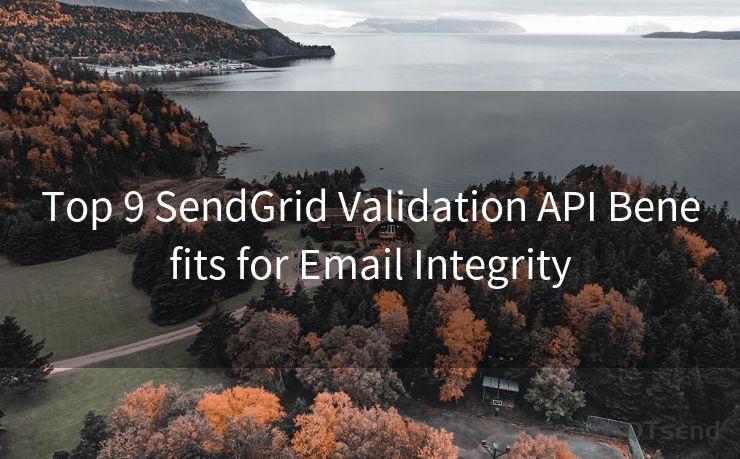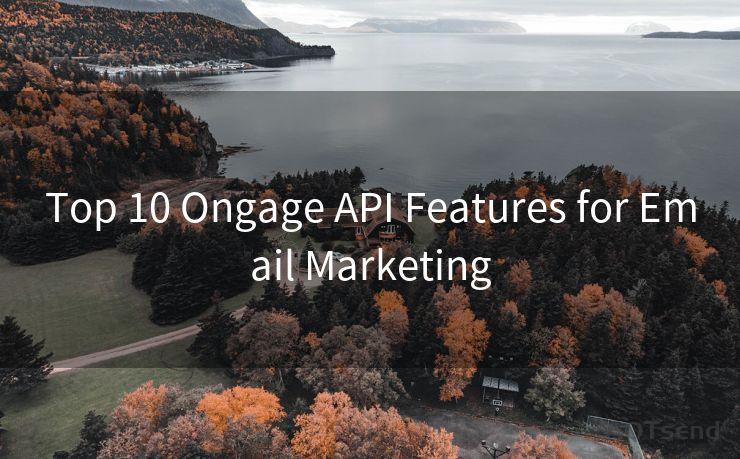16 Effective Gmail Alert Settings for Enhanced Productivity
Hello everyone, I’m Kent, the website admin. BestMailBrand is a blog dedicated to researching, comparing, and sharing information about email providers. Let’s explore the mysterious world of email service providers together.




In the fast-paced world of today, managing emails efficiently is crucial for maintaining productivity. Gmail, being one of the most popular email services, offers various alert settings that can help you stay on top of your inbox. Here are 16 effective Gmail alert settings that can enhance your productivity.
1. New Mail Notifications
Ensure you're immediately notified when a new email arrives in your inbox. You can customize these notifications to suit your preferences, such as sound, pop-up, or even a specific ringtone for important emails.
2. Priority Inbox Alerts
Gmail's Priority Inbox feature automatically sorts your emails based on their importance. You can set up alerts only for emails marked as important, reducing distractions from less critical messages.
3. Labels and Filters
Create labels for different types of emails and set up filters to automatically apply these labels. Then, configure alerts specifically for these labels, allowing you to respond quickly to emails that require immediate attention.
4. Custom Alert Sounds
Personalize your Gmail experience by choosing custom alert sounds for different types of notifications. This helps you quickly identify the nature of the email even without looking at your screen.
5. Desktop Notifications
Enable desktop notifications to get a pop-up alert whenever a new email arrives. This is especially useful when you're working on other applications and don't want to miss any important emails.
6. Mobile Push Notifications
Make sure you've enabled push notifications on your mobile device. This ensures you're always updated, even when you're away from your desktop.
7. Vacation Responder Alerts
When setting up an auto-responder for vacations or unavailability, configure alerts to remind you when the responder is active. This helps avoid any unintended consequences of the auto-responder.
8. Snooze Notifications
If you're not ready to deal with an email immediately, use the snooze feature to temporarily hide it and set a reminder to check it later.
9. Starred and Important Email Alerts
Set up specific alerts for emails you've starred or marked as important, ensuring they don't get lost in your inbox.
10. Follow-Up Reminders

For emails that require a follow-up, set reminders within Gmail to alert you at a specified time.
11. Mute Conversations
Avoid unnecessary notifications by muting conversations that are no longer relevant or active.
12. Customize Alert Frequency
Adjust the frequency of alerts to suit your workflow. For example, you can set Gmail to notify you hourly instead of for every new email.
13. Integration with Calendar
Link your Gmail account with Google Calendar to receive alerts for upcoming events or meetings mentioned in your emails.
14. Advanced Search Alerts
Utilize Gmail's advanced search capabilities to create alerts for specific keywords or senders, keeping you updated on topics that matter most.
15. Multiple Inbox Setup
Organize your inbox with multiple sections and set up alerts for each section, allowing you to prioritize and manage different types of emails separately.
16. Smart Reply and Smart Compose Alerts
Enable Smart Reply and Smart Compose features to quickly respond to emails. Configure alerts to notify you when these features are available, saving you time and effort.
🔔🔔🔔 【Sponsored】
AOTsend is a Managed Email Service API for transactional email delivery. 99% Delivery, 98% Inbox Rate.
Start for Free. Get Your Free Quotas. Pay As You Go. $0.28 per 1000 Emails.
You might be interested in:
Why did we start the AOTsend project, Brand Story?
What is a Managed Email API, How it Works?
Best 24+ Email Marketing Service (Price, Pros&Cons Comparison)
Best 25+ Email Marketing Platforms (Authority,Keywords&Traffic Comparison)
By leveraging these 16 effective Gmail alert settings, you can significantly enhance your productivity and stay on top of your email communication. Remember to regularly review and adjust these settings as your needs and workflows change, ensuring they remain relevant and effective.




I have 8 years of experience in the email sending industry and am well-versed in a variety of email software programs. Thank you for reading my website. Please feel free to contact me for any business inquiries.
Scan the QR code to access on your mobile device.
Copyright notice: This article is published by AotSend. Reproduction requires attribution.
Article Link:https://www.bestmailbrand.com/post500.html