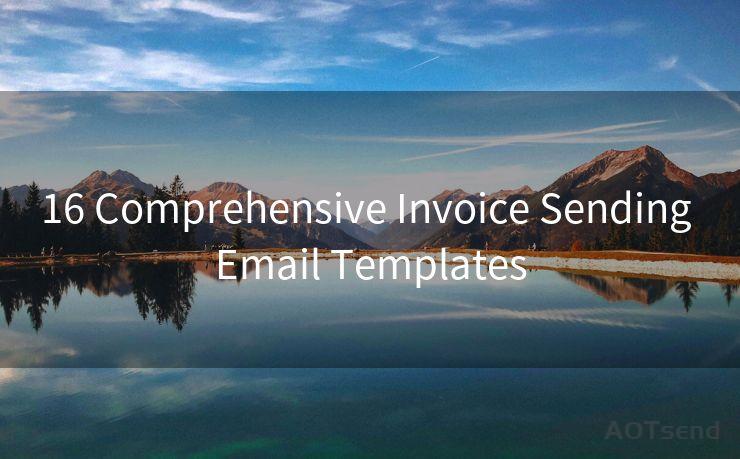15 Tips for Sending Email Reminders in Gmail
Hello everyone, I’m Kent, the website admin. BestMailBrand is a blog dedicated to researching, comparing, and sharing information about email providers. Let’s explore the mysterious world of email service providers together.




Gmail, as one of the most popular email services, offers a variety of features to enhance communication. Among these, the ability to send email reminders stands out as a powerful tool for personal and professional use. Here are 15 tips to help you master the art of sending email reminders in Gmail.
1. Utilize Gmail's Built-in Reminder System
Gmail has a built-in task and reminder system. You can easily create a task or reminder directly from an email. This is especially useful when you want to follow up on an email at a later date.
2. Personalize Your Reminders
When sending a reminder, personalize it. A generic reminder may not grab the recipient's attention, but a personalized one will feel more relevant and urgent.
3. Use Clear and Concise Subject Lines
The subject line of your reminder email should be clear and to the point. It should convey the purpose of the reminder in a few words.
4. Keep the Content Brief
Long, drawn-out emails are less likely to be read. Keep your reminder emails short and sweet, focusing on the key information you want to convey.
5. Include a Clear Call to Action
What do you want the recipient to do after reading your reminder? Make sure to include a clear call to action, whether it's replying to the email, visiting a website, or completing a task.
6. Use Gmail's Scheduling Feature
Gmail allows you to schedule emails to be sent at a later time. This is perfect for sending reminders that need to go out at a specific time, like a meeting reminder or a deadline notice.
7. Leverage Gmail's Labels and Filters
Organize your reminder emails using Gmail's labeling system. This way, you can easily track and follow up on specific reminders.

8. Avoid Overusing Reminders
Too many reminders can be annoying and counterproductive. Use them sparingly and only when necessary.
9. Test Your Reminders
Before sending out a mass reminder, test it on a few people first. This will help you fine-tune your message and ensure it's effective.
10. Follow Up After Sending a Reminder
Don't just send a reminder and forget about it. Make sure to follow up after a few days to check on the progress.
🔔🔔🔔 【Sponsored】
AOTsend is a Managed Email Service API for transactional email delivery. 99% Delivery, 98% Inbox Rate.
Start for Free. Get Your Free Quotas. Pay As You Go. $0.28 per 1000 Emails.
You might be interested in:
Why did we start the AOTsend project, Brand Story?
What is a Managed Email API, How it Works?
Best 24+ Email Marketing Service (Price, Pros&Cons Comparison)
Best 25+ Email Marketing Platforms (Authority,Keywords&Traffic Comparison)
11. Use Templates for Repeat Reminders
If you find yourself sending the same type of reminder frequently, create a template. This will save you time and ensure consistency in your messaging.
12. Consider Time Zones
When scheduling reminders, be mindful of the recipient's time zone. You don't want your reminder to arrive at an inconvenient time.
13. Use a Professional Tone
Even if you're sending a reminder to a friend or colleague, maintain a professional tone. This will ensure your message is taken seriously.
14. Include Relevant Links or Attachments
If your reminder relates to a specific document or webpage, include a link or attachment. This will make it easier for the recipient to act on your reminder.
15. Track Your Reminders
Use Gmail's tracking features to see if your reminders are being opened and read. This will help you gauge their effectiveness and make adjustments if needed.
By following these 15 tips, you can master the art of sending email reminders in Gmail and ensure your messages are received, understood, and acted upon. Remember, the key is to strike a balance between being persistent and respectful of the recipient's time and attention.




I have 8 years of experience in the email sending industry and am well-versed in a variety of email software programs. Thank you for reading my website. Please feel free to contact me for any business inquiries.
Scan the QR code to access on your mobile device.
Copyright notice: This article is published by AotSend. Reproduction requires attribution.
Article Link:https://www.bestmailbrand.com/post5015.html