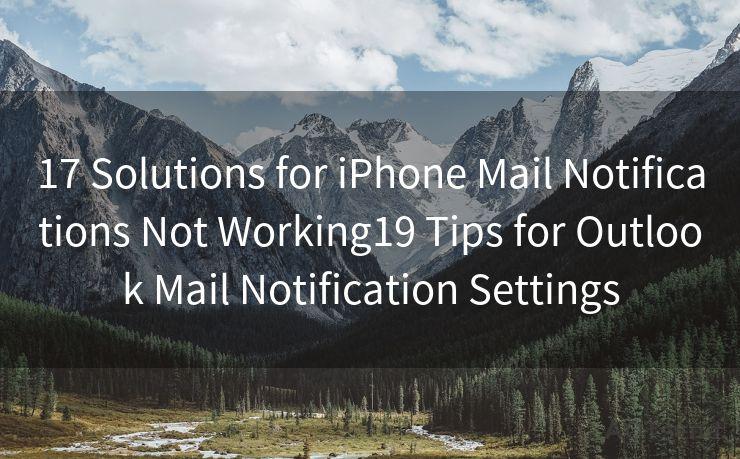14 Ways to Automate Salesforce Notify Case Owners On New Emails
Hello everyone, I’m Kent, the website admin. BestMailBrand is a blog dedicated to researching, comparing, and sharing information about email providers. Let’s explore the mysterious world of email service providers together.




In the fast-paced world of customer service, staying on top of incoming emails is crucial. Salesforce, as a leading CRM platform, offers various automation tools to streamline this process. Here are 14 ways to automate Salesforce to notify case owners when new emails arrive, ensuring swift and efficient customer service.
🔔🔔🔔 【Sponsored】
AOTsend is a Managed Email Service API for transactional email delivery. 99% Delivery, 98% Inbox Rate.
Start for Free. Get Your Free Quotas. Pay As You Go. $0.28 per 1000 Emails.
You might be interested in:
Why did we start the AOTsend project, Brand Story?
What is a Managed Email API, How it Works?
Best 24+ Email Marketing Service (Price, Pros&Cons Comparison)
Best 25+ Email Marketing Platforms (Authority,Keywords&Traffic Comparison)
1. Utilize Email-to-Case Automation
Salesforce's Email-to-Case feature automatically converts incoming emails into cases. By setting up rules, you can ensure that the right case owner is notified whenever a new case is created from an email.
2. Configure Workflow Rules
Workflow rules in Salesforce can trigger automated actions based on specific criteria. Set up a rule to send a notification to the case owner when a new email-generated case is created.
3. Leverage Process Builder
Salesforce's Process Builder is a powerful tool for automation. Create a process that sends a notification to the case owner whenever a new email is received and converted into a case.
4. Customize Case Assignment Rules
Tailor case assignment rules to automatically assign new email-generated cases to the appropriate owner. This ensures that the right person is notified and can take immediate action.
5. Utilize Apex Triggers
For more advanced automation, use Apex triggers in Salesforce. These triggers can execute custom code when certain events occur, like the creation of a new case from an email. Use this code to send notifications to case owners.
6. Integrate with Third-Party Apps
Consider integrating Salesforce with third-party apps like Zapier or IFTTT, which can facilitate automated notifications based on specific Salesforce events, including new email-generated cases.
7. Set Up Email Alerts
Within Salesforce, you can set up email alerts to notify case owners when specific conditions are met, such as the receipt of a new email related to their cases.
8. Use the Salesforce Mobile App
Encourage your team to use the Salesforce mobile app. This way, they can receive push notifications directly to their mobile devices whenever a new email-generated case is assigned to them.
9. Create a Custom Dashboard
Design a custom dashboard in Salesforce that displays real-time updates on new email-generated cases. This allows case owners to monitor incoming emails and take prompt action.
10. Automate with Macros
Utilize Salesforce macros to automate repetitive tasks, including sending notifications to case owners when new emails arrive.
11. Implement Chatbots
Integrate chatbots into your Salesforce instance. These bots can monitor incoming emails and alert case owners in real-time, providing another layer of automation.
12. Customize Your Email Templates
Create customized email templates in Salesforce that are automatically sent to case owners when new emails related to their cases arrive.
13. Utilize the Salesforce Community
Tap into the power of the Salesforce community. There are numerous pre-built solutions and apps that can enhance your automation capabilities, including notifying case owners of new emails.
14. Regularly Update Your Automation Rules
As your business grows and evolves, regularly review and update your automation rules to ensure they remain effective and relevant.
By implementing these 14 strategies, you can significantly improve your team's responsiveness to incoming emails and enhance customer satisfaction. Remember to regularly test and refine your automation processes to ensure they are working as intended and meeting your business needs.





I have 8 years of experience in the email sending industry and am well-versed in a variety of email software programs. Thank you for reading my website. Please feel free to contact me for any business inquiries.
Scan the QR code to access on your mobile device.
Copyright notice: This article is published by AotSend. Reproduction requires attribution.
Article Link:https://www.bestmailbrand.com/post5034.html