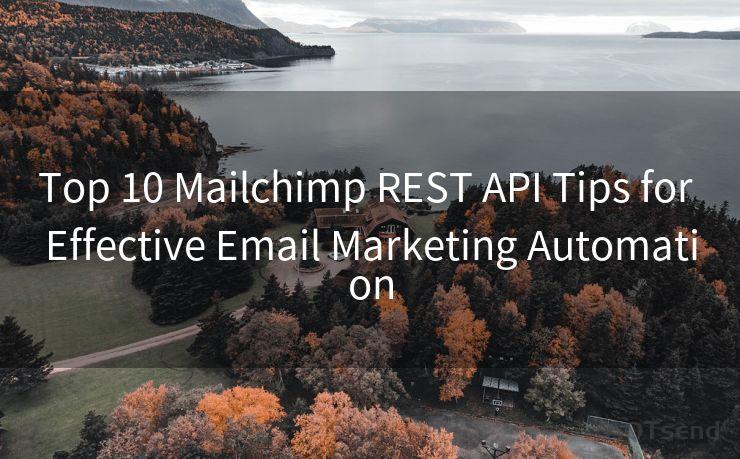15 Security Tips for Microsoft Teams Security Alert Emails
Hello everyone, I’m Kent, the website admin. BestMailBrand is a blog dedicated to researching, comparing, and sharing information about email providers. Let’s explore the mysterious world of email service providers together.




Microsoft Teams has become an essential tool for collaboration and communication in the modern workplace. However, with the increasing popularity of the platform, it's crucial to stay vigilant about security. In this blog post, we'll discuss 15 security tips to help you safely manage Microsoft Teams security alert emails.
1. Verify the Sender
Always check the sender's email address to ensure it's from a trusted source. Microsoft Teams security alerts typically come from official Microsoft domains. Be wary of any emails claiming to be from Microsoft but sent from a different domain.
2. Examine the Email Content
Read the email carefully and look for any inconsistencies or suspicious links. Hover over any links before clicking to see if the destination URL matches the link text.
3. Don't Click Suspicious Links
If a link in a security alert email looks suspicious, don't click it. Instead, navigate to the Microsoft Teams web app or desktop app directly and check for any notifications or alerts there.
4. Use Strong Passwords
Ensure your Microsoft Teams account has a strong, unique password. Avoid using easily guessable or common passwords.
5. Enable Two-Factor Authentication
Adding an extra layer of security to your account can help prevent unauthorized access. Two-factor authentication requires an additional code, usually sent to your phone, to log in.
6. Keep Your Software Updated
Regularly update Microsoft Teams and your operating system to the latest version. This helps protect against known vulnerabilities.
7. Be Cautious of Unsolicited Attachments
Never open attachments from unknown senders, even if they appear to be related to Microsoft Teams. Malicious attachments are a common way to spread viruses and malware.

8. Report Suspicious Emails
If you receive a suspicious email claiming to be from Microsoft Teams, report it immediately. This helps Microsoft improve its spam and phishing filters.
9. Use Secure Connections
Ensure you're always accessing Microsoft Teams through a secure connection (HTTPS). This encrypts your data and prevents eavesdropping.
10. Limit Access to Sensitive Information
Be careful about sharing sensitive information in Microsoft Teams, especially if your account could be accessed by multiple devices or shared networks.
11. Regularly Audit Your Account
Periodically check your Microsoft Teams account settings and activity logs to ensure there's no unauthorized access.
12. Use Role-Based Access Control
Manage user permissions carefully to ensure only authorized personnel can access sensitive information or make changes to the team's settings.
13. Back Up Your Data
Regularly back up all important data and conversations in case of any unexpected data loss.
14. Educate Your Team
Train your team members on basic cybersecurity practices, including how to identify and avoid phishing emails.
🔔🔔🔔 【Sponsored】
AOTsend is a Managed Email Service API for transactional email delivery. 99% Delivery, 98% Inbox Rate.
Start for Free. Get Your Free Quotas. Pay As You Go. $0.28 per 1000 Emails.
You might be interested in:
Why did we start the AOTsend project, Brand Story?
What is a Managed Email API, How it Works?
Best 24+ Email Marketing Service (Price, Pros&Cons Comparison)
Best 25+ Email Marketing Platforms (Authority,Keywords&Traffic Comparison)
15. Stay Vigilant
Always be on the lookout for suspicious activity or emails related to your Microsoft Teams account. If something seems off, trust your instincts and investigate further.
By following these 15 security tips, you can greatly reduce the risk of security breaches related to Microsoft Teams security alert emails. Remember, staying vigilant and proactive about security is key to protecting your team's data and privacy.




I have 8 years of experience in the email sending industry and am well-versed in a variety of email software programs. Thank you for reading my website. Please feel free to contact me for any business inquiries.
Scan the QR code to access on your mobile device.
Copyright notice: This article is published by AotSend. Reproduction requires attribution.
Article Link:https://www.bestmailbrand.com/post5092.html