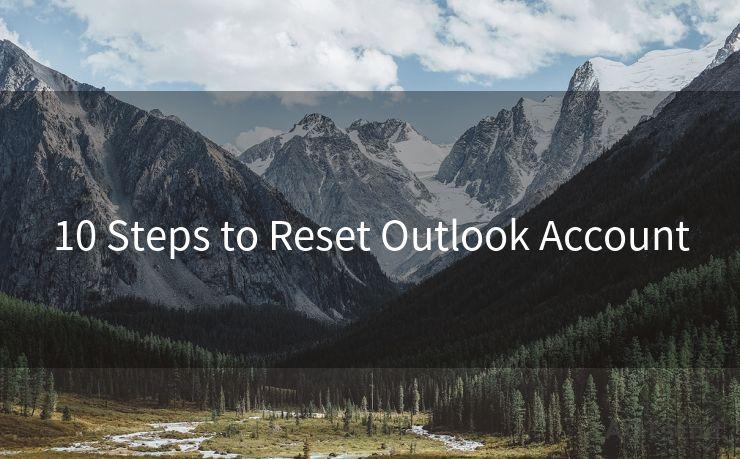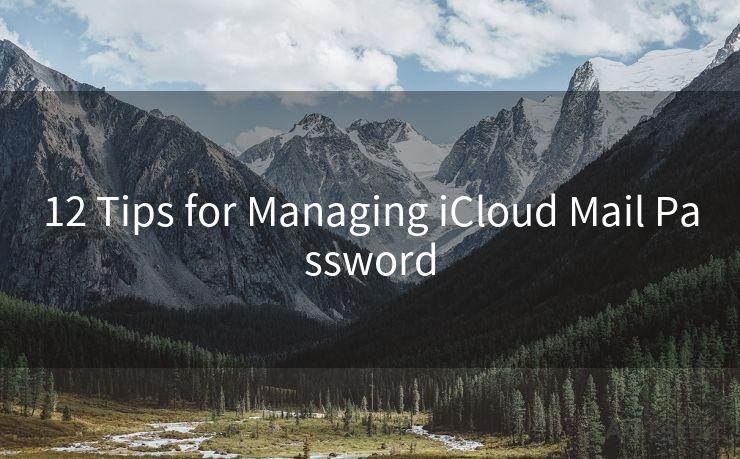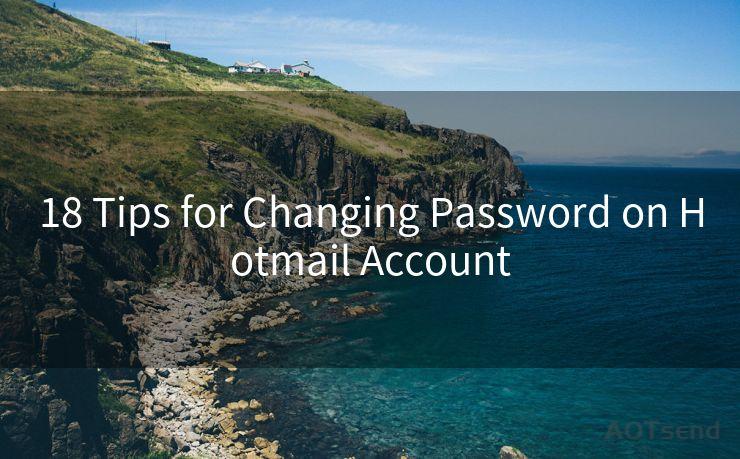14 Solutions for Mail Not Notifying iPhone
Hello everyone, I’m Kent, the website admin. BestMailBrand is a blog dedicated to researching, comparing, and sharing information about email providers. Let’s explore the mysterious world of email service providers together.




iPhone users may occasionally encounter an issue where they don't receive notifications for new emails. This can be frustrating, especially if you rely on timely email notifications for work or personal communications. Fortunately, there are several potential solutions to this problem. In this article, we'll explore 14 different methods you can try to fix the issue of mail not notifying on your iPhone.
1. Check Notification Settings
First and foremost, ensure that your iPhone's notification settings are correctly configured for your email app. Go to Settings > Notifications and scroll down to your email app. Make sure that Allow Notifications is turned on and that you've chosen your preferred alert style.
2. Verify Email Account Settings
Within your email app, check the account settings to ensure that notifications are enabled for each email account. Sometimes, these settings can be overridden within the app itself.
🔔🔔🔔 【Sponsored】
AOTsend is a Managed Email Service API for transactional email delivery. 99% Delivery, 98% Inbox Rate.
Start for Free. Get Your Free Quotas. Pay As You Go. $0.28 per 1000 Emails.
You might be interested in:
Why did we start the AOTsend project, Brand Story?
What is a Managed Email API, How it Works?
Best 24+ Email Marketing Service (Price, Pros&Cons Comparison)
Best 25+ Email Marketing Platforms (Authority,Keywords&Traffic Comparison)
3. Update iOS and Apps
Keeping your iOS and email apps up to date is crucial for bug fixes and improved functionality. Go to Settings > General > Software Update to check for iOS updates, and visit the App Store to update your email app.
4. Restart Your iPhone
A simple restart of your iPhone can resolve minor software glitches that might be preventing email notifications.
5. Check Do Not Disturb
If Do Not Disturb is enabled, it could be silencing your email notifications. Go to Settings > Do Not Disturb and make sure it's turned off or properly scheduled.
6. Reset Network Settings
Sometimes, network issues can interfere with notifications. Try resetting your network settings by going to Settings > General > Reset > Reset Network Settings.

7. Check Email Sync Settings
Ensure that your email accounts are set to sync frequently enough to receive timely notifications. You can adjust these settings in your email app or in the iPhone's Settings under Mail.
8. Disable and Re-enable Notifications
Toggle off and then on the notifications for your email app in Settings > Notifications. This can sometimes reset any stuck notification settings.
9. Check for App-Specific Issues
If you're using a third-party email app, check the app's support forums or FAQs for known issues and workarounds.
10. Clear App Cache
For some email apps, clearing the cache can resolve notification issues. Look for this option in your email app's settings or help section.
11. Check Battery Optimization
Make sure your email app isn't being optimized for battery usage, which could limit its background activity and affect notifications. Adjust these settings in Battery under Settings.
12. Contact Your Email Provider
If the issue persists, contact your email service provider to inquire about any potential server-side issues or limitations.
13. Restore from Backup
If all else fails, you might consider restoring your iPhone from a recent backup, which could potentially resolve software-related notification issues.
14. Seek Professional Help
If none of the above solutions work, it might be time to visit an Apple Store or contact Apple Support for further assistance.
By following these steps, you should be able to resolve the issue of mail not notifying on your iPhone. Remember to check each setting carefully and restart your device after making changes to ensure they take effect.




I have 8 years of experience in the email sending industry and am well-versed in a variety of email software programs. Thank you for reading my website. Please feel free to contact me for any business inquiries.
Scan the QR code to access on your mobile device.
Copyright notice: This article is published by AotSend. Reproduction requires attribution.
Article Link:https://www.bestmailbrand.com/post5102.html