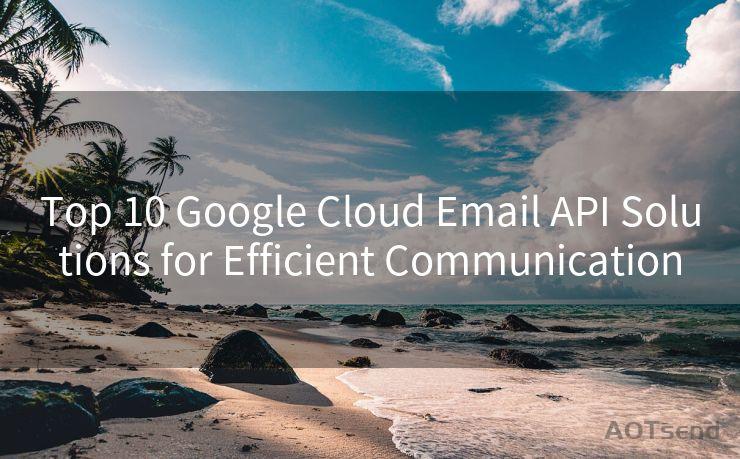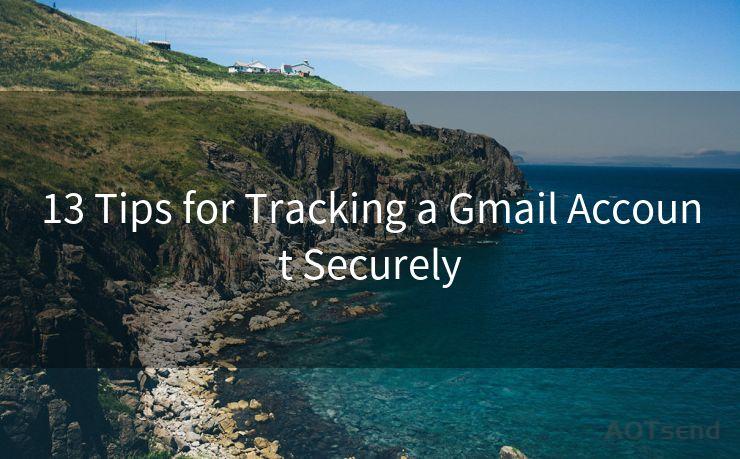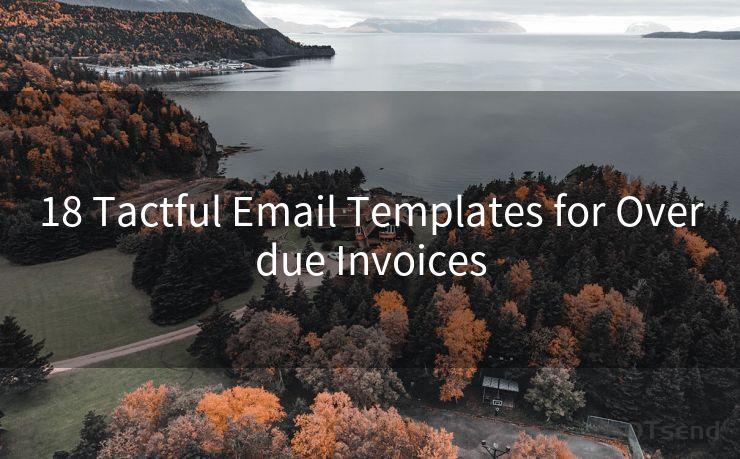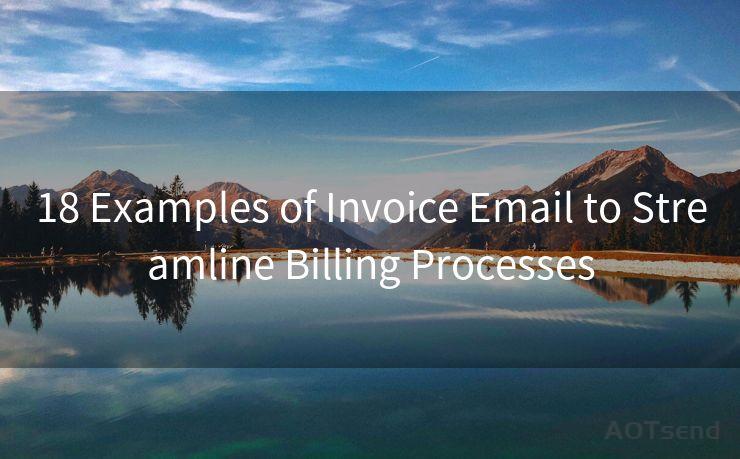14 Fixes for Mail App Not Pushing Notifications
Hello everyone, I’m Kent, the website admin. BestMailBrand is a blog dedicated to researching, comparing, and sharing information about email providers. Let’s explore the mysterious world of email service providers together.




When your mail app fails to push notifications, it can be frustrating, especially if you rely on timely emails for work or personal reasons. Fortunately, there are several potential fixes you can try to resolve this issue. Here are 14 solutions to help you troubleshoot when your mail app is not pushing notifications:
Fix 1: Check Notification Settings
First and foremost, ensure that your mail app's notification settings are enabled. Go to your device's settings, find the mail app, and make sure notifications are turned on.
Fix 2: Update the Mail App
An outdated mail app can cause notification issues. Head to your app store and check for updates. Keeping your apps up to date can resolve many common problems.
Fix 3: Restart Your Device
Sometimes, a simple restart can fix minor software glitches. Try restarting your phone or tablet and see if notifications start working again.

Fix 4: Check Your Internet Connection
A stable internet connection is essential for receiving push notifications. Ensure that your device is connected to the internet, whether through Wi-Fi or a mobile data connection.
Fix 5: Verify Email Account Settings
Log into your email account via a web browser and check that your account settings are correct. Sometimes, notification preferences can be managed directly from your email provider's website.
Fix 6: Clear Cache and Data
Clearing the cache and data of your mail app can resolve notification issues. Go to your device's settings, find the mail app, and clear its cache and data. Keep in mind that this will reset the app to its default settings.
Fix 7: Check Battery Optimization Settings
Some devices have battery optimization features that can interfere with notifications. Make sure your mail app is not being restricted by these settings.
Fix 8: Disable Do Not Disturb Mode
If your device is in Do Not Disturb mode, it may be blocking notifications. Disable this mode and check if notifications start coming through.
Fix 9: Re-add Your Email Account
Removing and re-adding your email account to the mail app can sometimes fix notification issues. This process forces the app to refresh your account settings.
Fix 10: Check for Third-Party App Conflicts
Certain third-party apps may conflict with your mail app's notification system. Try uninstalling any recently installed apps to see if they were causing the problem.
Fix 11: Adjust Sync Settings
Within your mail app, adjust the sync settings to ensure that emails are being fetched and notifications are being sent promptly.
Fix 12: Contact Your Email Provider
If none of the above solutions work, there might be an issue with your email provider's servers. Contact their support team for assistance.
Fix 13: Factory Reset Your Device
As a last resort, you can perform a factory reset on your device. This will restore it to its original settings, potentially resolving any software-related issues.
Fix 14: Use Alternative Mail Apps
If all else fails, consider switching to a different mail app. Sometimes, issues with notifications can be specific to a particular app.
By following these 14 fixes, you should be able to resolve most issues with your mail app not pushing notifications. Remember to troubleshoot step by step and check if notifications are working after each fix. If the problem persists, seeking professional help or contacting the app developer may be necessary.
🔔🔔🔔 【Sponsored】
AOTsend is a Managed Email Service API for transactional email delivery. 99% Delivery, 98% Inbox Rate.
Start for Free. Get Your Free Quotas. Pay As You Go. $0.28 per 1000 Emails.
You might be interested in:
Why did we start the AOTsend project, Brand Story?
What is a Managed Email API, How it Works?
Best 24+ Email Marketing Service (Price, Pros&Cons Comparison)
Best 25+ Email Marketing Platforms (Authority,Keywords&Traffic Comparison)




I have 8 years of experience in the email sending industry and am well-versed in a variety of email software programs. Thank you for reading my website. Please feel free to contact me for any business inquiries.
Scan the QR code to access on your mobile device.
Copyright notice: This article is published by AotSend. Reproduction requires attribution.
Article Link:https://www.bestmailbrand.com/post5105.html