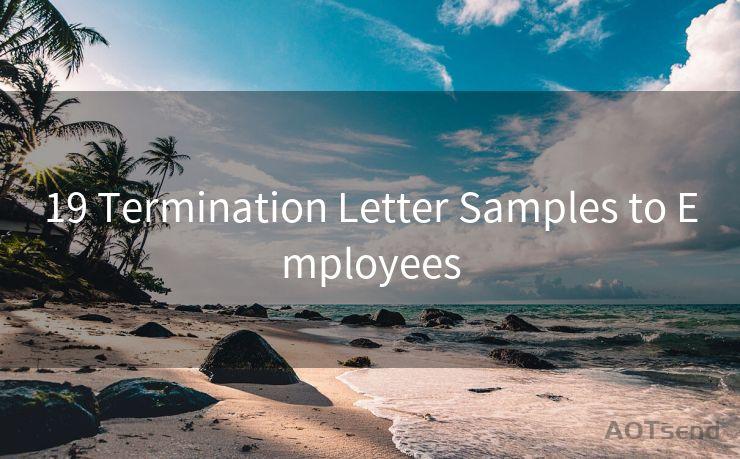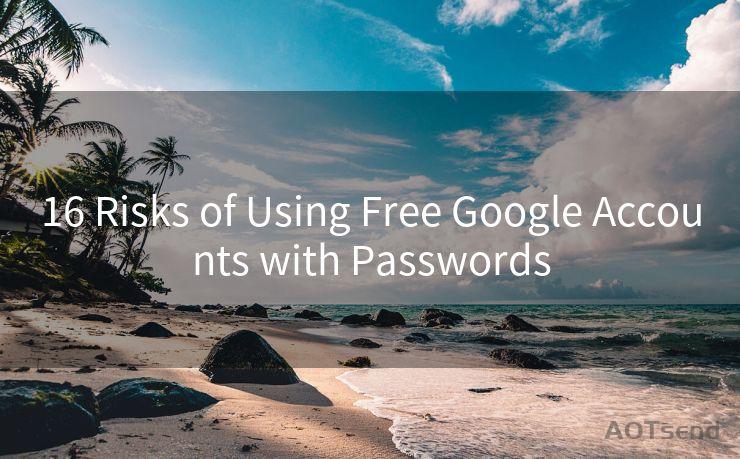15 Tips to Fix iPhone Mail Alerts Not Working
Hello everyone, I’m Kent, the website admin. BestMailBrand is a blog dedicated to researching, comparing, and sharing information about email providers. Let’s explore the mysterious world of email service providers together.




1. Check Notification Settings
When iPhone mail alerts are not working, the first step is to check your notification settings. Go to Settings > Notifications > Mail and ensure that Allow Notifications is turned on. Also, verify that the alert style is set to your preference, whether it's banners, alerts, or badges.
2. Adjust Mail Fetch Settings
Your iPhone might not be checking for new emails frequently enough. You can adjust this by going to Settings > Mail > Accounts > Fetch New Data. Here, you can choose to fetch data manually, hourly, or every 15, 30, or 60 minutes.
3. Restart Your iPhone
Sometimes, a simple restart can fix minor software glitches that might be causing the issue. Press and hold the power button until the slide to power off option appears, then slide to shut down. Wait a few seconds before turning it back on.
4. Update iOS
An outdated iOS version might be the culprit. Go to Settings > General > Software Update to check if there's a new iOS version available. Updating your iPhone's operating system can resolve compatibility issues and bugs.

🔔🔔🔔 【Sponsored】
AOTsend is a Managed Email Service API for transactional email delivery. 99% Delivery, 98% Inbox Rate.
Start for Free. Get Your Free Quotas. Pay As You Go. $0.28 per 1000 Emails.
You might be interested in:
Why did we start the AOTsend project, Brand Story?
What is a Managed Email API, How it Works?
Best 24+ Email Marketing Service (Price, Pros&Cons Comparison)
Best 25+ Email Marketing Platforms (Authority,Keywords&Traffic Comparison)
5. Check Do Not Disturb
If Do Not Disturb is enabled, it could be silencing your mail alerts. You can check this by going to Settings > Do Not Disturb and ensuring it's turned off or properly scheduled.
6. Verify Email Account Settings
It's possible that there's an issue with your email account settings. Go to Settings > Mail > Accounts and select the problematic email account. Ensure that all the settings, including incoming and outgoing mail servers, are correct.
7. Reset Network Settings
Network issues might be interfering with your mail notifications. Try resetting your network settings by going to Settings > General > Reset > Reset Network Settings. Keep in mind that this will erase all saved Wi-Fi passwords.
8. Check for App Updates
If you're using a third-party email app, ensure it's up to date. Outdated apps might have compatibility issues with the latest iOS versions.
9. Disable Low Power Mode
Low Power Mode might be restricting background activities, including email fetching. Disable it by going to Settings > Battery and turning off Low Power Mode.
10. Check for Restrictions
Go to Settings > General > Restrictions (or Screen Time on newer iOS versions) and ensure that there are no restrictions preventing mail notifications.
11. Clear the Mail App's Cache
Sometimes clearing the cache can resolve issues. While there's no direct way to clear the Mail app's cache on iOS, restarting your device or force-closing the Mail app can help.
12. Re-add the Email Account
Try removing and re-adding the problematic email account. Go to Settings > Mail > Accounts, select the account, and tap Delete Account. Then, re-add it by tapping Add Account.
13. Use a Different Network
Network-related issues might be causing the problem. Try switching to a different network, like using cellular data instead of Wi-Fi, to see if the notifications work.
14. Contact Your Email Provider
If none of the above tips work, there might be an issue with your email provider. Contact them to inquire if there are any known issues or outages.
15. Seek Apple Support
If all else fails, it's time to reach out to Apple Support. They might have additional insights or solutions for your specific issue.
Remember, when troubleshooting iPhone mail alerts not working, patience is key. Go through these tips step by step, and you're likely to find a solution that restores your notifications.




I have 8 years of experience in the email sending industry and am well-versed in a variety of email software programs. Thank you for reading my website. Please feel free to contact me for any business inquiries.
Scan the QR code to access on your mobile device.
Copyright notice: This article is published by AotSend. Reproduction requires attribution.
Article Link:https://www.bestmailbrand.com/post5121.html