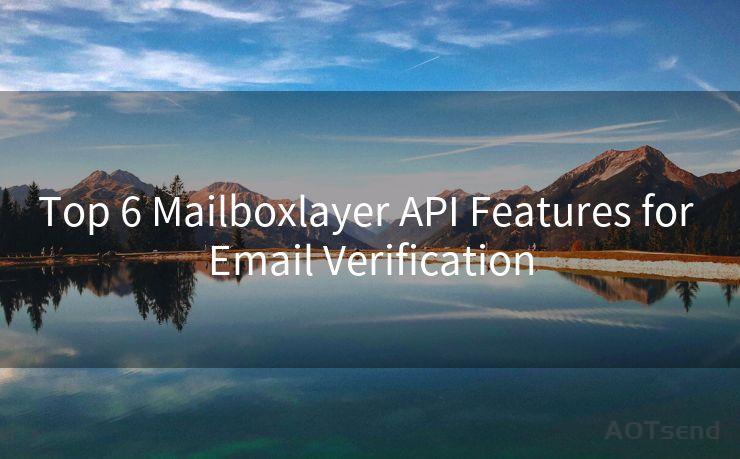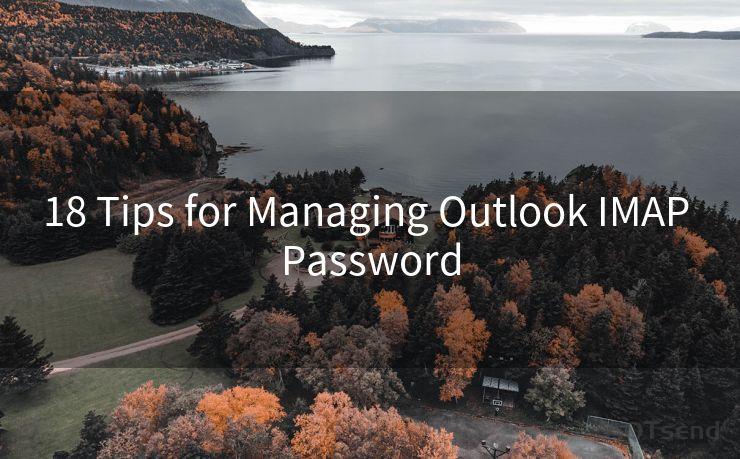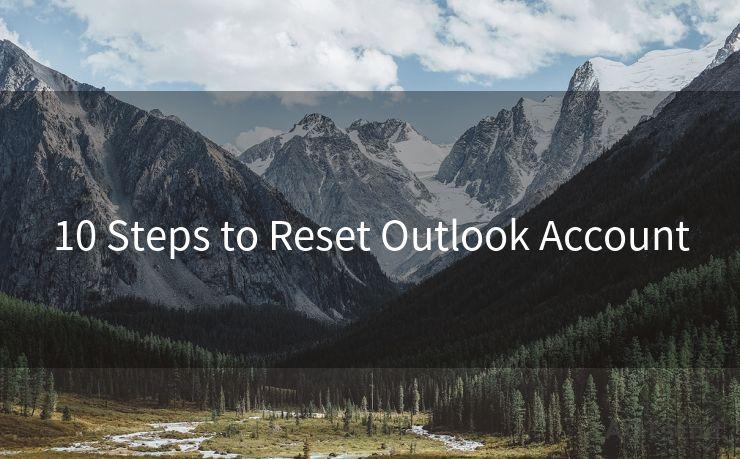14 Fixes for iPhone Email Not Notifying
Hello everyone, I’m Kent, the website admin. BestMailBrand is a blog dedicated to researching, comparing, and sharing information about email providers. Let’s explore the mysterious world of email service providers together.




iPhone users may occasionally encounter an issue where they don't receive notifications for incoming emails. This can be frustrating, especially if you rely on timely email notifications for work or personal communications. Fortunately, there are several potential fixes for this problem. In this article, we'll explore 14 solutions to help you resolve the issue of iPhone email notifications not working.
Fix 1: Check Notification Settings
First and foremost, ensure that your iPhone's notification settings are correctly configured for email. Go to Settings > Notifications > Mail and verify that Allow Notifications is enabled. Adjust the notification style, sound, and badges to your preference.
Fix 2: Verify Email Account Settings
Within the Mail app, check the settings for your specific email account. Go to Settings > Mail > Accounts and select your email account. Ensure that the account is properly set up and that notifications are enabled for incoming mail.
Fix 3: Restart Your iPhone
Sometimes, a simple restart can resolve minor software glitches. Try restarting your iPhone and see if it resolves the notification issue.
Fix 4: Update iOS
Make sure your iPhone's operating system is up to date. Go to Settings > General > Software Update and install any pending updates.
Fix 5: Check Do Not Disturb
If Do Not Disturb is enabled, it can silence all notifications, including emails. Go to Settings > Do Not Disturb and ensure it's disabled or properly scheduled.
Fix 6: Reset Network Settings
Network issues can interfere with email notifications. Try resetting your network settings by going to Settings > General > Reset > Reset Network Settings.
Fix 7: Check Email Provider Settings
Sometimes, the issue may lie with your email provider. Log into your email account via a web browser and check if there are any specific notification settings you need to adjust.
Fix 8: Disable and Re-Enable Email Account
Try disabling and then re-enabling your email account on your iPhone. Go to Settings > Mail > Accounts, select your email account, and toggle it off and then on again.
Fix 9: Clear the Mail App's Cache
The Mail app's cache might be causing issues. While there's no direct way to clear the Mail app cache on iOS, restarting your device or force-closing the Mail app can help.
Fix 10: Check for App Conflicts
Certain apps might conflict with the Mail app's notification system. Try uninstalling recently installed apps or disabling their notifications to see if it resolves the issue.
Fix 11: Use a Different Email App
If the issue persists, try using a different email app like Gmail or Outlook to see if the problem is specific to the iOS Mail app.
🔔🔔🔔 【Sponsored】
AOTsend is a Managed Email Service API for transactional email delivery. 99% Delivery, 98% Inbox Rate.
Start for Free. Get Your Free Quotas. Pay As You Go. $0.28 per 1000 Emails.
You might be interested in:
Why did we start the AOTsend project, Brand Story?
What is a Managed Email API, How it Works?
Best 24+ Email Marketing Service (Price, Pros&Cons Comparison)
Best 25+ Email Marketing Platforms (Authority,Keywords&Traffic Comparison)
Fix 12: Contact Your Email Provider
If all else fails, contact your email provider's customer support. They might have insights into server-side issues affecting notifications.
Fix 13: Reset All Settings
As a last resort, you can try resetting all your iPhone's settings. Go to Settings > General > Reset > Reset All Settings. Note that this will not erase your data but will reset all your settings to their defaults.
Fix 14: Seek Professional Help
If none of the above solutions work, you might need to take your iPhone to an Apple Store or authorized service center for further diagnosis.
In conclusion, there are multiple potential fixes for the iPhone email notification issue. We recommend trying these solutions in order, as most problems can be resolved with basic troubleshooting steps. Remember to regularly check for iOS updates and maintain your device to prevent such issues in the future.





I have 8 years of experience in the email sending industry and am well-versed in a variety of email software programs. Thank you for reading my website. Please feel free to contact me for any business inquiries.
Scan the QR code to access on your mobile device.
Copyright notice: This article is published by AotSend. Reproduction requires attribution.
Article Link:https://www.bestmailbrand.com/post5122.html