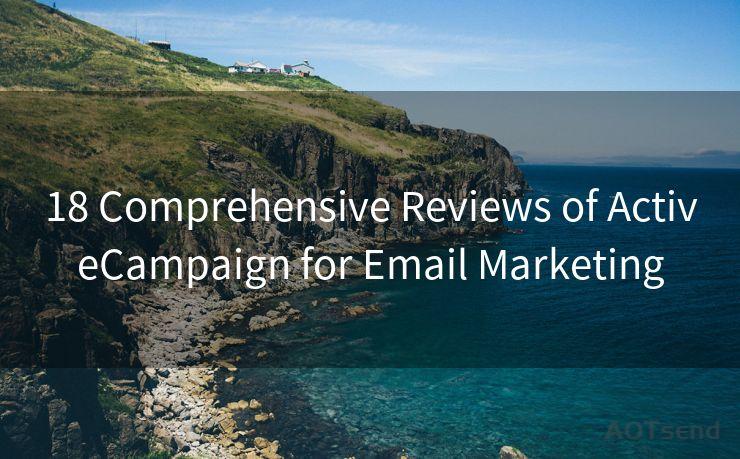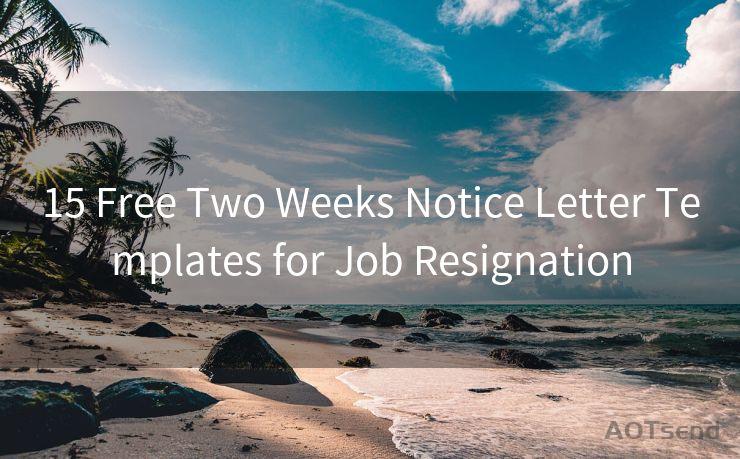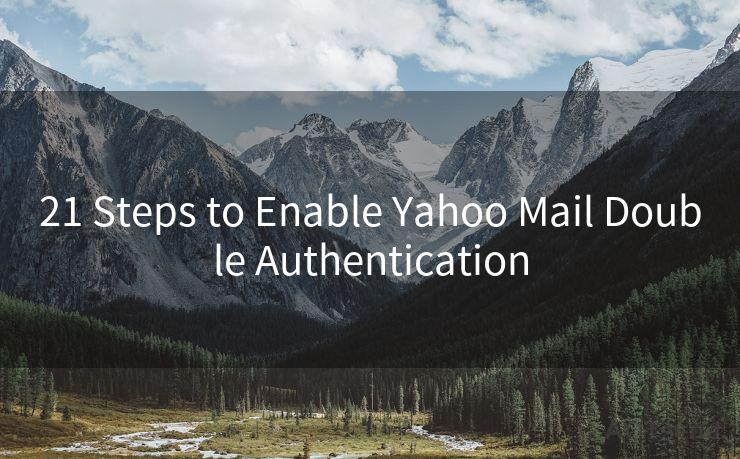14 Fixes for iPhone 12 Email Notification Not Working
Hello everyone, I’m Kent, the website admin. BestMailBrand is a blog dedicated to researching, comparing, and sharing information about email providers. Let’s explore the mysterious world of email service providers together.




iPhone 12 users may sometimes encounter issues with email notifications not working properly. This can be frustrating, especially if you rely on timely notifications for important emails. Fortunately, there are several potential fixes you can try to resolve this problem. In this article, we'll outline 14 different methods you can use to troubleshoot and fix iPhone 12 email notification issues.
Fix 1: Check Notification Settings
First and foremost, ensure that your notification settings are correctly configured. Go to Settings > Notifications > Mail and make sure that Allow Notifications is enabled. Adjust the alert style, banners, and sounds to your preference.
Fix 2: Verify Email Account Settings
Double-check your email account settings to ensure they are correct. Go to Settings > Mail > Accounts and select your email account. Verify that Fetch New Data is set to Push (if supported by your email provider) or set an appropriate fetch interval.
Fix 3: Restart Your iPhone
Sometimes, a simple restart can fix minor software glitches. Press and hold the side button and either volume button until the power off slider appears. Drag the slider to turn off your iPhone, then press and hold the side button again to turn it back on.

Fix 4: Update iOS
Keeping your iOS system up to date is crucial for bug fixes and improved functionality. Go to Settings > General > Software Update and install any available updates.
Fix 5: Check Do Not Disturb
If Do Not Disturb is enabled, it can silence all notifications. Go to Settings > Do Not Disturb and make sure it's disabled, or adjust its schedule and allowed contacts accordingly.
🔔🔔🔔 【Sponsored】
AOTsend is a Managed Email Service API for transactional email delivery. 99% Delivery, 98% Inbox Rate.
Start for Free. Get Your Free Quotas. Pay As You Go. $0.28 per 1000 Emails.
You might be interested in:
Why did we start the AOTsend project, Brand Story?
What is a Managed Email API, How it Works?
Best 24+ Email Marketing Service (Price, Pros&Cons Comparison)
Best 25+ Email Marketing Platforms (Authority,Keywords&Traffic Comparison)
Fix 6: Reset Network Settings
Network issues can sometimes interfere with notifications. Try resetting your network settings by going to Settings > General > Reset > Reset Network Settings.
Fix 7: Check Email App Permissions
Make sure the Mail app has the necessary permissions to send notifications. Go to Settings > Privacy > Notifications and check that Mail is allowed to send notifications.
Fix 8: Force Quit and Relaunch Mail App
Double-press the Home button (or swipe up from the bottom of the screen and pause on iPhone X and later models) and swipe up on the Mail app card to force quit. Then, relaunch the Mail app.
Fix 9: Delete and Re-add Email Account
In some cases, deleting and re-adding your email account can resolve notification issues. Go to Settings > Mail > Accounts, select your account, and tap Delete Account. Then, re-add the account.
Fix 10: Check for App Updates
If you're using a third-party email app, make sure it's up to date. Open the App Store, search for the app, and install any available updates.
Fix 11: Disable Low Power Mode
Low Power Mode can affect background app refresh and notifications. Disable it by going to Settings > Battery and toggling off Low Power Mode.
Fix 12: Check Email Provider Settings
Sometimes, the issue might be with your email provider's server settings. Contact your email provider to ensure that your account is properly configured for push notifications.
Fix 13: Reset All Settings
If none of the above solutions work, you can try resetting all settings on your iPhone. Go to Settings > General > Reset > Reset All Settings. Note that this will not delete any personal data or apps, but it will reset all your settings to default.
Fix 14: Contact Apple Support
If you've tried everything and the problem persists, it might be a good idea to contact Apple Support for further assistance.
By following these 14 fixes, you should be able to resolve iPhone 12 email notification issues. Remember to always backup your data before performing any resets or major changes to your device settings.




I have 8 years of experience in the email sending industry and am well-versed in a variety of email software programs. Thank you for reading my website. Please feel free to contact me for any business inquiries.
Scan the QR code to access on your mobile device.
Copyright notice: This article is published by AotSend. Reproduction requires attribution.
Article Link:https://www.bestmailbrand.com/post5125.html