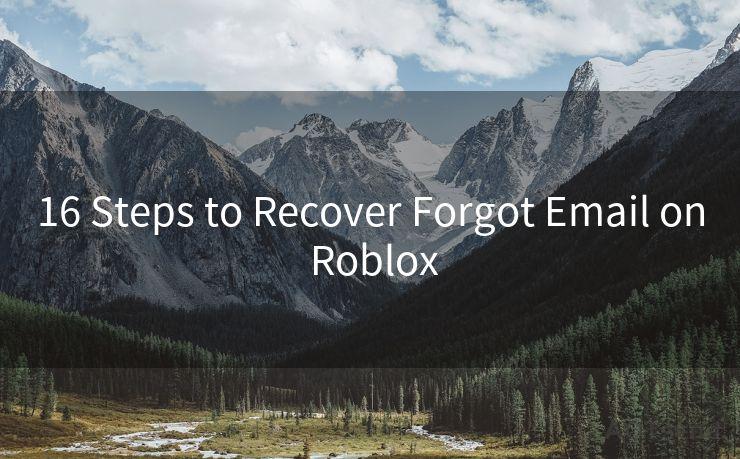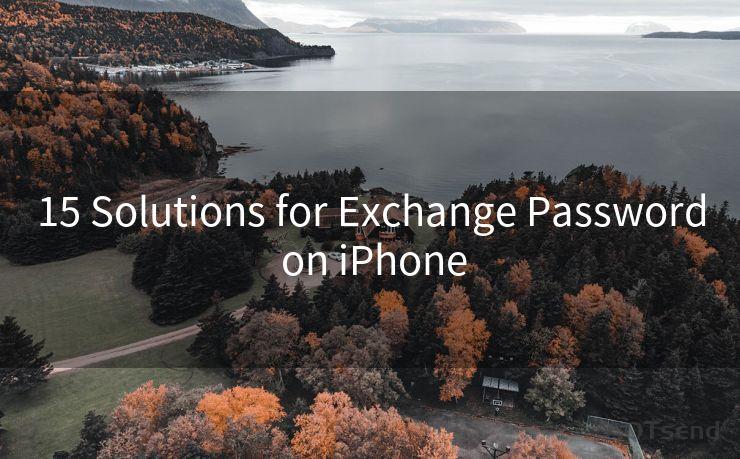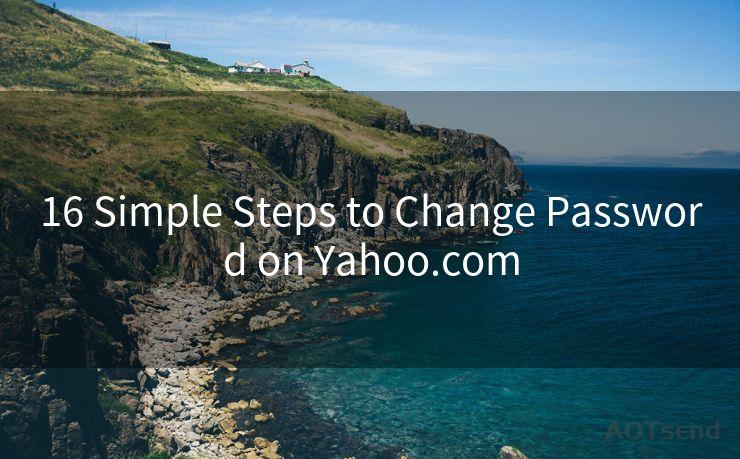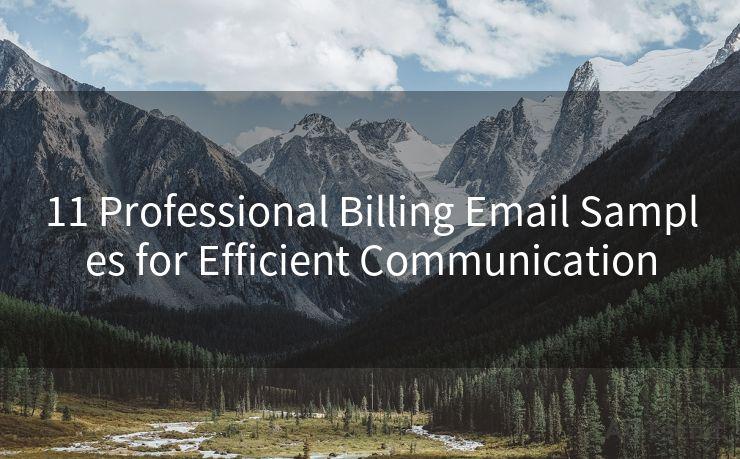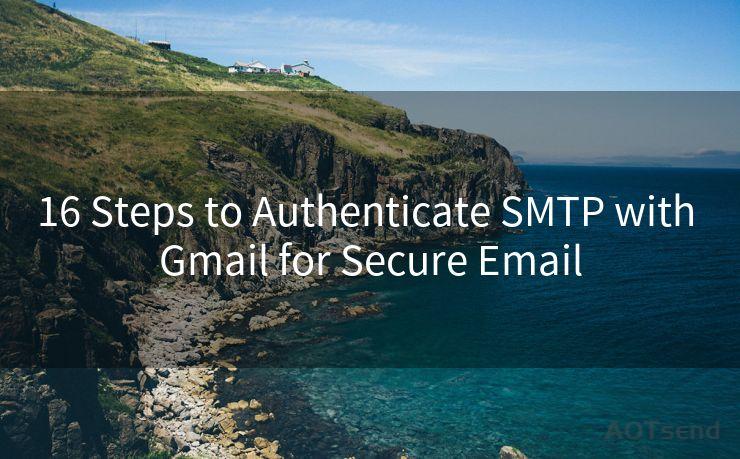15 Troubleshooting Steps for Gravity Form Notification Email Not Sending
Hello everyone, I’m Kent, the website admin. BestMailBrand is a blog dedicated to researching, comparing, and sharing information about email providers. Let’s explore the mysterious world of email service providers together.




Gravity Forms is a popular WordPress plugin that allows users to create advanced forms for their websites. However, sometimes you might encounter issues where notification emails are not being sent after form submission. This can be frustrating, especially if you rely on these notifications for important business processes. In this article, we'll outline 15 troubleshooting steps to help you resolve the issue of Gravity Forms notification emails not sending.
1. Check Email Settings
First and foremost, ensure that your WordPress and Gravity Forms email settings are configured correctly. Verify the sender email address, SMTP settings, and any relevant authentication details.
2. Test Email Connectivity
Use a tool like WP Mail SMTP to test your email connectivity. This will help you determine if there are any issues with your email server or provider.
3. Check Spam Filters
Sometimes, notification emails might be caught by spam filters. Check your spam folder or contact your email provider to see if they have been mistakenly flagged.
4. Review Form Notifications
Within Gravity Forms, review your form's notification settings. Ensure that the correct email addresses are entered, and the notifications are enabled.
5. WordPress and Gravity Forms Updates
Make sure both WordPress and Gravity Forms are updated to the latest versions. Outdated software can cause compatibility issues that affect email delivery.
6. Server Requirements
Check with your web host to ensure your server meets the minimum requirements for Gravity Forms and email sending.
7. PHP Mail Function
If you're using the PHP mail() function, consider switching to SMTP for more reliable email delivery.
8. Email Logs
Enable email logs in WordPress to track the status of outgoing emails. This can provide valuable insights into any potential issues.
9. Contact Form 7 Conflict
If you have Contact Form 7 installed, there might be a conflict with Gravity Forms. Try disabling Contact Form 7 to see if it resolves the issue.
10. Plugin Conflicts
Disable other plugins temporarily to check for conflicts. Sometimes, other plugins can interfere with Gravity Forms' email functionality.
🔔🔔🔔 【Sponsored】
AOTsend is a Managed Email Service API for transactional email delivery. 99% Delivery, 98% Inbox Rate.
Start for Free. Get Your Free Quotas. Pay As You Go. $0.28 per 1000 Emails.
You might be interested in:
Why did we start the AOTsend project, Brand Story?
What is a Managed Email API, How it Works?
Best 24+ Email Marketing Service (Price, Pros&Cons Comparison)
Best 25+ Email Marketing Platforms (Authority,Keywords&Traffic Comparison)

11. WordPress Memory Limit
Increase the memory limit in your wp-config.php file. A low memory limit can cause email sending to fail.
12. Check Email Content
Ensure that your email content doesn't contain any spammy words or phrases that might trigger email providers' filters.
13. Server Firewall
Verify that your server's firewall isn't blocking outgoing emails.
14. DNS Settings
Check your domain's DNS settings to ensure they are correctly configured for email delivery.
15. Contact Your Host or Email Provider
If all else fails, contact your web host or email provider for further assistance. They might be able to provide insights into any server-side issues affecting email delivery.
By following these 15 troubleshooting steps, you should be able to resolve the issue of Gravity Forms notification emails not sending. Remember to check each step carefully and make any necessary adjustments to ensure smooth email delivery for your Gravity Forms submissions.




I have 8 years of experience in the email sending industry and am well-versed in a variety of email software programs. Thank you for reading my website. Please feel free to contact me for any business inquiries.
Scan the QR code to access on your mobile device.
Copyright notice: This article is published by AotSend. Reproduction requires attribution.
Article Link:https://www.bestmailbrand.com/post5148.html