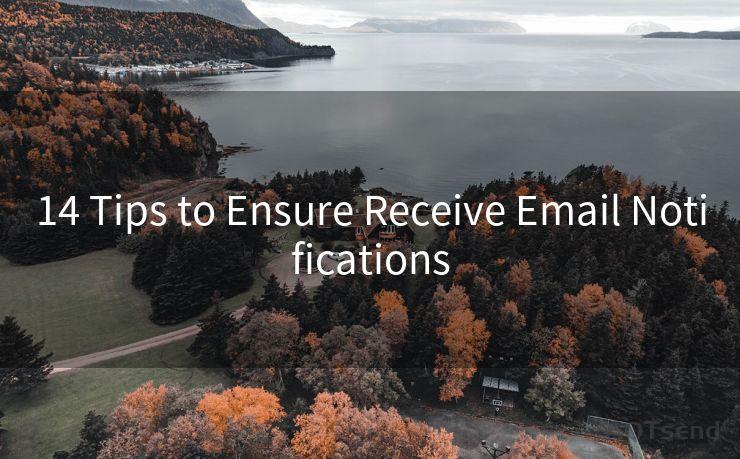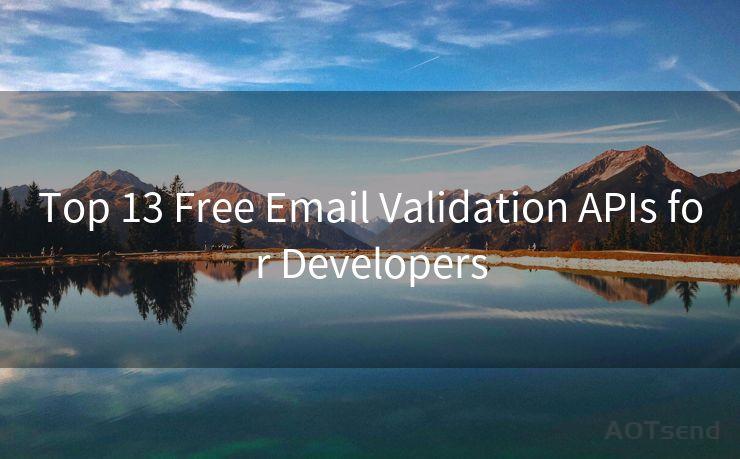14 Ways to Send Gmail Notification Efficiently
Hello everyone, I’m Kent, the website admin. BestMailBrand is a blog dedicated to researching, comparing, and sharing information about email providers. Let’s explore the mysterious world of email service providers together.




In today's fast-paced digital world, efficient communication is key. Gmail, as one of the most popular email services, plays a crucial role in our daily communication. To help you make the most of Gmail notifications, here are 14 ways to send them efficiently.
1. Use Labels and Filters for Organized Notifications
Gmail's labeling and filtering system allows you to categorize your emails, making it easier to manage notifications. By setting up specific labels for important emails, you can ensure that critical notifications are easily identifiable and don't get lost in the shuffle.
2. Enable Desktop Notifications
To stay updated without constantly checking your inbox, enable desktop notifications. This way, whenever a new email arrives, a pop-up will appear on your screen, allowing you to respond promptly.
3. Utilize Gmail's Priority Inbox
Gmail's Priority Inbox feature automatically identifies important emails and separates them from the rest. By turning on this feature, you can ensure that critical notifications are always at the forefront.
4. Customize Your Notification Settings
Gmail allows you to customize your notification settings for each label. This means you can choose to receive notifications only for specific types of emails, reducing unnecessary distractions.
5. Use Multiple Inboxes
By setting up multiple inboxes within Gmail, you can separate your work and personal emails, ensuring that notifications for each are managed separately.
6. Leverage Gmail's Mobile App
The Gmail mobile app provides real-time push notifications, allowing you to stay updated even when you're away from your desk.
7. Integrate with Other Apps
Integrating Gmail with other productivity apps like Slack, Trello, or Asana can help streamline your workflow and ensure timely notifications for task updates or reminders.
8. Utilize Gmail Add-ons
Gmail Add-ons can enhance your email experience by providing additional functionality. Some add-ons allow you to customize notifications based on specific criteria.
9. Set Up Email Forwarding
If you use multiple email accounts, setting up email forwarding from other accounts to your Gmail can centralize your notifications, making them easier to manage.
10. Use Gmail's "Send Mail As" Feature
This feature allows you to send emails from other accounts linked to your Gmail, ensuring that replies or notifications from those accounts also appear in your Gmail inbox.
11. Create Rules for Auto-Replies
Setting up auto-reply rules can help manage expectations and reduce the need for immediate responses, freeing up your time.

12. Utilize Gmail's Canned Responses
Pre-written canned responses can speed up email replies, ensuring timely notifications to senders.
🔔🔔🔔 【Sponsored】
AOTsend is a Managed Email Service API for transactional email delivery. 99% Delivery, 98% Inbox Rate.
Start for Free. Get Your Free Quotas. Pay As You Go. $0.28 per 1000 Emails.
You might be interested in:
Why did we start the AOTsend project, Brand Story?
What is a Managed Email API, How it Works?
Best 24+ Email Marketing Service (Price, Pros&Cons Comparison)
Best 25+ Email Marketing Platforms (Authority,Keywords&Traffic Comparison)
13. Star or Flag Important Emails
Use Gmail's starring or flagging system to quickly identify emails that require follow-up or action, ensuring you don't miss critical notifications.
14. Regularly Review and Update Your Settings
As your needs change, regularly reviewing and updating your Gmail notification settings ensures that you're always receiving the right information at the right time.
By following these 14 ways to send Gmail notifications efficiently, you can stay on top of your inbox, respond promptly to important emails, and reduce unnecessary distractions. Remember to regularly review and adjust your settings as needed to ensure maximum efficiency.




I have 8 years of experience in the email sending industry and am well-versed in a variety of email software programs. Thank you for reading my website. Please feel free to contact me for any business inquiries.
Scan the QR code to access on your mobile device.
Copyright notice: This article is published by AotSend. Reproduction requires attribution.
Article Link:https://www.bestmailbrand.com/post5170.html