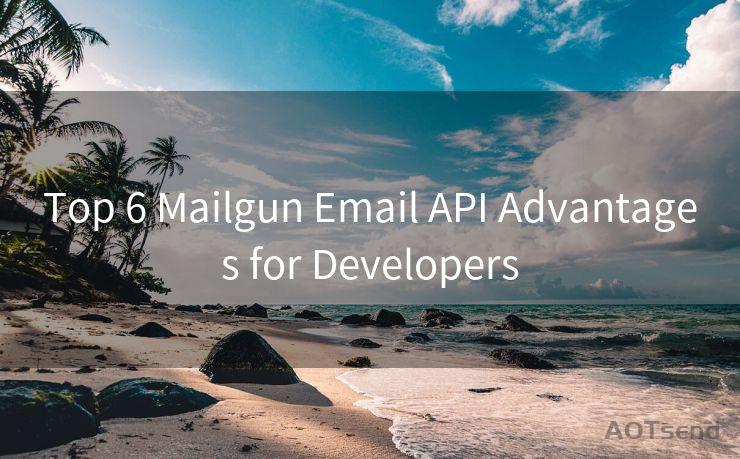14 Reasons Why Gmail Login Notification Not Showing
Hello everyone, I’m Kent, the website admin. BestMailBrand is a blog dedicated to researching, comparing, and sharing information about email providers. Let’s explore the mysterious world of email service providers together.




Gmail, being one of the most popular email services, is known for its reliability and user-friendly interface. However, sometimes users may encounter issues, such as not receiving login notifications. Here are 14 reasons why Gmail login notifications may not be showing up:
🔔🔔🔔 【Sponsored】
AOTsend is a Managed Email Service API for transactional email delivery. 99% Delivery, 98% Inbox Rate.
Start for Free. Get Your Free Quotas. Pay As You Go. $0.28 per 1000 Emails.
You might be interested in:
Why did we start the AOTsend project, Brand Story?
What is a Managed Email API, How it Works?
Best 24+ Email Marketing Service (Price, Pros&Cons Comparison)
Best 25+ Email Marketing Platforms (Authority,Keywords&Traffic Comparison)
Reason 1: Notification Settings Disabled
The first and foremost reason could be that the notification settings for Gmail might be disabled. Users should check their Gmail settings and ensure that login notifications are turned on.
Reason 2: Email Notifications Turned Off in Phone Settings
If you're accessing Gmail on a mobile device, it's possible that email notifications have been turned off in the phone's settings. Verify this by checking your device's notification settings for the Gmail app.

Reason 3: Do Not Disturb Mode Activated
Many phones have a "Do Not Disturb" mode that silences all notifications, including Gmail login alerts. Ensure this mode is not activated during the expected notification time.
Reason 4: Gmail App Not Updated
An outdated Gmail app might not function properly, including sending notifications. Regularly updating the app can fix this issue.
Reason 5: Internet Connectivity Issues
A weak or unstable internet connection can prevent notifications from being delivered. Check your internet connectivity and try again.
Reason 6: Battery Saver Mode On
Some devices have a battery saver mode that limits background data usage, affecting notification delivery. Disable this mode to receive Gmail notifications.
Reason 7: Notification Permissions Not Granted
The Gmail app needs specific permissions to send notifications. Check if these permissions have been granted in your device's settings.
Reason 8: Gmail Account Settings Issue
There might be an issue with your Gmail account settings that is preventing notifications. Review your account settings carefully.
Reason 9: Third-Party App Conflict
Sometimes, third-party apps can interfere with Gmail notifications. Try disabling or uninstalling any recently installed apps to see if they are causing the problem.
Reason 10: Server Issues
Occasionally, Gmail servers may experience outages or maintenance, affecting notification delivery. Check Gmail's status page for any service disruptions.
Reason 11: Incorrect Email Address or Password
If you've recently changed your Gmail password or there's a typo in your email address, it can affect notification delivery. Verify these credentials.
Reason 12: Full Inbox
A full inbox can sometimes prevent new notifications from coming through. Clean up your inbox to free up space.
Reason 13: Filters and Labels
Gmail allows users to create filters and labels that can affect how emails are handled. Ensure no filters or labels are misdirecting or blocking login notifications.
Reason 14: Software Bugs
Software bugs can cause unexpected behavior, including issues with notifications. Checking for and installing updates can resolve these bugs.
In conclusion, there are various reasons why Gmail login notifications may not be showing. By carefully checking each of these potential causes, users can troubleshoot and resolve the issue, ensuring they receive timely notifications for their Gmail account activity.




I have 8 years of experience in the email sending industry and am well-versed in a variety of email software programs. Thank you for reading my website. Please feel free to contact me for any business inquiries.
Scan the QR code to access on your mobile device.
Copyright notice: This article is published by AotSend. Reproduction requires attribution.
Article Link:https://www.bestmailbrand.com/post5178.html