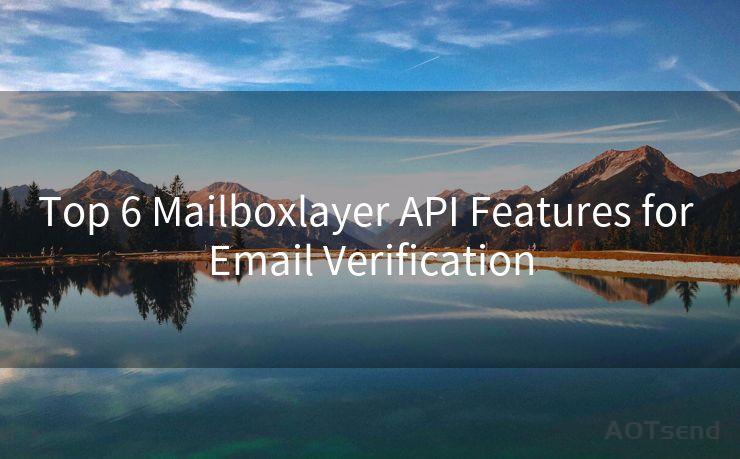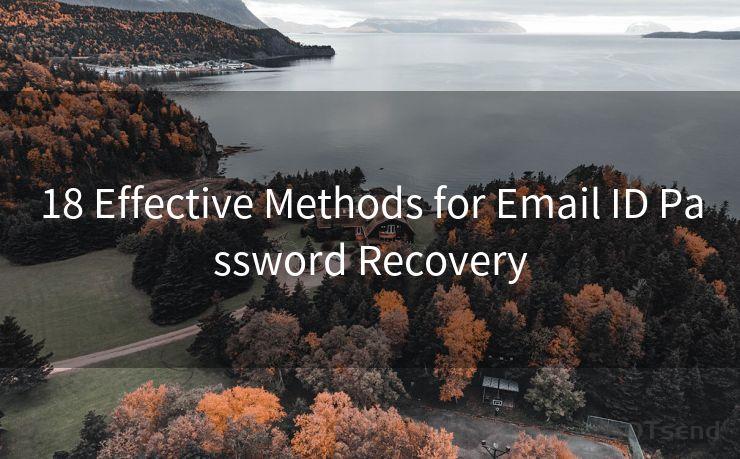15 Solutions for Gmail App Push Notifications Not Working
Hello everyone, I’m Kent, the website admin. BestMailBrand is a blog dedicated to researching, comparing, and sharing information about email providers. Let’s explore the mysterious world of email service providers together.




Gmail is one of the most popular email services in the world, and push notifications are a crucial feature for staying up-to-date with incoming emails. However, sometimes these notifications may not work as expected. In this article, we'll explore 15 solutions to fix Gmail app push notifications when they're not working.
1. Check Your Internet Connection
A stable internet connection is essential for receiving push notifications. Ensure your device is connected to the internet, and the connection is strong enough to receive notifications.
2. Update the Gmail App
An outdated Gmail app can cause various issues, including problems with push notifications. Regularly update the app to ensure all features work correctly.
3. Check Your Gmail Settings
Within the Gmail app, navigate to Settings and confirm that push notifications are enabled. Sometimes, they may be accidentally disabled.
4. Verify Notification Permissions
On your mobile device, check the app permissions to ensure Gmail is allowed to send notifications. Without these permissions, the app cannot push notifications to your device.
5. Restart Your Device
Sometimes, a simple restart of your mobile device can resolve temporary software glitches that may be preventing Gmail notifications from working.
6. Clear Gmail App Cache and Data
Excessive cache or corrupted data can interfere with the Gmail app's functionality. Clearing the cache and data within the app's settings may help restore normal notification functionality.
7. Check Battery Optimization Settings
Some devices have battery optimization features that may restrict background data usage, affecting push notifications. Disable battery optimization for the Gmail app to ensure uninterrupted notification service.
8. Disable Other Apps' Notifications
Having too many apps sending notifications can sometimes cause conflicts. Try disabling notifications from other apps to see if this resolves the issue with Gmail notifications.
9. Check Device Notification Settings
Ensure that your device's notification settings are not blocking or limiting Gmail notifications. Adjust these settings to allow Gmail notifications to show up properly.
10. Uninstall and Reinstall the Gmail App
If all else fails, uninstalling and reinstalling the Gmail app can sometimes resolve stubborn issues with push notifications.
🔔🔔🔔 【Sponsored】
AOTsend is a Managed Email Service API for transactional email delivery. 99% Delivery, 98% Inbox Rate.
Start for Free. Get Your Free Quotas. Pay As You Go. $0.28 per 1000 Emails.
You might be interested in:
Why did we start the AOTsend project, Brand Story?
What is a Managed Email API, How it Works?
Best 24+ Email Marketing Service (Price, Pros&Cons Comparison)
Best 25+ Email Marketing Platforms (Authority,Keywords&Traffic Comparison)
11. Check Gmail's Sync Settings
Make sure Gmail is set to sync properly. If sync is disabled or set to manual, you may not receive push notifications.

12. Log Out and Log Back In
Logging out of your Gmail account and then logging back in can sometimes refresh the connection and restore push notification functionality.
13. Check for Android System Updates
If you're using an Android device, ensure your operating system is up to date. Outdated systems may not support the latest Gmail app features.
14. Contact Gmail Support
If none of the above solutions work, consider contacting Gmail support for further assistance. They may be able to provide additional troubleshooting tips or identify if there's a larger issue at play.
15. Factory Reset Your Device
As a last resort, performing a factory reset on your device may help resolve stubborn software issues that are preventing Gmail notifications from working. However, please note that this will erase all data on your device, so be sure to backup important information before proceeding.
In conclusion, there are multiple potential solutions for fixing Gmail app push notifications when they're not working. By following the steps outlined in this article, you should be able to restore normal notification functionality and stay up-to-date with your emails. Remember to always backup important data before performing any resets or uninstallations to avoid losing information.




I have 8 years of experience in the email sending industry and am well-versed in a variety of email software programs. Thank you for reading my website. Please feel free to contact me for any business inquiries.
Scan the QR code to access on your mobile device.
Copyright notice: This article is published by AotSend. Reproduction requires attribution.
Article Link:https://www.bestmailbrand.com/post5181.html