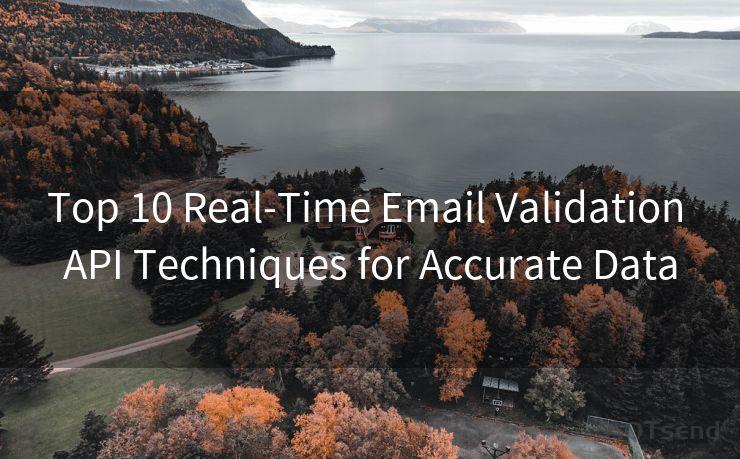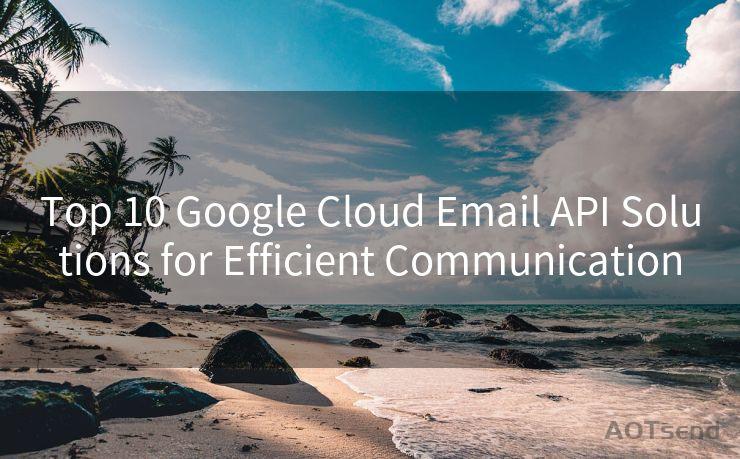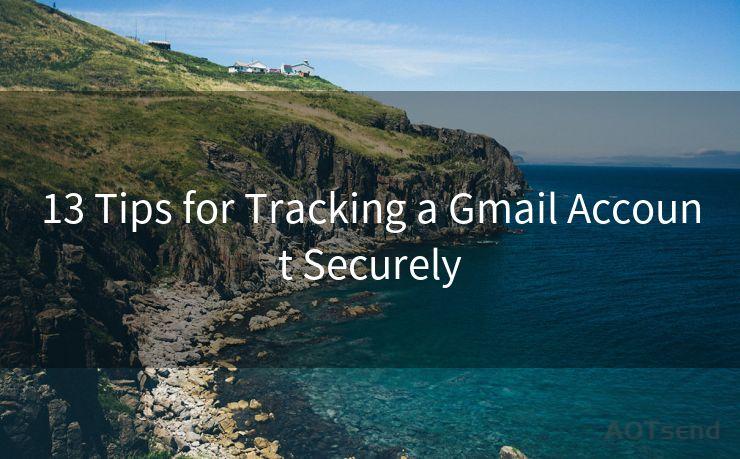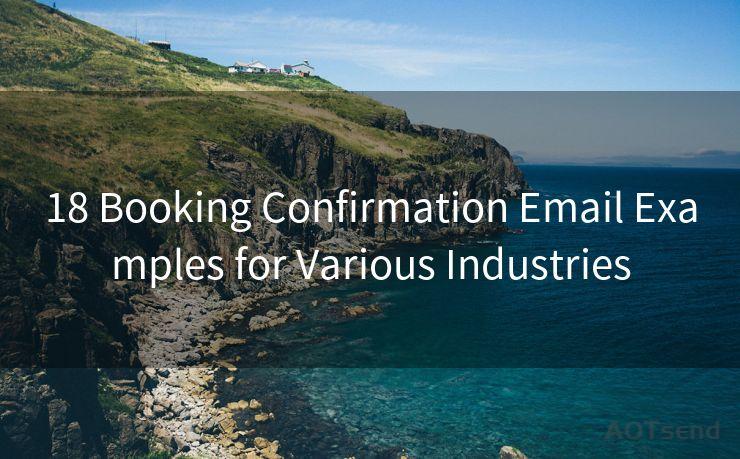14 Gmail App Push Notifications Troubleshooting for iPhone
Hello everyone, I’m Kent, the website admin. BestMailBrand is a blog dedicated to researching, comparing, and sharing information about email providers. Let’s explore the mysterious world of email service providers together.




1. Introduction
Gmail is one of the most popular email services in the world, and its mobile app provides users with convenient access to their emails on the go. However, sometimes iPhone users may encounter issues with Gmail app push notifications. In this article, we'll explore 14 troubleshooting tips specifically for iPhone users to resolve problems with Gmail push notifications.
2. Check Notification Settings in Gmail App
First and foremost, ensure that push notifications are enabled within the Gmail app. Open the Gmail app, go to settings, and verify that notifications are turned on for the desired account.
3. Verify iPhone Notification Settings
On your iPhone, navigate to Settings > Notifications > Gmail and confirm that Allow Notifications is toggled on. Here, you can also customize the notification sound, badge app icon, and alert style.
4. Check for App Updates
Keeping the Gmail app up to date is crucial for optimal performance and bug fixes. Regularly check the App Store for updates and install them promptly.
5. Restart the Gmail App
Sometimes, simply restarting the app can resolve minor glitches. Double-tap the Home button (or swipe up from the bottom of the screen on newer iPhones), swipe away the Gmail app, and then reopen it.
6. Check Your Network Connection
A stable internet connection is essential for receiving push notifications. Ensure your Wi-Fi or cellular data is active and working properly.
7. Verify Gmail Account Settings
Log in to your Gmail account via a web browser and check your account settings. Confirm that notifications are enabled and that your email address is verified.
8. Battery Optimization Settings
On some iPhones, battery optimization settings may interfere with push notifications. Go to Settings > Battery and disable Low Power Mode. Additionally, check if Gmail is allowed to run in the background.
9. Check Device Storage
If your iPhone storage is full, it may affect the Gmail app's ability to receive notifications. Go to Settings > General > iPhone Storage to check your available space.
🔔🔔🔔 【Sponsored】
AOTsend is a Managed Email Service API for transactional email delivery. 99% Delivery, 98% Inbox Rate.
Start for Free. Get Your Free Quotas. Pay As You Go. $0.28 per 1000 Emails.
You might be interested in:
Why did we start the AOTsend project, Brand Story?
What is a Managed Email API, How it Works?
Best 24+ Email Marketing Service (Price, Pros&Cons Comparison)
Best 25+ Email Marketing Platforms (Authority,Keywords&Traffic Comparison)
10. Reinstall the Gmail App
If all else fails, try uninstalling and reinstalling the Gmail app. This can clear up corrupted data or settings that may be causing notification issues.
11. Multiple Gmail Accounts
If you have multiple Gmail accounts set up on your iPhone, ensure that notifications are properly configured for each account.

12. iOS System Updates
Keeping your iOS system up to date is also important. Go to Settings > General > Software Update to check for the latest iOS version.
13. Check for Gmail Server Issues
Sometimes, Gmail server issues may affect push notifications. You can check Gmail's official status dashboard or social media channels for any service outages or maintenance announcements.
14. Contact Gmail Support
If none of the above solutions work, you may need to contact Gmail support directly for further assistance.
Conclusion
Troubleshooting Gmail push notifications on your iPhone can be a frustrating experience, but by following these 14 tips, you should be able to resolve most issues. Remember to always keep your apps and iOS system up to date, and regularly check your notification settings to ensure everything is configured correctly. If problems persist, don't hesitate to reach out to Gmail support for help.




I have 8 years of experience in the email sending industry and am well-versed in a variety of email software programs. Thank you for reading my website. Please feel free to contact me for any business inquiries.
Scan the QR code to access on your mobile device.
Copyright notice: This article is published by AotSend. Reproduction requires attribution.
Article Link:https://www.bestmailbrand.com/post5182.html