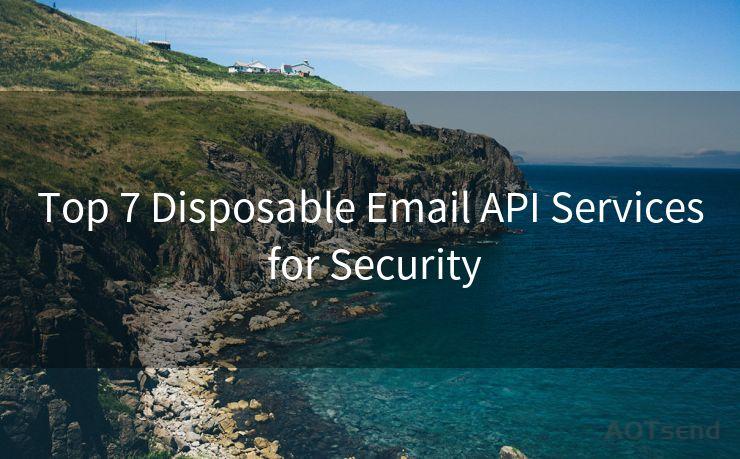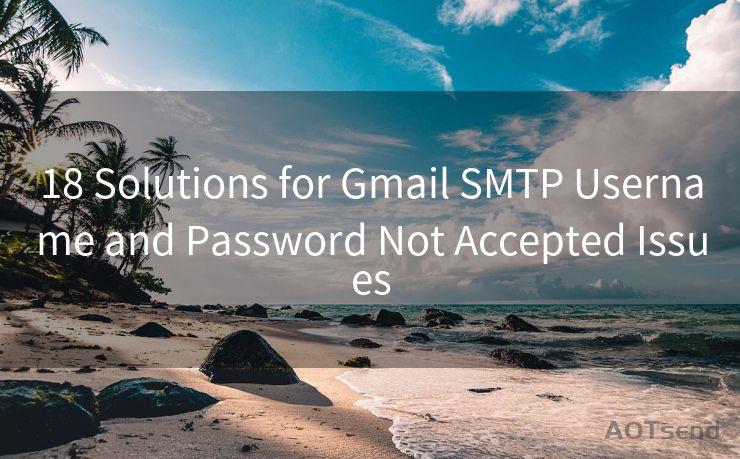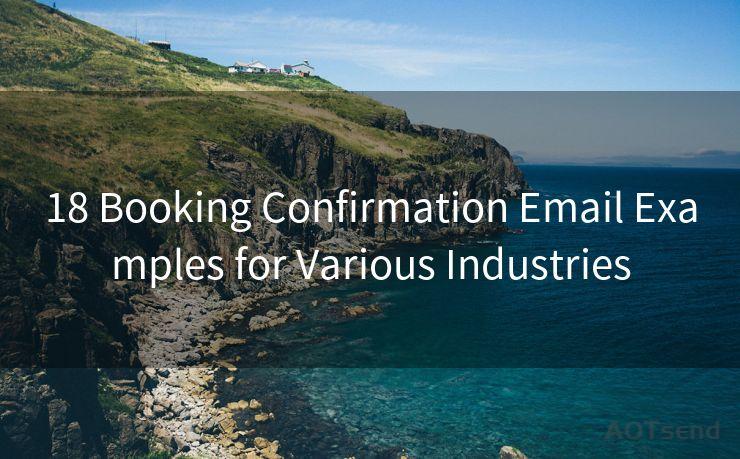15 Ways to Get Email Notifications for New Responses in Google Forms
Hello everyone, I’m Kent, the website admin. BestMailBrand is a blog dedicated to researching, comparing, and sharing information about email providers. Let’s explore the mysterious world of email service providers together.




Google Forms is a versatile tool for collecting information, but it can be frustrating to constantly check for new responses. Fortunately, there are several methods to receive email notifications whenever someone submits a new response. Here are 15 ways to set up these notifications, enhancing your efficiency and keeping you updated in real-time.
1. Utilizing Google Forms Add-ons
Google Forms offers various add-ons that can extend its functionality. Some of these add-ons provide email notification features. By installing a suitable add-on, you can automatically receive emails whenever a new response is submitted.
2. Zapier Integration
Zapier is a powerful automation tool that connects different apps and services. You can create a "zap" that triggers an email notification whenever a new response is added to your Google Form.
3. IFTTT (If This Then That) Recipes
IFTTT allows you to create recipes that automate tasks based on specific triggers. You can set up a recipe that sends an email when a new Google Forms response is received.
4. Gmail Add-ons
Certain Gmail add-ons can be configured to monitor your Google Forms and send notifications to your Gmail inbox whenever there's a new submission.
5. Scripting with Google Apps Script
For more advanced users, Google Apps Script offers the ability to write custom scripts. You can create a script that monitors your form and sends an email whenever a new response is detected.
6. Third-Party Extensions
There are numerous third-party extensions available for various browsers that can enhance Google Forms' functionality. Some of these extensions include email notification features.
7. Dedicated Email Notification Tools
Several online tools specialize in providing email notifications for Google Forms. These tools are typically easy to set up and integrate with your existing forms.
8. RSS Feed Notifications
Although not as instant as email, setting up an RSS feed for your Google Form's responses can provide a notification system. You can then use an RSS reader that supports email notifications for new feed items.
9. Form Publisher Add-on
The Form Publisher add-on for Google Forms not only helps in organizing responses but also provides options for sending automated emails based on form submissions.
10. Email Notifications via Webhooks
If you have access to a server or a web service that supports webhooks, you can set up a webhook to trigger an email send whenever a new form response is received.
11. Integrating with CRM Systems
Many Customer Relationship Management (CRM) systems integrate with Google Forms and can be configured to send email notifications for new form submissions.
12. Using Automation Platforms
Automation platforms like Automate.io or Integromat can help you set up workflows that send emails when new responses are added to your Google Form.
13. Custom Email Forwarding Rules
In some cases, you might be able to set up custom email forwarding rules within your email client or server that forwards form notification emails to a specific address.

14. Mobile App Notifications
Although not directly email-based, some mobile apps for Google Forms provide push notification features, alerting you instantly when a new response is submitted.
15. Leveraging Google Sheets
You can link your Google Form to a Google Sheet and use scripts or add-ons within Sheets to trigger email notifications when new rows (i.e., form responses) are added.
By implementing one or more of these methods, you can ensure that you're always up to date with the latest responses from your Google Forms, enhancing your workflow efficiency and responsiveness. Remember to test your notification system thoroughly to ensure it works as expected.
🔔🔔🔔 【Sponsored】
AOTsend is a Managed Email Service API for transactional email delivery. 99% Delivery, 98% Inbox Rate.
Start for Free. Get Your Free Quotas. Pay As You Go. $0.28 per 1000 Emails.
You might be interested in:
Why did we start the AOTsend project, Brand Story?
What is a Managed Email API, How it Works?
Best 24+ Email Marketing Service (Price, Pros&Cons Comparison)
Best 25+ Email Marketing Platforms (Authority,Keywords&Traffic Comparison)




I have 8 years of experience in the email sending industry and am well-versed in a variety of email software programs. Thank you for reading my website. Please feel free to contact me for any business inquiries.
Scan the QR code to access on your mobile device.
Copyright notice: This article is published by AotSend. Reproduction requires attribution.
Article Link:https://www.bestmailbrand.com/post5192.html