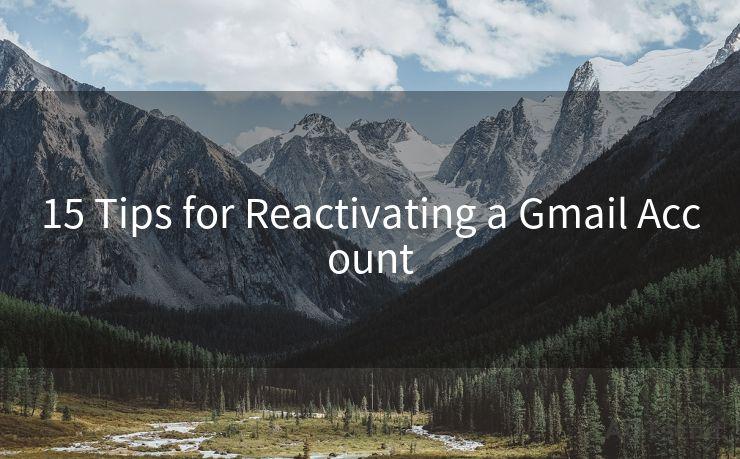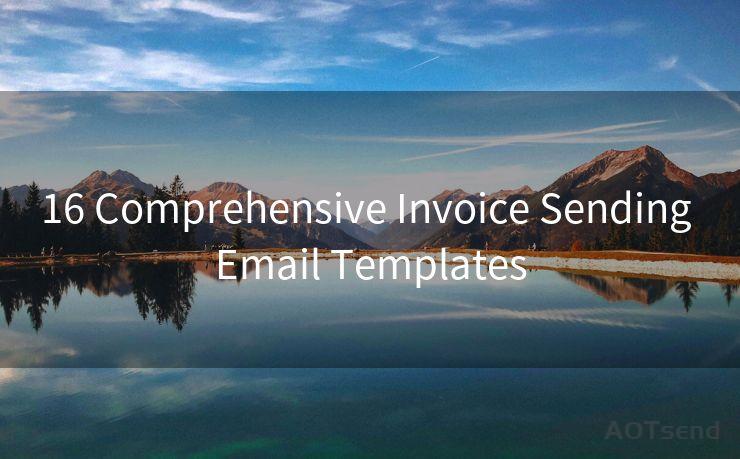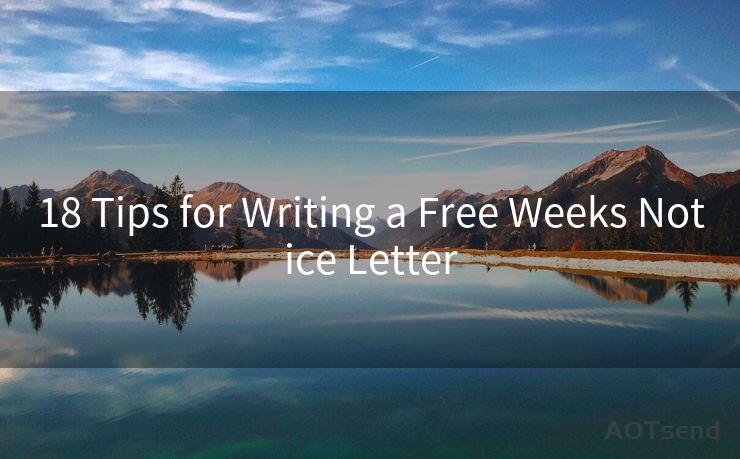12 Ways to Set Up Email Notification on Android Phone
Hello everyone, I’m Kent, the website admin. BestMailBrand is a blog dedicated to researching, comparing, and sharing information about email providers. Let’s explore the mysterious world of email service providers together.




Owning an Android phone means staying connected on the go, and email notifications are a crucial part of that connectivity. Whether you're using Gmail, Outlook, or any other email service, it's essential to know when a new message arrives. Here are 12 ways to set up email notifications on your Android phone, ensuring you never miss an important email again.
1. Gmail App Notifications
If you use Gmail, the official Gmail app for Android offers robust notification settings. Open the Gmail app, go to Settings, select your account, and tap "Notifications". Here, you can choose to receive notifications for all new messages or only important ones.
2. Customize Gmail Notifications
Within the Gmail app's notification settings, you can further customize the sound, vibration pattern, and even the LED light color for new messages. This ensures that even if your phone is on silent, you'll be alerted to new emails.
3. Outlook App Notifications
For Outlook users, the Outlook app for Android provides similar notification options. Navigate to Settings, select Notifications, and toggle on or off various options like sound, vibration, and pop-up notifications.
4. Third-Party Email Apps
If you prefer using a third-party email app like Blue Mail, TypeApp, or Edison Mail, each of these offers its own notification settings. Explore the app's settings to find the notification preferences that suit your needs.
5. System-Level Notifications
On your Android phone, you can also manage notifications at the system level. Go to Settings, then Notifications, and adjust the global notification settings or those specific to each app.
6. Do Not Disturb Mode
If you don't want to be disturbed at certain times, use Android's Do Not Disturb mode. This can be scheduled or turned on manually, silencing all or specific notifications.
7. Priority Notifications
Within Do Not Disturb, you can set priority notifications for certain apps or contacts, ensuring that important emails still reach you even when most notifications are silenced.
8. Notification Channels
Newer versions of Android allow you to manage notification channels. This means you can control the volume, vibration, and visibility of notifications from different parts of an app, including email apps.
9. Widget Notifications
Adding an email widget to your homescreen can provide at-a-glance updates on new messages, even if you've disabled audible or visible notifications.

10. Smartwatches and Wearables
If you use an Android Wear smartwatch or other wearables, you can set up email notifications to appear on your device, allowing you to quickly glance at incoming messages.
11. Tasker and Automation Apps
For advanced users, automation apps like Tasker can be used to create complex notification rules based on time, location, or other conditions.
12. Regularly Check Your Settings
As Android and email apps update, it's essential to regularly check your notification settings to ensure they still meet your needs.
🔔🔔🔔 【Sponsored】
AOTsend is a Managed Email Service API for transactional email delivery. 99% Delivery, 98% Inbox Rate.
Start for Free. Get Your Free Quotas. Pay As You Go. $0.28 per 1000 Emails.
You might be interested in:
Why did we start the AOTsend project, Brand Story?
What is a Managed Email API, How it Works?
Best 24+ Email Marketing Service (Price, Pros&Cons Comparison)
Best 25+ Email Marketing Platforms (Authority,Keywords&Traffic Comparison)
By following these 12 ways to set up email notifications on your Android phone, you'll ensure that you're always informed when an important message arrives. From customizing sounds and vibrations to using smartwatches and automation tools, there's a notification solution for every user's needs.




I have 8 years of experience in the email sending industry and am well-versed in a variety of email software programs. Thank you for reading my website. Please feel free to contact me for any business inquiries.
Scan the QR code to access on your mobile device.
Copyright notice: This article is published by AotSend. Reproduction requires attribution.
Article Link:https://www.bestmailbrand.com/post5247.html