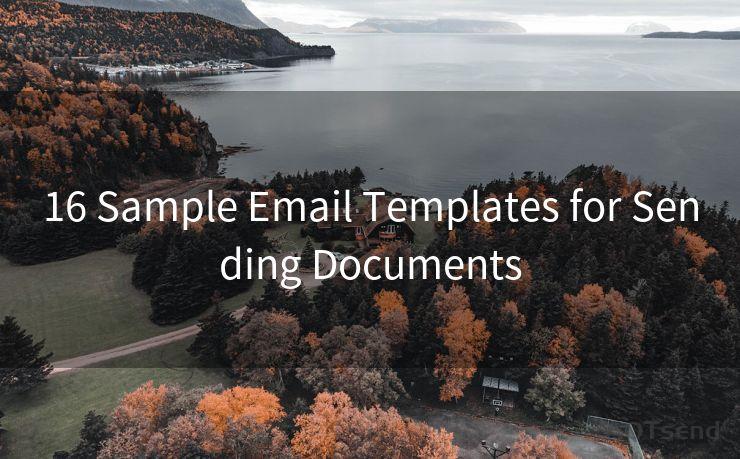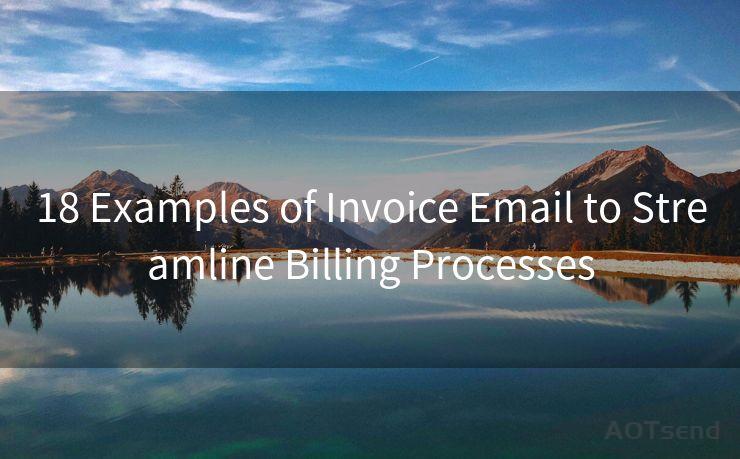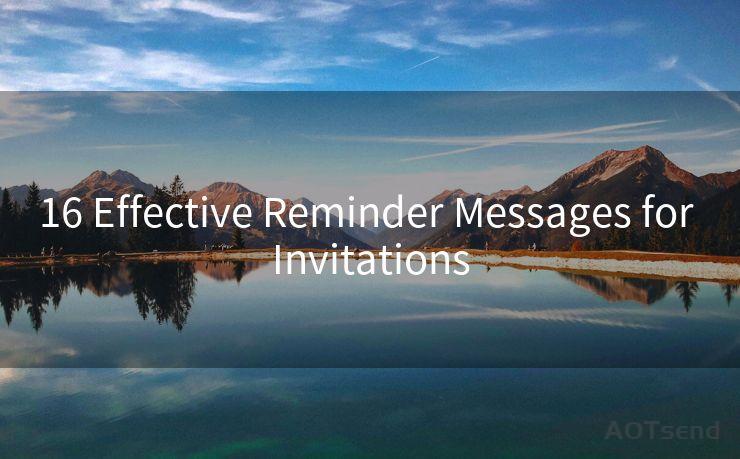16 Steps to Disable Offsite Mail Relaying for Enhanced Security
Hello everyone, I’m Kent, the website admin. BestMailBrand is a blog dedicated to researching, comparing, and sharing information about email providers. Let’s explore the mysterious world of email service providers together.




In the digital age, email communication has become an integral part of our daily lives. However, with the increasing interconnectedness of our online world, security threats are also multiplying. One such threat is offsite mail relaying, which can be exploited by spammers or malicious actors. To mitigate this risk, it's crucial to disable offsite mail relaying. Here are 16 steps to help you achieve enhanced security by disabling offsite mail relaying.
Step 1: Understand Offsite Mail Relaying
Offsite mail relaying occurs when an SMTP server allows emails to be sent by an offsite user to another offsite user. This can be exploited by spammers to send untraceable emails, affecting server performance and potentially rendering it inoperable.
Step 2: Identify Your SMTP Server
Determine which SMTP server your organization uses and understand its configuration.
Step 3: Access Server Configuration
Gain access to your SMTP server's configuration settings. This typically requires administrator privileges.
Step 4: Locate Relay Settings
Find the relay settings within your SMTP server configuration. These settings control who can send emails through your server.
Step 5: Disable Open Relay
Turn off the open relay option to prevent unauthorized users from sending emails through your server.
Step 6: Configure Authentication
Ensure that only authenticated users can send emails through your SMTP server. This adds an extra layer of security.

Step 7: Restrict IP Addresses
Limit which IP addresses can access your SMTP server for sending emails. This helps prevent unauthorized access.
Step 8: Update Firewall Rules
Adjust your firewall rules to block any unauthorized attempts to access your SMTP server.
Step 9: Monitor Server Activity
Regularly monitor your SMTP server's activity to identify any suspicious or unauthorized access attempts.
Step 10: Implement SPF Records
Set up Sender Policy Framework (SPF) records to specify which servers are authorized to send emails from your domain.
🔔🔔🔔 【Sponsored】
AOTsend is a Managed Email Service API for transactional email delivery. 99% Delivery, 98% Inbox Rate.
Start for Free. Get Your Free Quotas. Pay As You Go. $0.28 per 1000 Emails.
You might be interested in:
Why did we start the AOTsend project, Brand Story?
What is a Managed Email API, How it Works?
Best 24+ Email Marketing Service (Price, Pros&Cons Comparison)
Best 25+ Email Marketing Platforms (Authority,Keywords&Traffic Comparison)
Step 11: Use DKIM Signing
Implement DomainKeys Identified Mail (DKIM) signing to ensure the authenticity and integrity of your emails.
Step 12: Enable DMARC
Adopt DMARC (Domain-based Message Authentication, Reporting, and Conformance) to further enhance email security and reporting.
Step 13: Regular Updates and Patches
Keep your SMTP server software up to date with the latest security patches and updates.
Step 14: Educate Users
Educate your users on email security best practices to reduce the risk of internal security breaches.
Step 15: Conduct Regular Audits
Periodically audit your email security setup to ensure it remains effective against evolving threats.
Step 16: Have a Response Plan
Prepare a response plan in case of a security incident, including steps to mitigate damage and restore security.
By following these 16 steps, you can significantly enhance your organization's email security by disabling offsite mail relaying. Remember, email security is an ongoing process that requires regular maintenance and updates to stay ahead of evolving threats. Stay vigilant and proactive to keep your communications safe and secure.




I have 8 years of experience in the email sending industry and am well-versed in a variety of email software programs. Thank you for reading my website. Please feel free to contact me for any business inquiries.
Scan the QR code to access on your mobile device.
Copyright notice: This article is published by AotSend. Reproduction requires attribution.
Article Link:https://www.bestmailbrand.com/post5282.html