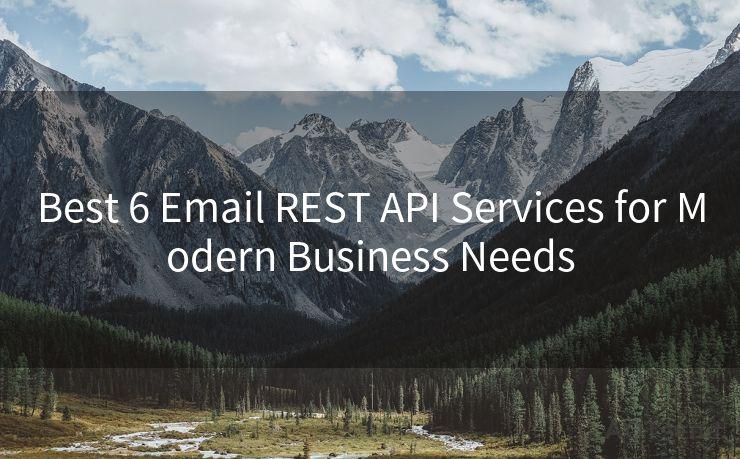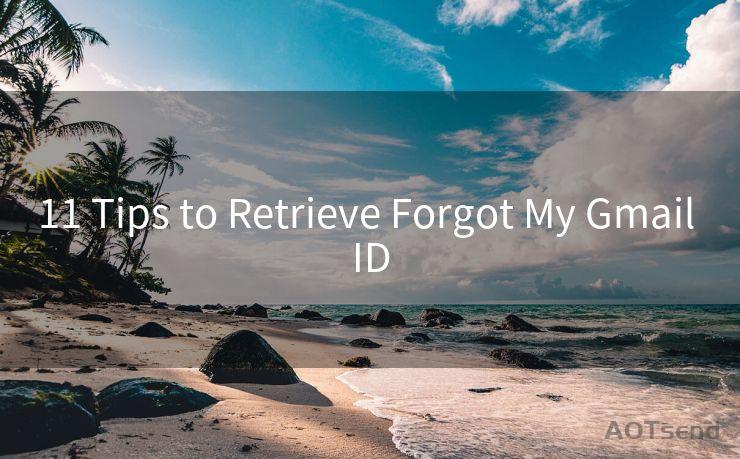15 Reasons Why You’re Not Receiving Gmail Notifications
Hello everyone, I’m Kent, the website admin. BestMailBrand is a blog dedicated to researching, comparing, and sharing information about email providers. Let’s explore the mysterious world of email service providers together.




Gmail is one of the most popular email services in the world, yet sometimes users may encounter issues with receiving notifications. If you’re among those who are not receiving Gmail notifications, here are 15 possible reasons why:
1. Notification Settings Are Off
The first and foremost reason could be that your Gmail notification settings are turned off. To check and modify these settings, go to your Gmail account on a web browser, click on the gear icon in the top right corner, select “Settings”, and then navigate to the “General” tab. Scroll down to the “Desktop Notifications” section and make sure the appropriate boxes are checked.
2. Email Filters
If you have set up email filters, they might be preventing certain notifications from reaching you. Review your filters to ensure they’re not mistakenly blocking the notifications you want to receive.
3. Browser Permissions

When using Gmail in a web browser, ensure that the browser has permission to show notifications. You can check this in your browser’s settings under “Site Settings” or “Notifications”.
4. Battery Saver Mode
If your device is in battery saver mode, it might be restricting background data usage, including Gmail notifications. Disable battery saver mode to see if this resolves the issue.
5. Do Not Disturb Mode
Similar to battery saver mode, Do Not Disturb (DND) mode can silence all notifications, including those from Gmail. Make sure DND is not activated.
6. App Updates
An outdated Gmail app might not function properly. Regularly check for and install updates to ensure optimal performance.
7. Internet Connectivity
🔔🔔🔔 【Sponsored】
AOTsend is a Managed Email Service API for transactional email delivery. 99% Delivery, 98% Inbox Rate.
Start for Free. Get Your Free Quotas. Pay As You Go. $0.28 per 1000 Emails.
You might be interested in:
Why did we start the AOTsend project, Brand Story?
What is a Managed Email API, How it Works?
Best 24+ Email Marketing Service (Price, Pros&Cons Comparison)
Best 25+ Email Marketing Platforms (Authority,Keywords&Traffic Comparison)
A weak or unstable internet connection can prevent notifications from reaching your device. Ensure you have a strong and stable connection.
8. Gmail Sync Settings
On mobile devices, check the Gmail app’s sync settings. If sync is disabled or set to manual, you may not receive notifications in a timely manner.
9. Third-Party Apps
Certain third-party apps might interfere with Gmail notifications. Review your installed apps and consider disabling or uninstalling any that might be causing conflicts.
10. Email Client Settings
If you’re using an email client like Outlook or Thunderbird, ensure that it is configured correctly to receive Gmail notifications.
11. Gmail Labs Features
Gmail Labs offers experimental features that might affect notifications. Disable any Labs features you’ve enabled to see if they’re the cause of the problem.
12. Account Security Issues
In rare cases, security issues like a hacked account or suspicious activity might lead to notification problems. Regularly check your account security and take necessary measures.
13. Server Outages or Maintenance
Occasionally, Gmail servers might undergo maintenance or experience outages, temporarily affecting notifications. Check Google’s status dashboard for any reported issues.
14. Device-Specific Issues
Sometimes, the problem might be specific to your device. Restarting your device or resetting its settings might help resolve notification issues.
15. Gmail Bugs or Glitches
Finally, there might be an occasional bug or glitch within Gmail itself. In such cases, reporting the issue to Google and waiting for a fix is the best course of action.
By troubleshooting these 15 potential reasons, you should be able to identify and resolve why you’re not receiving Gmail notifications. Remember to regularly check and update your settings to ensure optimal email functionality.




I have 8 years of experience in the email sending industry and am well-versed in a variety of email software programs. Thank you for reading my website. Please feel free to contact me for any business inquiries.
Scan the QR code to access on your mobile device.
Copyright notice: This article is published by AotSend. Reproduction requires attribution.
Article Link:https://www.bestmailbrand.com/post5335.html