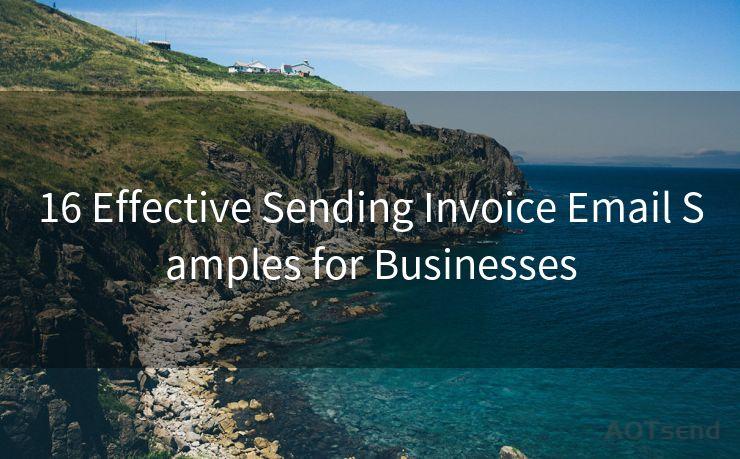16 Solutions for Not Getting Email Notifications on iPhone
Hello everyone, I’m Kent, the website admin. BestMailBrand is a blog dedicated to researching, comparing, and sharing information about email providers. Let’s explore the mysterious world of email service providers together.




Owning an iPhone means enjoying seamless connectivity and instant notifications, but what if you're not receiving email notifications? It can be frustrating to miss out on important emails. Fortunately, there are several solutions you can try to fix this issue. Here are 16 solutions for not getting email notifications on your iPhone.
1. Check Notification Settings
First and foremost, ensure that your iPhone's notification settings are correctly configured. Go to Settings > Notifications > Mail and check if notifications are enabled for the email account you're having issues with.
2. Verify Email Account Settings
It's essential to check your email account settings. Open the Settings app, go to Passwords & Accounts (or Mail, Contacts, Calendars on older iOS versions), select your email account, and ensure that the account is properly set up and synced.
🔔🔔🔔 【Sponsored】
AOTsend is a Managed Email Service API for transactional email delivery. 99% Delivery, 98% Inbox Rate.
Start for Free. Get Your Free Quotas. Pay As You Go. $0.28 per 1000 Emails.
You might be interested in:
Why did we start the AOTsend project, Brand Story?
What is a Managed Email API, How it Works?
Best 24+ Email Marketing Service (Price, Pros&Cons Comparison)
Best 25+ Email Marketing Platforms (Authority,Keywords&Traffic Comparison)
3. Update iOS and Apps
Keeping your iOS and apps updated is crucial for optimal performance. Go to Settings > General > Software Update to check for and install the latest iOS update. Additionally, update your email app if it's a third-party one.
4. Restart Your iPhone
Sometimes, a simple restart can fix minor software glitches. Press and hold the power button (or side button on newer models), then slide to power off. Wait for a few seconds before turning it back on.
5. Check Do Not Disturb
If your iPhone is in Do Not Disturb mode, it will silence all notifications. Go to Settings > Do Not Disturb to ensure it's disabled or properly scheduled.
6. Check Email Fetch Settings
Your iPhone can be set to fetch emails at specific intervals. Go to Settings > Passwords & Accounts > Fetch New Data and ensure that Push is enabled for your email account.
7. Reset Network Settings
Network issues can sometimes interfere with notifications. Try resetting your network settings by going to Settings > General > Reset > Reset Network Settings.
8. Check Email Filters
If you're using a third-party email app, check if there are any filters or rules that might be blocking notifications for certain emails.
9. Disable Low Power Mode
Low Power Mode can affect background activities, including email notifications. Disable it by going to Settings > Battery and turning off Low Power Mode.
10. Check for App-Specific Issues
If you're using a third-party email app, consider checking the app's settings and support forums for any known issues or updates.
11. Verify Internet Connectivity
A stable internet connection is essential for receiving notifications. Ensure your Wi-Fi or cellular data is working properly.
12. Check for Server Issues
Sometimes, the problem might be on the email server's side. Check with your email provider to see if there are any known issues or outages.
13. Delete and Re-Add the Email Account
In some cases, deleting and re-adding the email account can resolve notification issues. Go to Settings > Passwords & Accounts, delete the account, and then re-add it.
14. Use Apple's Mail App
If you're using a third-party email app and experiencing issues, try switching to Apple's native Mail app to see if the problem persists.
15. Contact Apple Support
If none of the above solutions work, it might be time to contact Apple Support for further assistance.
16. Backup and Restore
As a last resort, you can try backing up your iPhone and then restoring it from the backup. This can sometimes resolve deep-rooted software issues.

In conclusion, not receiving email notifications on your iPhone can be frustrating, but with these 16 solutions, you're well-equipped to troubleshoot and resolve the issue. Remember to always keep your iOS and apps updated for the best performance and compatibility.




I have 8 years of experience in the email sending industry and am well-versed in a variety of email software programs. Thank you for reading my website. Please feel free to contact me for any business inquiries.
Scan the QR code to access on your mobile device.
Copyright notice: This article is published by AotSend. Reproduction requires attribution.
Article Link:https://www.bestmailbrand.com/post5337.html